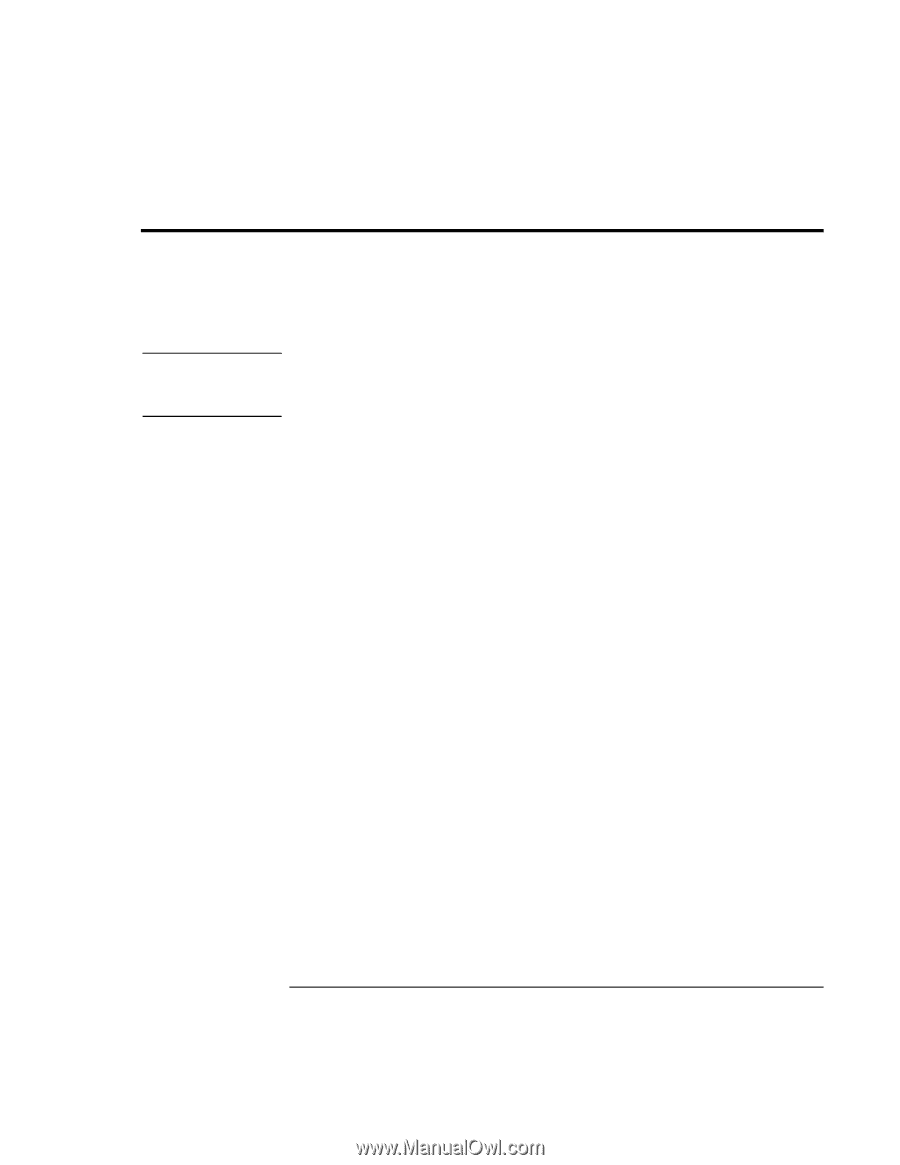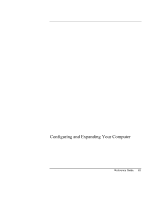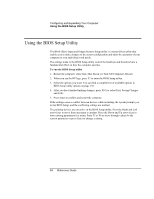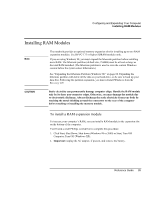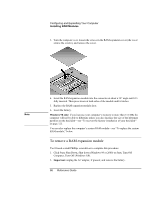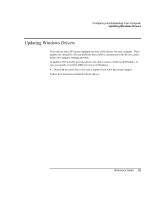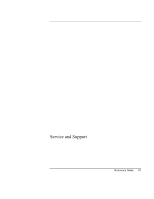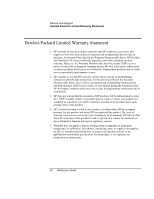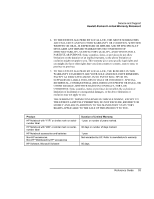HP OmniBook xe3-gf HP Omnibook Notebook PC XE3-GF - Reference Guide - Page 88
Expanding the Hibernate Partition Windows 98 - remove hard drive
 |
View all HP OmniBook xe3-gf manuals
Add to My Manuals
Save this manual to your list of manuals |
Page 88 highlights
Configuring and Expanding Your Computer Expanding the Hibernate Partition (Windows 98) Expanding the Hibernate Partition (Windows 98) CAUTION You can create the hibernate partition by booting from the Recovery CD. The partitioning and recovery process takes approximately 10 to 15 minutes. Do not interrupt the process or unplug the AC adapter until the process is completed. This procedure will format the hard disk drive and erase all data on the disk. Be sure to back up all data from your hard disk before you begin this procedure. After the hard disk drive is formatted, you'll need to reinstall any applications. 1. Back up all data from your hard disk. 2. If you want to install additional RAM, do so now. 3. Connect the AC adapter to the computer. 4. Insert the Recovery CD (disc 1) in the CD-ROM drive. If the computer is turned off, insert a straightened paper clip into the hole on the drive door to open it. 5. Turn on or restart the computer. 6. When you see the HP logo, press ESC to display the Boot menu. 7. Use the arrow keys to select the CD-ROM drive as the boot device, and press Enter. 8. Click Continue, then Advanced. 9. If you want to choose a nondefault partition size, select a size from the Hibernate Partition Size drop-down list. Note: In Windows 98, the size of the hibernate partition must equal or exceed the total memory (RAM) in your system. 10. If you want to create a hibernate partition without recovering the operating system, select the "Do not load operating system" checkbox and select one of the partition options. 11. Choose Continue. 12. Click OK to begin. Insert the next disc if prompted. 13. Important: when you are prompted to restart your computer, first undock it if it is docked, then remove the Recovery CD and press CTRL+ALT+DEL. 14. Follow the onscreen instructions for setting up Windows. 15. When Windows setup is complete, reinstall any applications and restore backed-up data. 88 Reference Guide