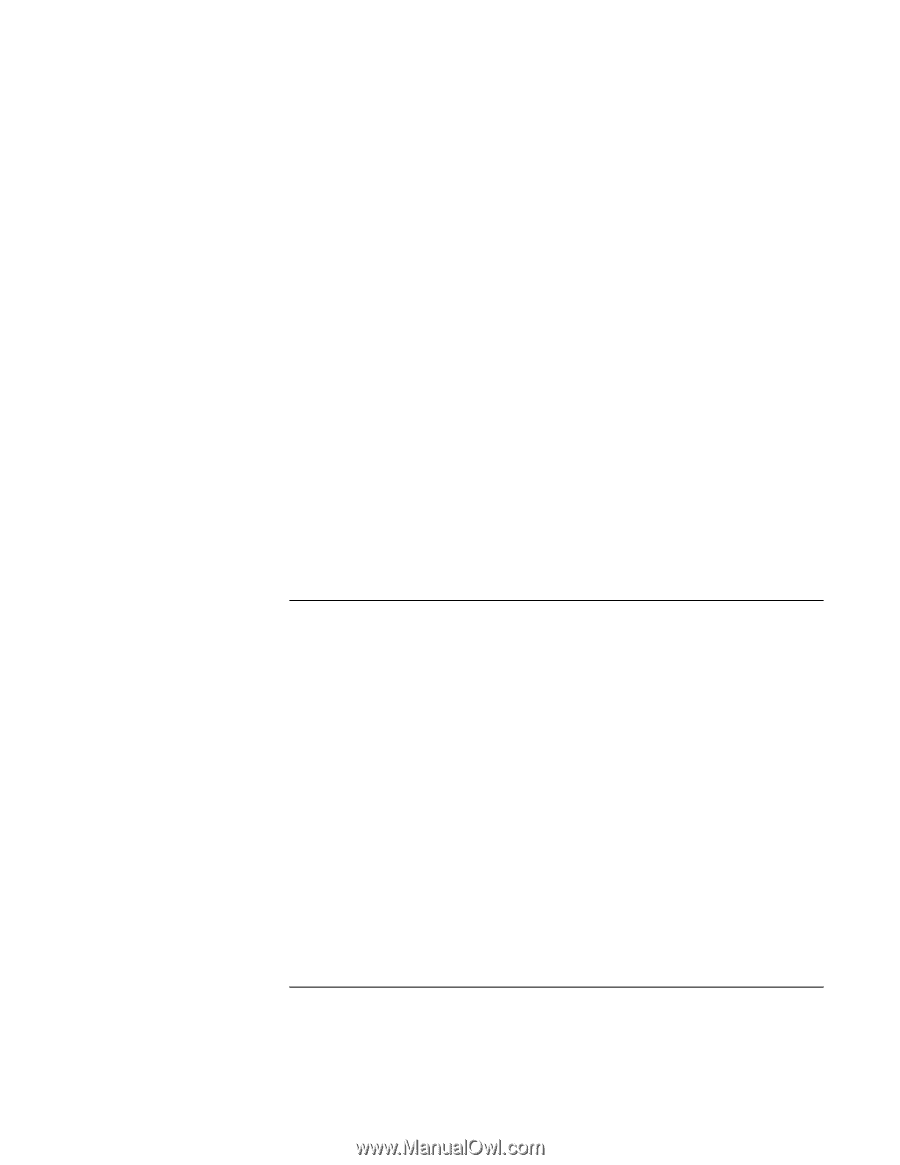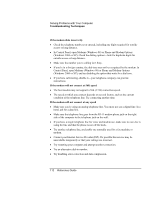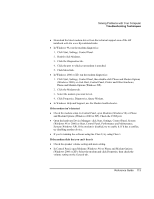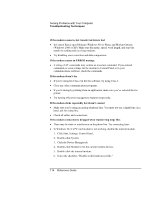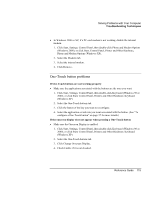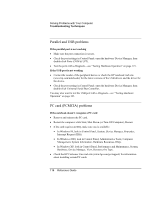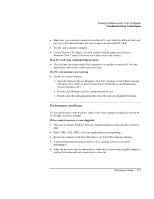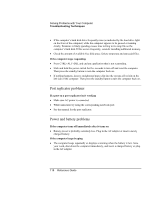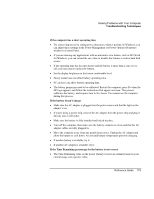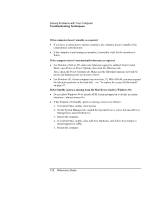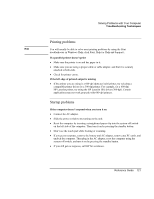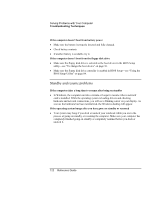HP OmniBook xe3-gf HP Omnibook Notebook PC XE3-GF - Reference Guide - Page 117
Performance problems
 |
View all HP OmniBook xe3-gf manuals
Add to My Manuals
Save this manual to your list of manuals |
Page 117 highlights
Solving Problems with Your Computer Troubleshooting Techniques • Make sure your computer supports the problem PC card: check the HP notebook web site (www.hp.com/notebooks) for a list of approved and tested PC cards. • Try the card in another computer. • Certain Xircom CE2 (IIps) LAN cards conflict with the game port device in Windows 2000. Contact Xircom to see if your card is one of these. If an I/O card stops communicating properly • The card may have been reset if the computer in on standby or turned off. Exit any applications, then remove and reinsert the card. If a PC card modem is not working • Disable the internal modem. 1. Open the hardware Device Manager: click Start, Settings, Control Panel, System (Windows 98 or 2000) or Start, Control Panel, Performance and Maintenance, System (Windows XP). 2. Double-click Modem to list the current modem devices. 3. Double-click the internal modem, then select the option to disable the modem. Performance problems For best performance with Windows 2000 or XP, your computer should have at least 96 to 128 MB of memory (RAM). If the computer pauses or runs sluggishly • This may be normal Windows behavior. Background processing can affect response time. • Press CTRL+ALT+DEL to see if an application is not responding. • Restart the computer click Start, Shut Down (or Turn Off Computer), Restart. • Certain background operations (such as virus-scanning software) can affect performance. • Some file browsers may be unresponsive while they're processing a graphic image or waiting for broken network connections to time out. Reference Guide 117