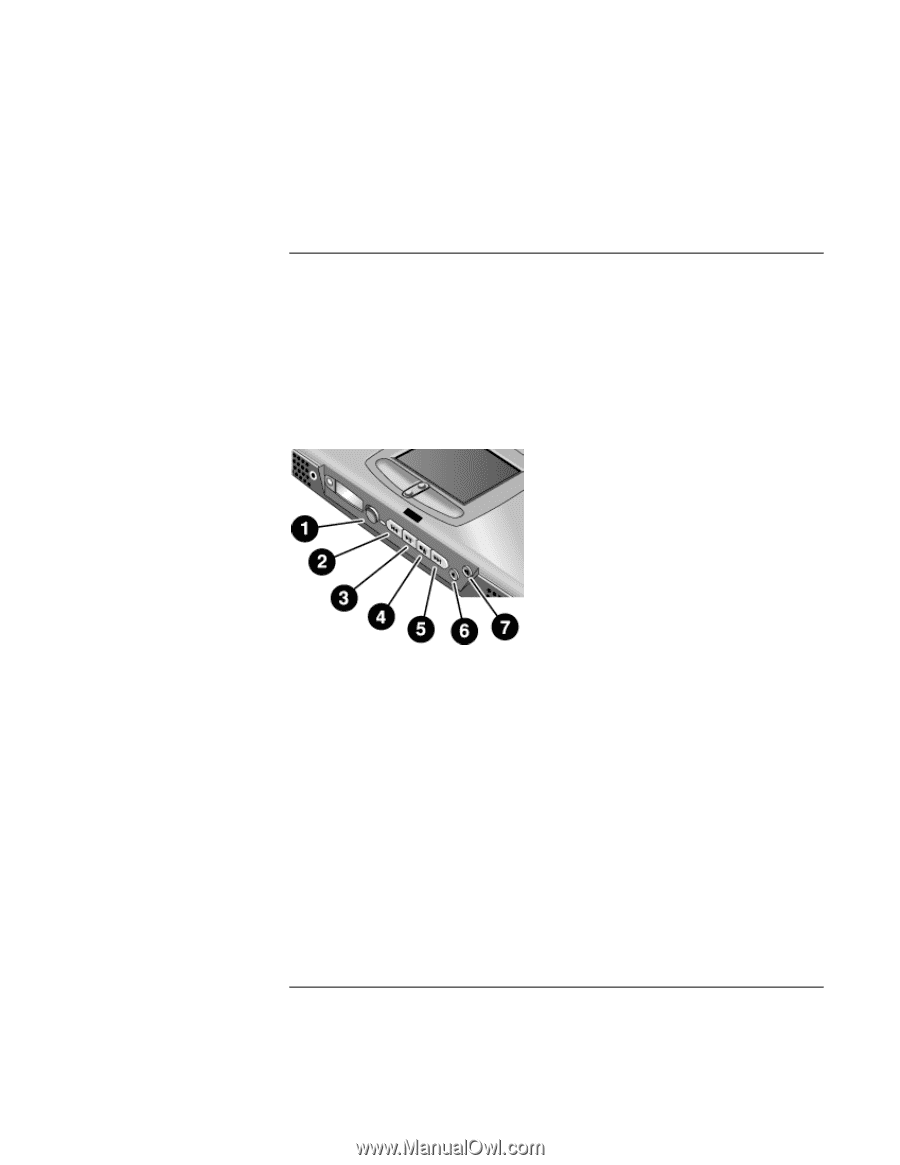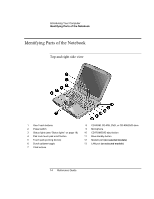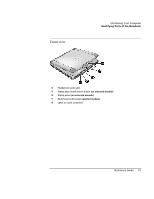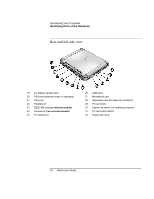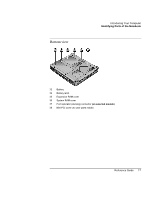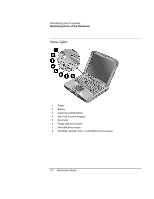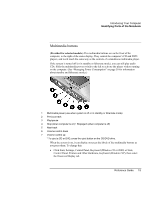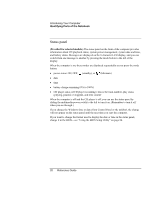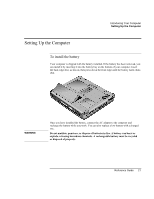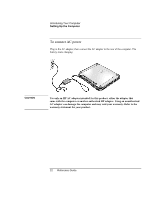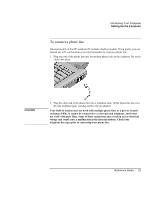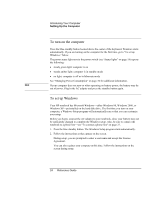HP OmniBook xe3-gf HP Omnibook Notebook PC XE3-GF - Reference Guide - Page 19
Multimedia buttons - cd dvd
 |
View all HP OmniBook xe3-gf manuals
Add to My Manuals
Save this manual to your list of manuals |
Page 19 highlights
Introducing Your Computer Identifying Parts of the Notebook Multimedia buttons (Provided for selected models.) The multimedia buttons are on the front of the computer, to the right of the status display. They control the computer's CD and DVD players, and work much the same way as the controls of a standalone multimedia player. If the system is turned off (or in standby or hibernate mode), you can still play audio CDs. Slide the multimedia power switch to the left to activate the player without turning on the computer. (See "Managing Power Consumption" on page 50 for information about standby and hibernate modes.) 1 Multimedia power (use when system is off or in standby or hibernate mode) 2 Previous track 3 Play/pause 4 Stop (when computer is on)*, Stop/eject (when computer is off) 5 Next track 6 Volume control down 7 Volume control up * To eject a CD or DVD, press the eject button on the CD/DVD drive. When the system is on, it can display onscreen the labels of the multimedia buttons as you press them. To change this: • Click Start, Settings, Control Panel, Keyboard (Windows 98 or 2000) or Start, Control Panel, Printers and Other Hardware, Keyboard (Windows XP), then select the Onscreen Display tab. Reference Guide 19