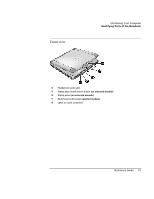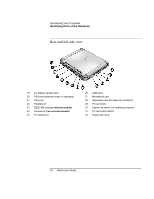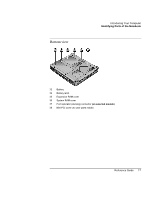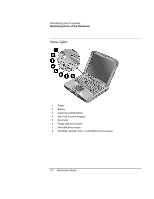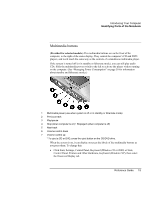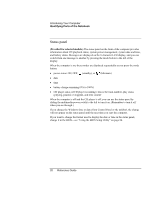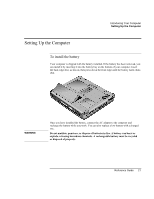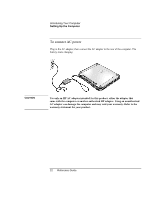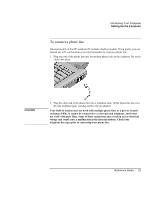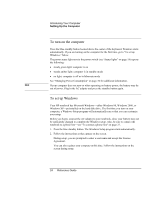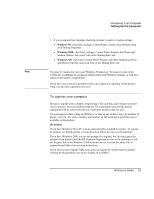HP OmniBook xe3-gf HP Omnibook Notebook PC XE3-GF - Reference Guide - Page 20
Status panel
 |
View all HP OmniBook xe3-gf manuals
Add to My Manuals
Save this manual to your list of manuals |
Page 20 highlights
Introducing Your Computer Identifying Parts of the Notebook Status panel (Provided for selected models.) The status panel on the front of the computer provides information about CD playback status, system power management, system date and time, and battery status. Messages are displayed on the 8-character LCD display, and you can switch from one message to another by pressing the mode button to the left of the display. When the computer is on, these modes are displayed sequentially as you press the mode button: • power status: ON, OFF, (standby), or (hibernate) • date • time • battery charge remaining (0% to 100%) • CD player status (if CD player is running): shows the track number, play status (playing, paused, or stopped), and time counter When the computer is off and the CD player is off, you can use the status panel by sliding the multimedia power switch to the left to turn it on. (Remember to turn it off when you are through.) If you change the Windows time or date (from Control Panel or the taskbar), the change will not appear on the status panel until the next time you start the computer. If you want to change the format used to display the date or time in the status panel, change it in the BIOS-see "Using the BIOS Setup Utility" on page 84. 20 Reference Guide