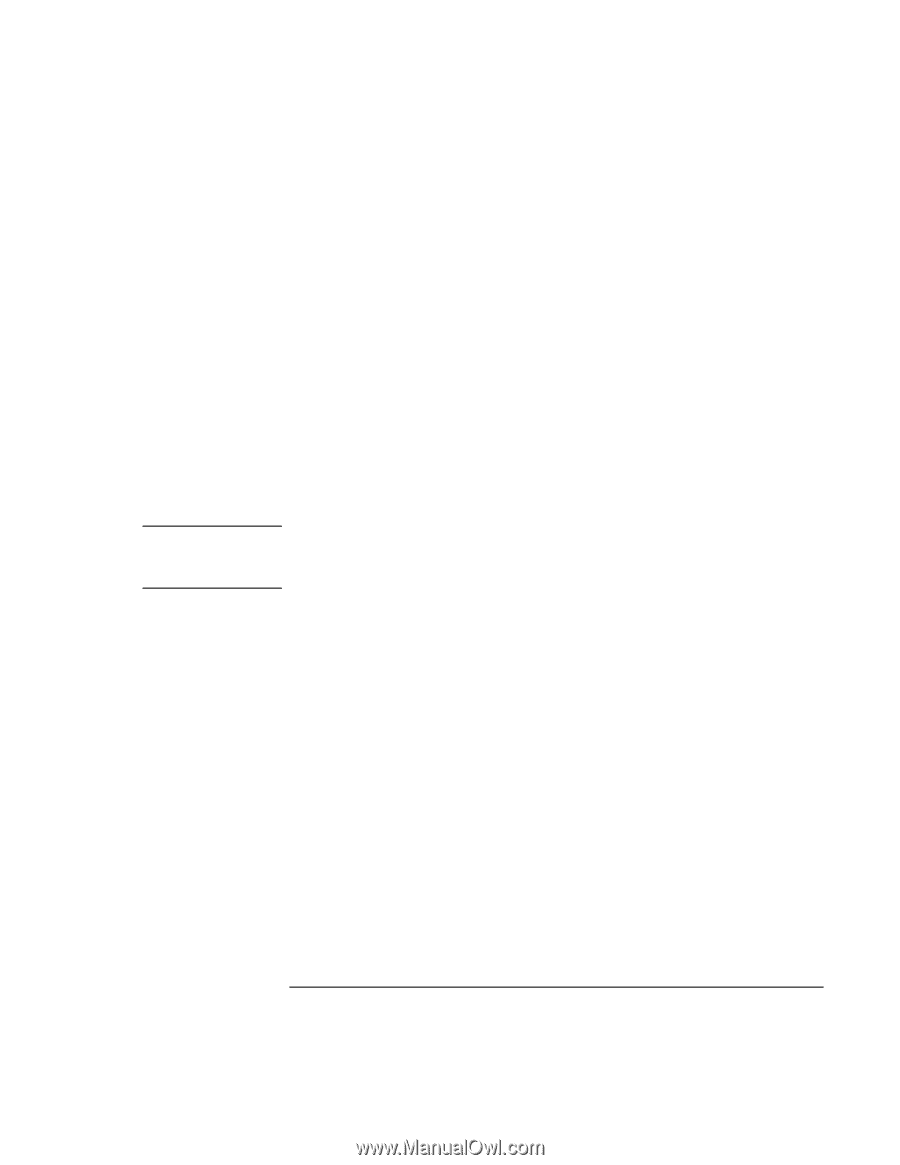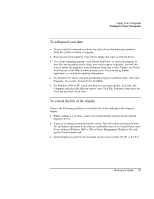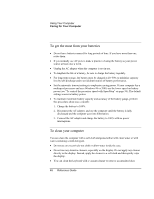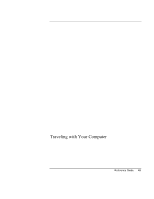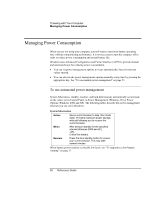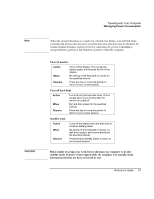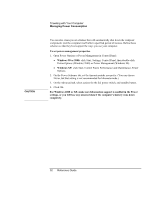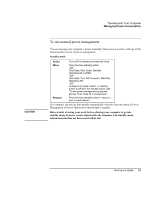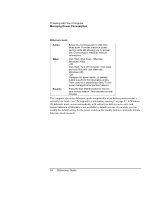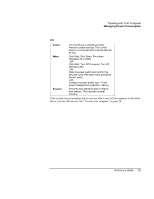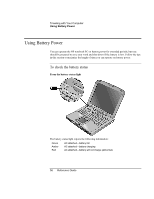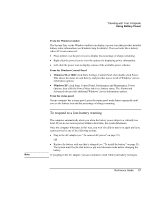HP OmniBook xe3-gf HP Omnibook Notebook PC XE3-GF - Reference Guide - Page 52
Open Power Options or Power Management in Control Panel
 |
View all HP OmniBook xe3-gf manuals
Add to My Manuals
Save this manual to your list of manuals |
Page 52 highlights
CAUTION Traveling with Your Computer Managing Power Consumption You can also create power schemes that will automatically shut down the computer components (not the computer itself) after a specified period of nonuse. Define these schemes so that they best support the ways you use your computer. To set power management properties 1. Open Power Options or Power Management in Control Panel: • Windows 98 or 2000: click Start, Settings, Control Panel, then double-click Power Options (Windows 2000) or Power Management (Windows 98). • Windows XP: click Start, Control Panel, Performance and Maintenance, Power Options. 2. On the Power Schemes tab, set the timeout periods you prefer. (You can choose Never, but that setting is not recommended for hibernate mode.) 3. On the Advanced tab, select actions for the lid, power switch, and standby button. 4. Click OK. For Windows 2000 or XP, make sure hibernation support is enabled in the Power settings, or you will lose any unsaved data if the computer's battery runs down completely. 52 Reference Guide