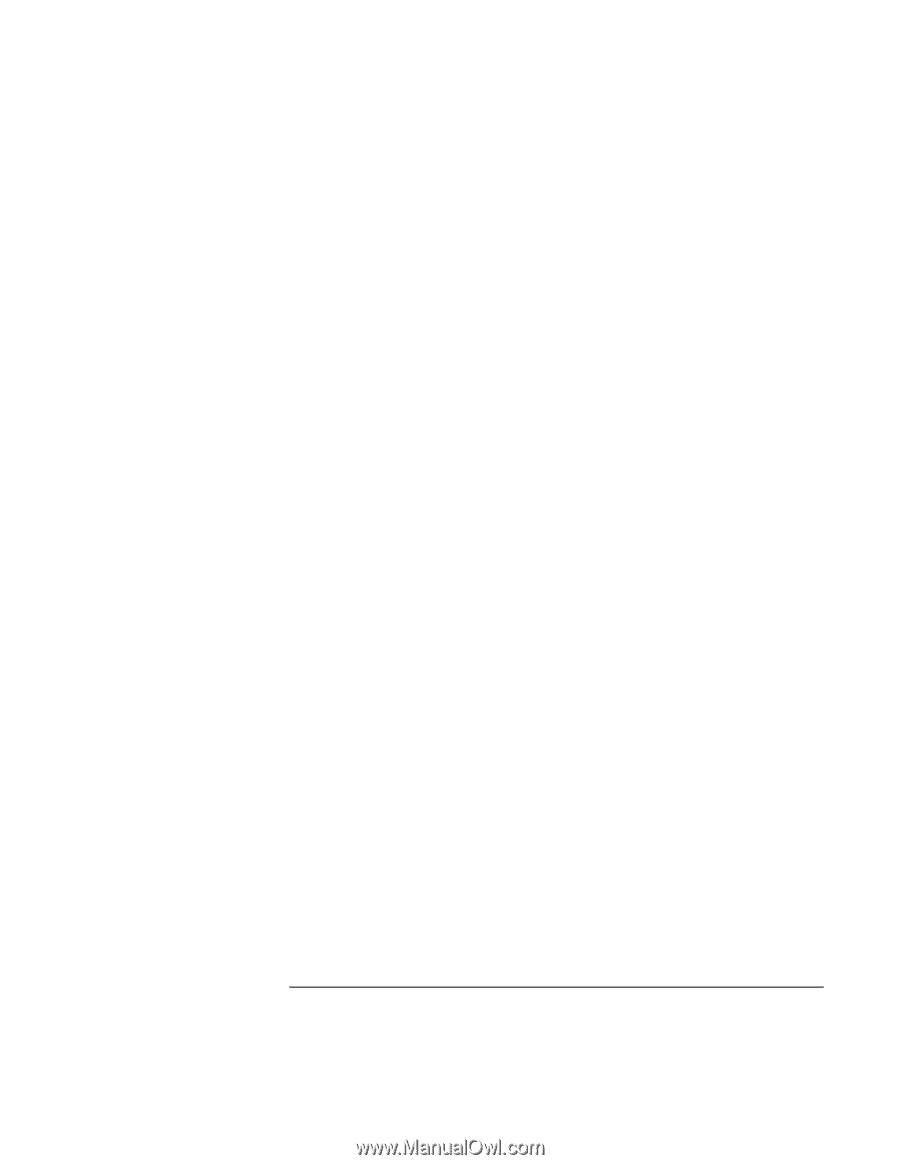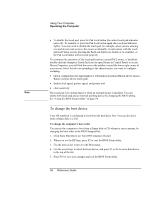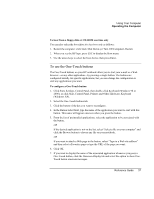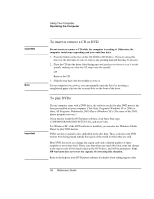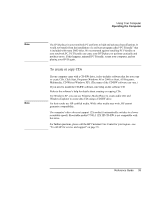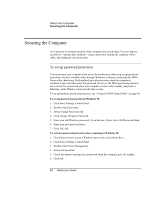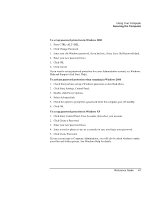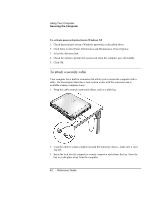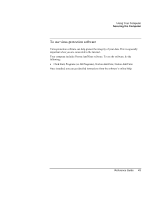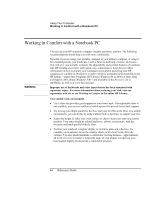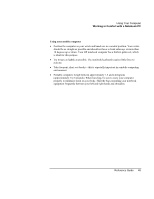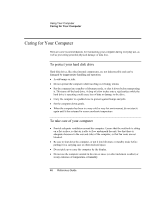HP OmniBook xe3-gf HP Omnibook Notebook PC XE3-GF - Reference Guide - Page 41
Using Your Computer, Reference Guide
 |
View all HP OmniBook xe3-gf manuals
Add to My Manuals
Save this manual to your list of manuals |
Page 41 highlights
Using Your Computer Securing the Computer To set up password protection in Windows 2000 1. Press CTRL+ALT+DEL. 2. Click Change Password. 3. Enter your old Windows password, if you had one; if not, leave Old Password blank. 4. Enter your new password twice. 5. Click OK. 6. Click Cancel. If you want to set up password protection for a non-Administrator account, see Windows Help and Support (click Start, Help). To activate password protection when resuming in Windows 2000 1. Check that you have set up a Windows password, as described above. 2. Click Start, Settings, Control Panel. 3. Double-click Power Options. 4. Select Advanced tab. 5. Check the option to prompt for a password when the computer goes off standby. 6. Click OK. To set up password protection in Windows XP 1. Click Start, Control Panel, User Accounts, then select your account. 2. Click Create a Password. 3. Enter your new password twice. 4. Enter a word or phrase to use as a reminder in case you forget your password. 5. Click Create Password. If your account type is Computer Administrator, you will also be asked whether to make your files and folders private. See Windows Help for details. Reference Guide 41