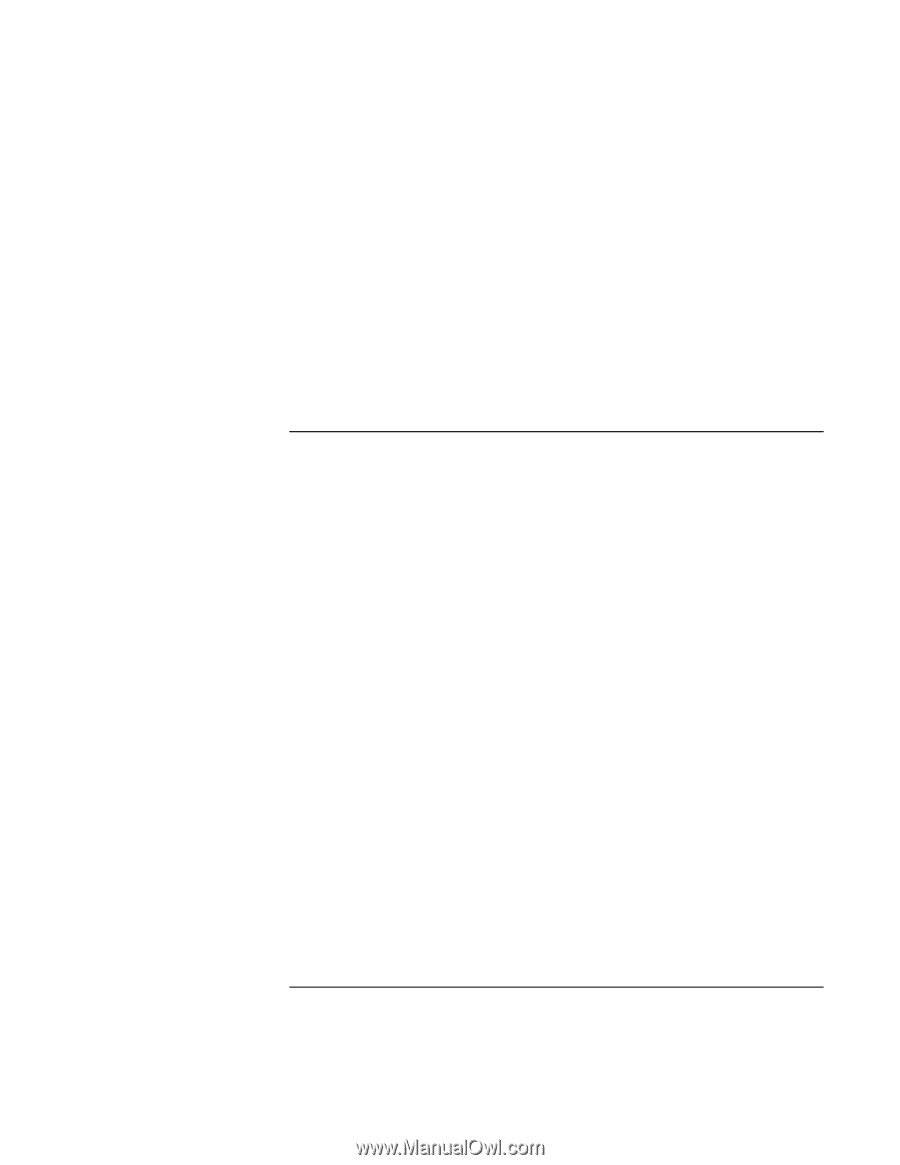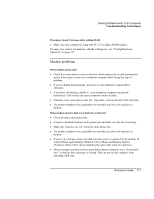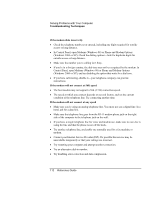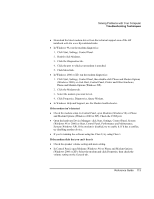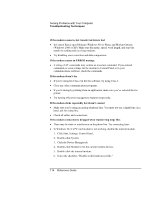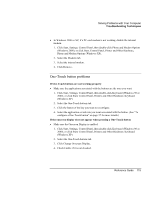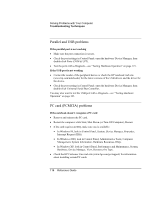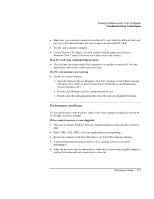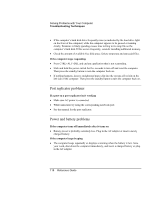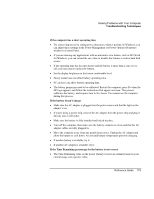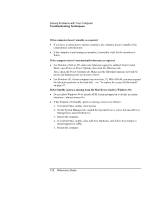HP OmniBook xe3-gf HP Omnibook Notebook PC XE3-GF - Reference Guide - Page 115
One-Touch button problems
 |
View all HP OmniBook xe3-gf manuals
Add to My Manuals
Save this manual to your list of manuals |
Page 115 highlights
Solving Problems with Your Computer Troubleshooting Techniques • In Windows 2000 or XP, if a PC card modem is not working, disable the internal modem. 1. Click Start, Settings, Control Panel, then double-click Phone and Modem Options (Windows 2000), or click Start, Control Panel, Printer and Other Hardware, Phone and Modem Options (Windows XP). 2. Select the Modems tab. 3. Select the internal modem. 4. Click Remove. One-Touch button problems If One-Touch buttons are not working properly • Make sure the applications associated with the buttons are the ones you want. 1. Click Start, Settings, Control Panel, then double-click Keyboard (Windows 98 or 2000), or click Start, Control Panel, Printers and Other Hardware, Keyboard (Windows XP). 2. Select the One-Touch buttons tab. 3. Click the button of the key you want to reconfigure. 4. Select the application or web site you want associated with the button. (See "To configure a One-Touch button" on page 37 for more details.) If the onscreen display does not appear when pressing a One-Touch button • Make sure the Onscreen Display is enabled. 1. Click Start, Settings, Control Panel, then double-click Keyboard (Windows 98 or 2000), or click Start, Control Panel, Printers and Other Hardware, Keyboard (Windows XP). 2. Select the One-Touch buttons tab. 3. Click Change Onscreen Display. 4. Check Enable if it is not checked. Reference Guide 115