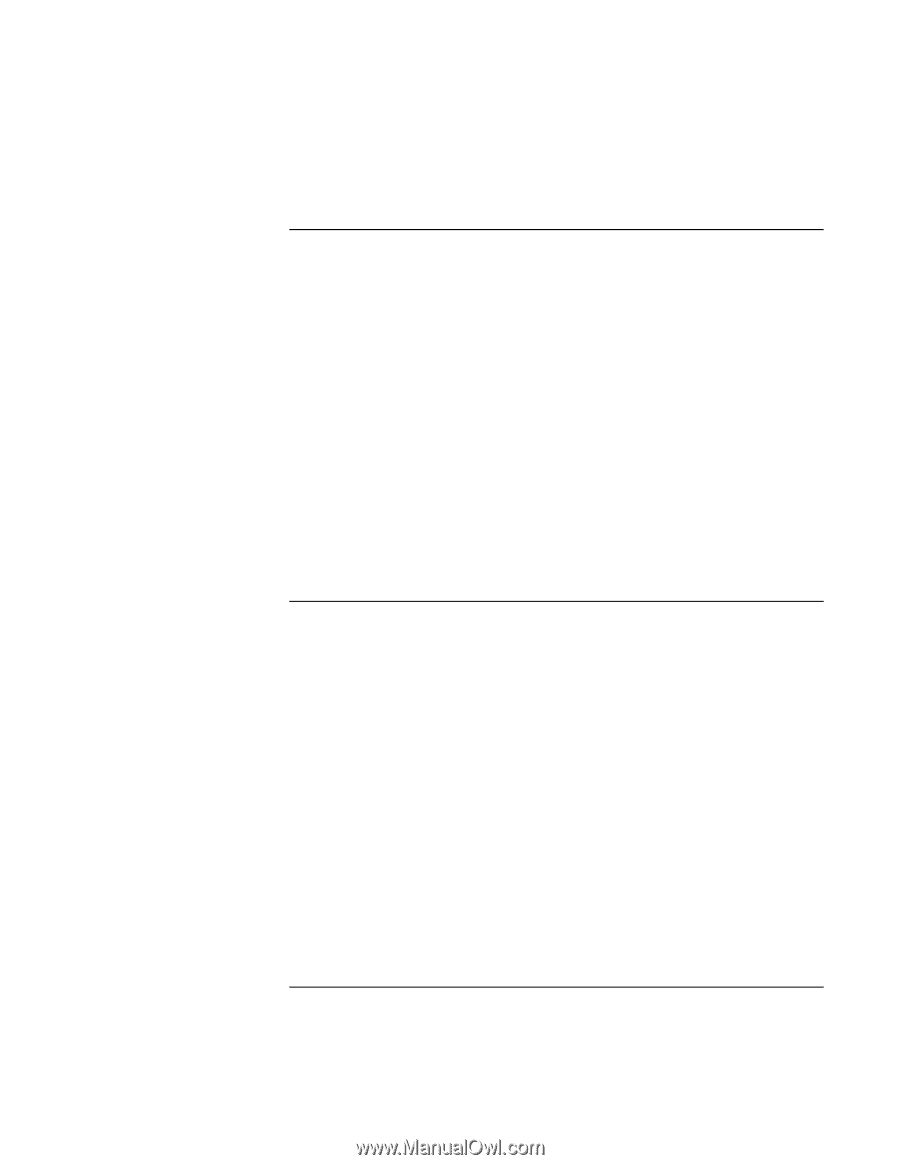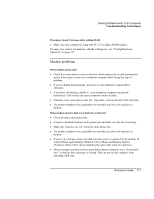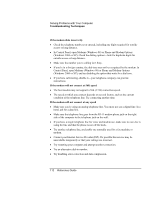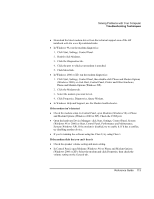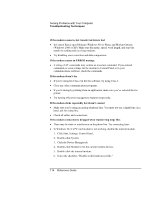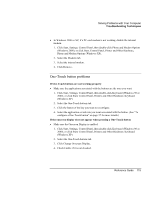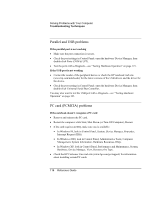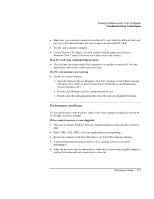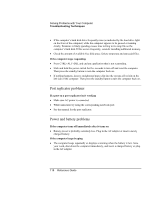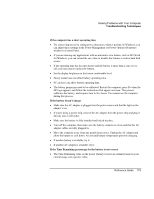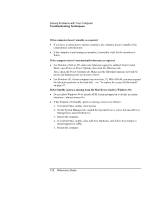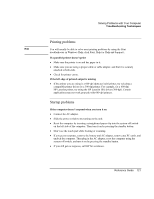HP OmniBook xe3-gf HP Omnibook Notebook PC XE3-GF - Reference Guide - Page 116
Parallel and USB problems, PC card PCMCIA problems - notebook pc drivers
 |
View all HP OmniBook xe3-gf manuals
Add to My Manuals
Save this manual to your list of manuals |
Page 116 highlights
Solving Problems with Your Computer Troubleshooting Techniques Parallel and USB problems If the parallel port is not working • Make sure the port connection is secure. • Check the port settings in Control Panel: open the hardware Device Manager, then double-click Ports (COM & LPT). • Test the ports with e-Diagtools-see "Testing Hardware Operation" on page 123. If the USB port is not working • Contact the vendor of the peripheral device or check the HP notebook web site (www.hp.com/notebooks) for the latest versions of the USB drivers and the driver for the device. • Check the port settings in Control Panel: open the hardware Device Manager, then double-click Universal Serial Bus Controller. You may also want to test the USB port with e-Diagtools-see "Testing Hardware Operation" on page 123. PC card (PCMCIA) problems If the notebook doesn't recognize a PC card • Remove and reinsert the PC card. • Restart the computer: click Start, Shut Down (or Turn Off Computer), Restart. • If the card requires an IRQ, make sure one is available: • In Windows 98, look in Control Panel, System, Device Manager, Properties, Interrupt Request (IRQ). • In Windows 2000, look in Control Panel, Administrative Tools, Computer Management, System Information, Hardware Resources, IRQs. • In Windows XP, look in Control Panel, Performance and Maintenance, System, Hardware, Device Manager, View, Resources by Type. • Check the HP Customer Care web site (www.hp.com/go/support) for information about installing certain PC cards. 116 Reference Guide