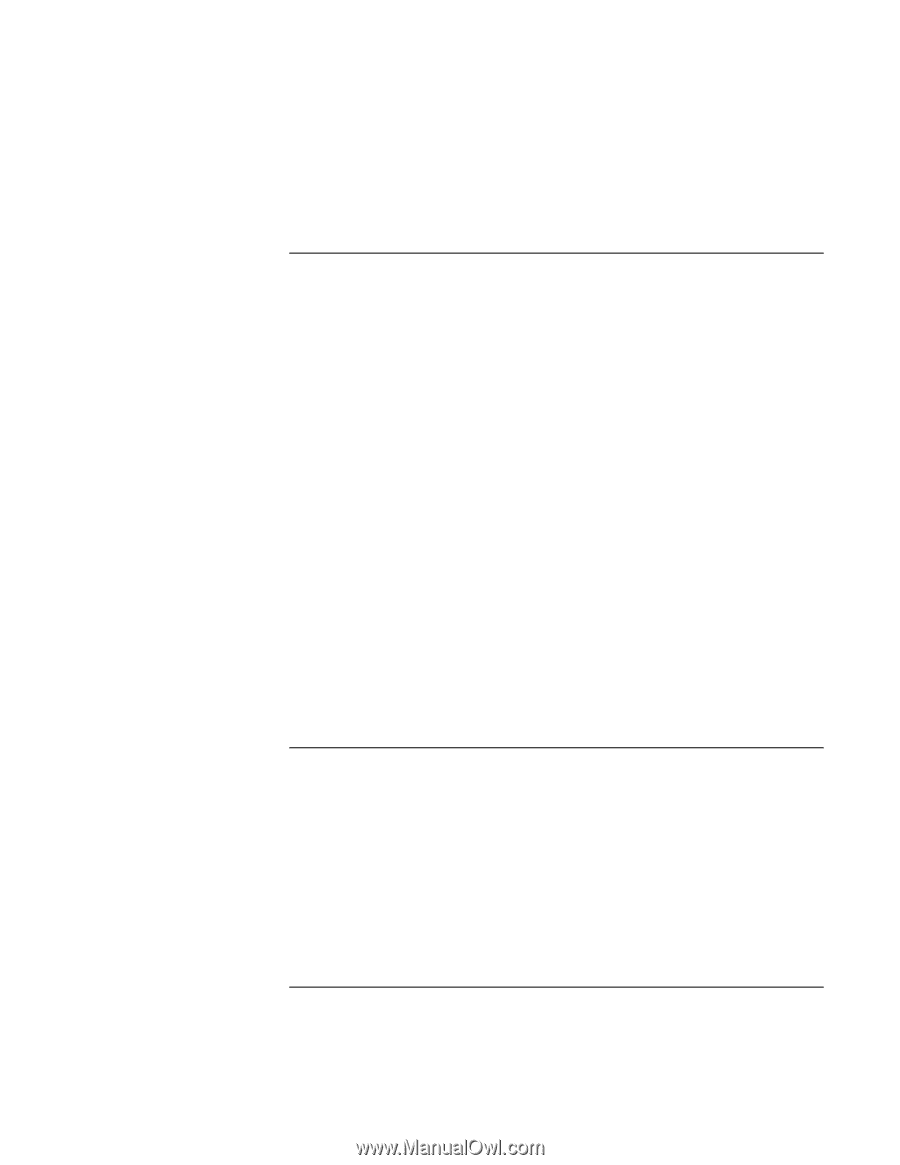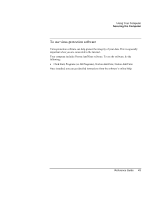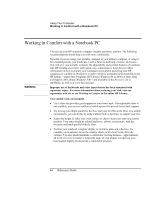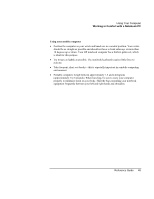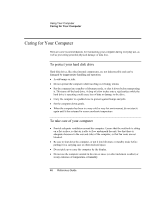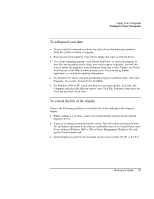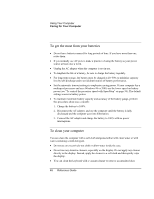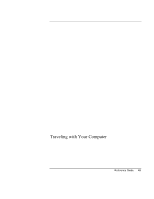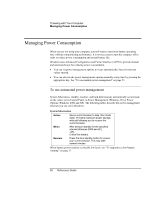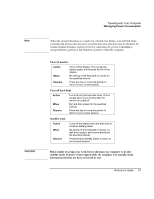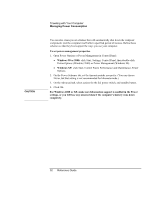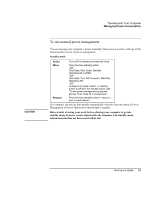HP OmniBook xe3-gf HP Omnibook Notebook PC XE3-GF - Reference Guide - Page 48
To get the most from your batteries, To clean your computer
 |
View all HP OmniBook xe3-gf manuals
Add to My Manuals
Save this manual to your list of manuals |
Page 48 highlights
Using Your Computer Caring for Your Computer To get the most from your batteries • Do not leave batteries unused for long periods of time. If you have more than one, rotate them. • If you normally use AC power, make a practice of using the battery as your power source at least once a week. • Unplug the AC adapter when the computer is not in use. • To lengthen the life of a battery, be sure to charge the battery regularly. • For long-term storage, the battery must be charged at 20-50% to minimize capacity loss by self-discharge and to avoid deterioration of battery performance. • Set the automatic timeout settings to emphasize saving power. If your computer has a multispeed processor and uses Windows 98 or 2000, use the lower speed on battery power (see "To control the processor speed with SpeedStep" on page 58). The default settings conserve battery power. • To maintain maximum battery capacity and accuracy of the battery gauge, perform this procedure about once a month: 1. Charge the battery to 100%. 2. Disconnect the AC adapter, and use the computer until the battery is fully discharged and the computer goes into hibernation. 3. Connect the AC adapter and charge the battery to 100% with no power interruptions. To clean your computer You can clean the computer with a soft cloth dampened either with clean water or with water containing a mild detergent. • Do not use an excessively wet cloth or allow water inside the case. • Do not use any abrasive cleaners, especially on the display. Do not apply any cleaner directly to the display. Instead, apply the cleaner to a soft cloth and then gently wipe the display. • You can clean the keyboard with a vacuum cleaner to remove accumulated dust. 48 Reference Guide