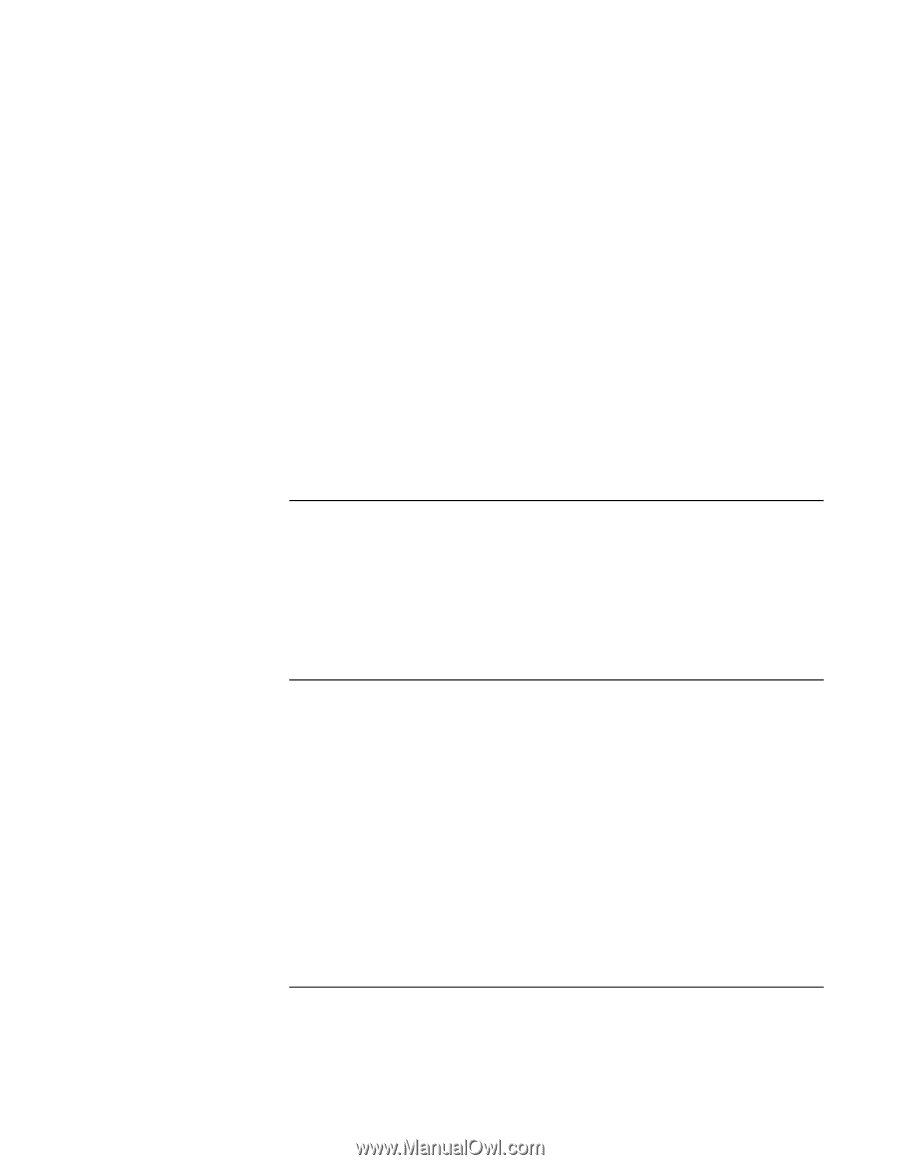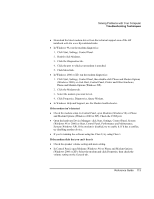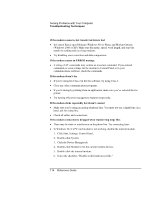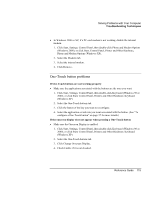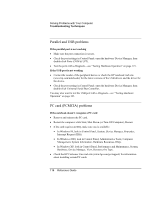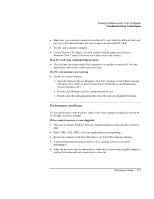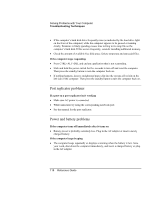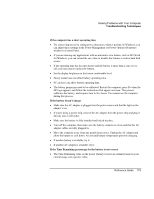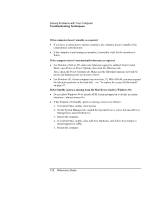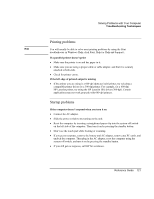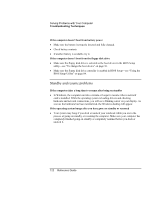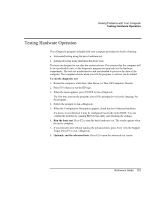HP OmniBook xe3-gf HP Omnibook Notebook PC XE3-GF - Reference Guide - Page 118
Port replicator problems, Power and battery problems
 |
View all HP OmniBook xe3-gf manuals
Add to My Manuals
Save this manual to your list of manuals |
Page 118 highlights
Solving Problems with Your Computer Troubleshooting Techniques • If the computer's hard disk drive frequently runs (as indicated by the hard drive light on the front of the computer) while the computer appears to be paused or running slowly, Windows is likely spending excess time writing to its swap file on the computer's hard disk. If this occurs frequently, consider installing additional memory. • Check the amount of available free disk space. Delete temporary and unneeded files. If the computer stops responding • Press CTRL+ALT+DEL and end any application that is not responding. • Slide and hold the power switch for five seconds to turn off and reset the computer. Then press the standby button to turn the computer back on. • If nothing happens, insert a straightened paper clip into the system-off switch on the left side of the computer. Then press the standby button to turn the computer back on. Port replicator problems If a port on a port replicator isn't working • Make sure AC power is connected. • While undocked, try using the corresponding notebook port. • See the manual for the port replicator. Power and battery problems If the computer turns off immediately after it turns on • Battery power is probably extremely low. Plug in the AC adapter or insert a newly charged battery. If the computer keeps beeping • The computer beeps repeatedly or displays a warning when the battery is low. Save your work, shut down the computer immediately, and insert a charged battery or plug in the AC adapter. 118 Reference Guide