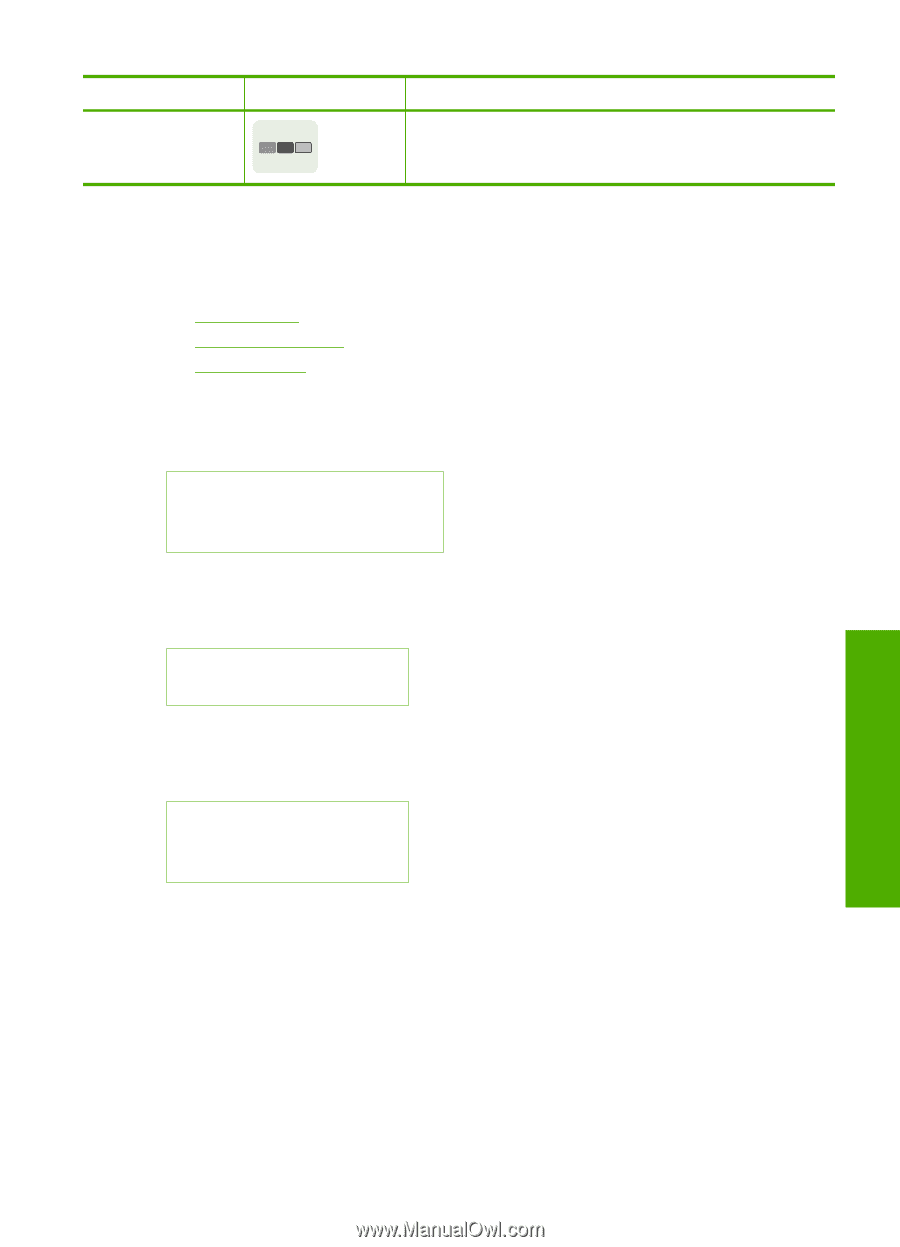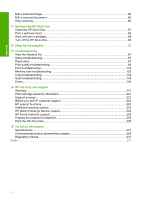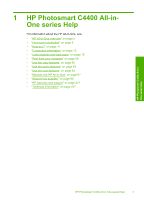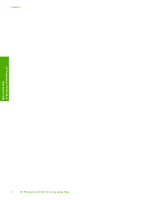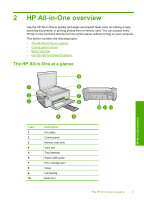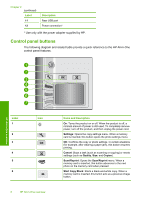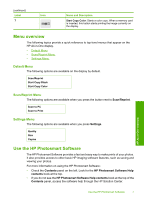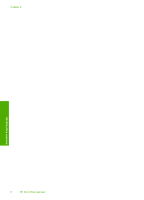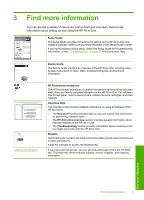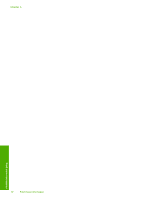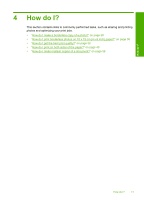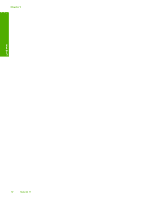HP Photosmart C4400 Full User Guide - Page 10
Menu overview, Default Menu, Scan/Reprint Menu, Settings Menu, Use the HP Photosmart Software
 |
View all HP Photosmart C4400 manuals
Add to My Manuals
Save this manual to your list of manuals |
Page 10 highlights
(continued) Label 7 Icon Name and Description Start Copy Color: Starts a color copy. When a memory card is inserted, this button starts printing the image currently on the display. Menu overview The following topics provide a quick reference to top-level menus that appear on the HP All-in-One display. • Default Menu • Scan/Reprint Menu • Settings Menu Default Menu The following options are available on the display by default. Scan/Reprint Start Copy Black Start Copy Color Scan/Reprint Menu The following options are available when you press the button next to Scan/Reprint. Scan to PC Scan to Print Settings Menu The following options are available when you press Settings. Quality Size Copies Use the HP Photosmart Software The HP Photosmart Software provides a fast and easy way to make prints of your photos. It also provides access to other basic HP imaging software features, such as saving and viewing your photos. For more information on using the HP Photosmart Software: • Check the Contents panel on the left. Look for the HP Photosmart Software Help contents book at the top. • If you do not see the HP Photosmart Software Help contents book at the top of the Contents panel, access the software help through the HP Solution Center. HP All-in-One overview Use the HP Photosmart Software 7