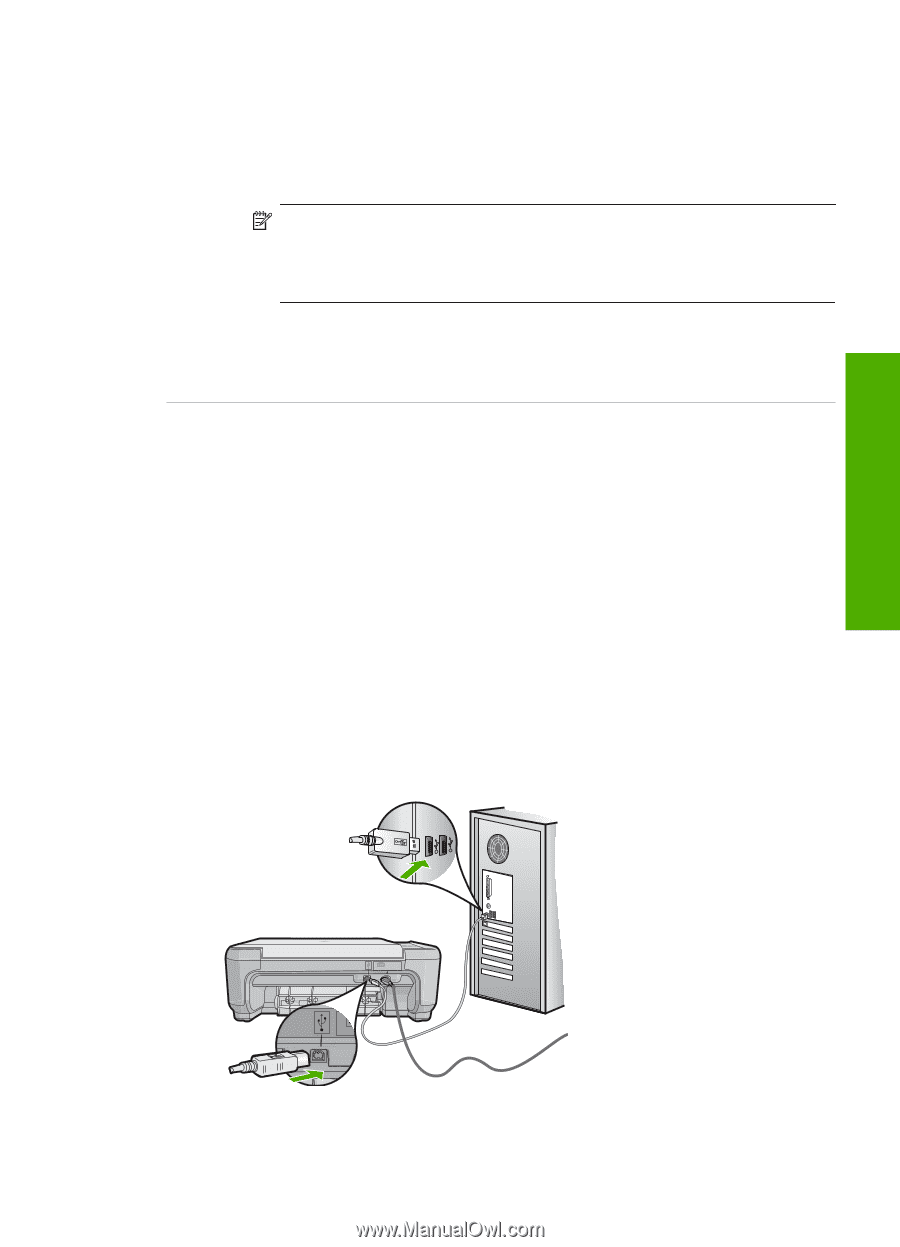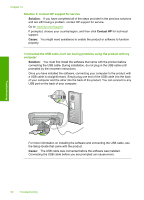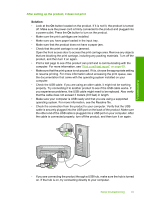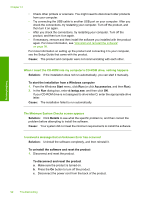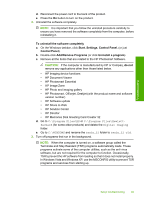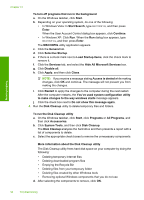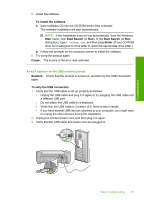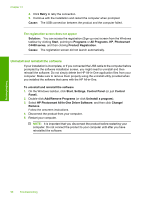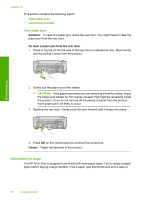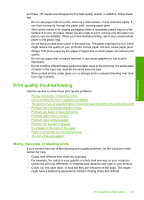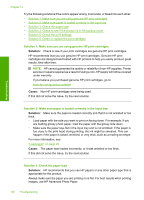HP Photosmart C4400 Full User Guide - Page 98
To install the software, Start, Start Search, Enter, Cause, Solution, To retry the USB connection - cd
 |
View all HP Photosmart C4400 manuals
Add to My Manuals
Save this manual to your list of manuals |
Page 98 highlights
5. Install the software. To install the software a. Insert software CD into the CD-ROM drive of the computer. The software installation will start automatically. NOTE: If the installation does not run automatically, from the Windows Start menu, click Start Search (or Run). In the Start Search (or Run dialog box), type d:\setup.exe, and then press Enter. (If your CD-ROM drive is not assigned to drive letter D, enter the appropriate drive letter.) b. Follow the prompts on the computer screen to install the software. 6. Try using the product again. Cause: The source of the error was unknown. A red X appears on the USB connect prompt Solution: Check that the product is turned on, and then try the USB connection again. To retry the USB connection 1. Verify that the USB cable is set up properly as follows: • Unplug the USB cable and plug it in again or try plugging the USB cable into a different USB port. • Do not attach the USB cable to a keyboard. • Verify that the USB cable is 3 meters (9.8 feet) or less in length. • If you have several USB devices attached to your computer, you might want to unplug the other devices during the installation. 2. Unplug the product power cord, and then plug it in again. 3. Verify that the USB cable and power cord are plugged in. Troubleshooting Setup troubleshooting 95