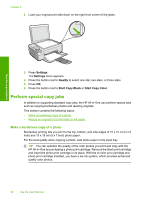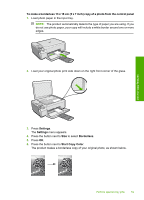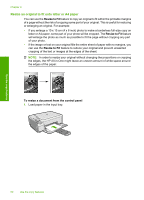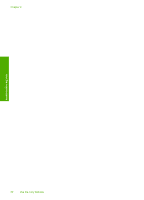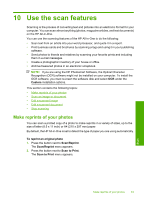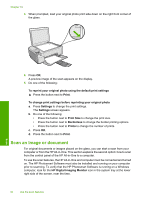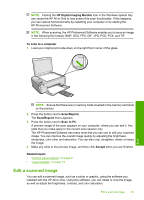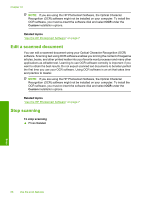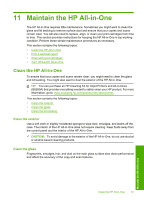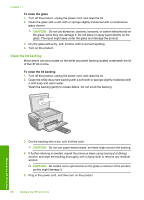HP Photosmart C4400 Full User Guide - Page 66
Use the scan features, Make reprints of your photos
 |
View all HP Photosmart C4400 manuals
Add to My Manuals
Save this manual to your list of manuals |
Page 66 highlights
10 Use the scan features Scanning is the process of converting text and pictures into an electronic format for your computer. You can scan almost anything (photos, magazine articles, and text documents) on the HP All-in-One. You can use the scanning features of the HP All-in-One to do the following: • Scan text from an article into your word processor, and quote it in a report. • Print business cards and brochures by scanning a logo and using it in your publishing software. • Send photos to friends and relatives by scanning your favorite prints and including them in e-mail messages. • Create a photographic inventory of your house or office. • Archive treasured photos in an electronic scrapbook. NOTE: If you are using the HP Photosmart Software, the Optical Character Recognition (OCR) software might not be installed on your computer. To install the OCR software, you must re-insert the software disk and select OCR under the Custom installation options. This section contains the following topics: • Make reprints of your photos • Scan an image or document • Edit a scanned image • Edit a scanned document • Stop scanning Make reprints of your photos You can scan a printed copy of a photo to make reprints in a variety of sizes, up to the size of letter (8.5 x 11 inch) or A4 (210 x 297 mm) paper. By default, the HP All-in-One is set to detect the type of paper you are using automatically. To reprint an original photo 1. Press the button next to Scan/Reprint. The Scan/Reprint menu appears. 2. Press the button next to Scan to Print. The Scan to Print menu appears. Scan Make reprints of your photos 63