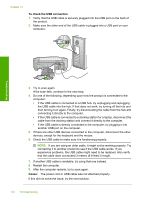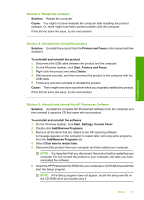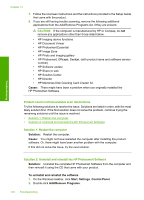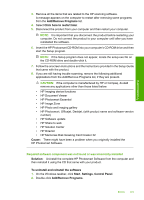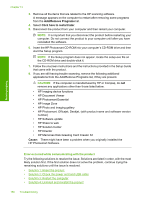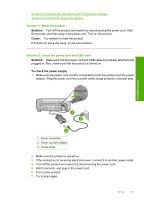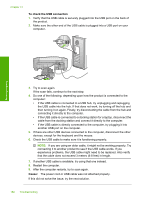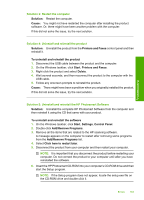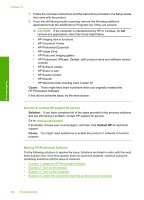HP Photosmart C4400 Full User Guide - Page 183
Error occurred while communicating with the product, HP Memories Disk Greeting Card Creator 32
 |
View all HP Photosmart C4400 manuals
Add to My Manuals
Save this manual to your list of manuals |
Page 183 highlights
Chapter 13 3. Remove all the items that are related to the HP scanning software. A message appears on the computer to restart after removing some programs from the Add/Remove Programs list. 4. Select Click here to restart later. 5. Disconnect the product from your computer and then restart your computer. NOTE: It is important that you disconnect the product before restarting your computer. Do not connect the product to your computer until after you have reinstalled the software. 6. Insert the HP Photosmart CD-ROM into your computer's CD-ROM drive and then start the Setup program. NOTE: If the Setup program does not appear, locate the setup.exe file on the CD-ROM drive and double-click it. 7. Follow the onscreen instructions and the instructions provided in the Setup Guide that came with the product. 8. If you are still having trouble scanning, remove the following additional applications from the Add/Remove Programs list, if they are present. CAUTION: If the computer is manufactured by HP or Compaq, do not remove any applications other than those listed below. • HP Imaging device functions • HP Document Viewer • HP Photosmart Essential • HP Image Zone • HP Photo and imaging gallery • HP Photosmart, Officejet, Deskjet, (with product name and software version number) • HP Software update • HP Share to web • HP Solution Center • HP Director • HP Memories Disk Greeting Card Creator 32 Cause: There might have been a problem when you originally installed the HP Photosmart Software. Troubleshooting Error occurred while communicating with the product Try the following solutions to resolve the issue. Solutions are listed in order, with the most likely solution first. If the first solution does not solve the problem, continue trying the remaining solutions until the issue is resolved. • Solution 1: Reset the product • Solution 2: Check the power cord and USB cable • Solution 3: Restart the computer • Solution 4: Uninstall and reinstall the product 180 Troubleshooting