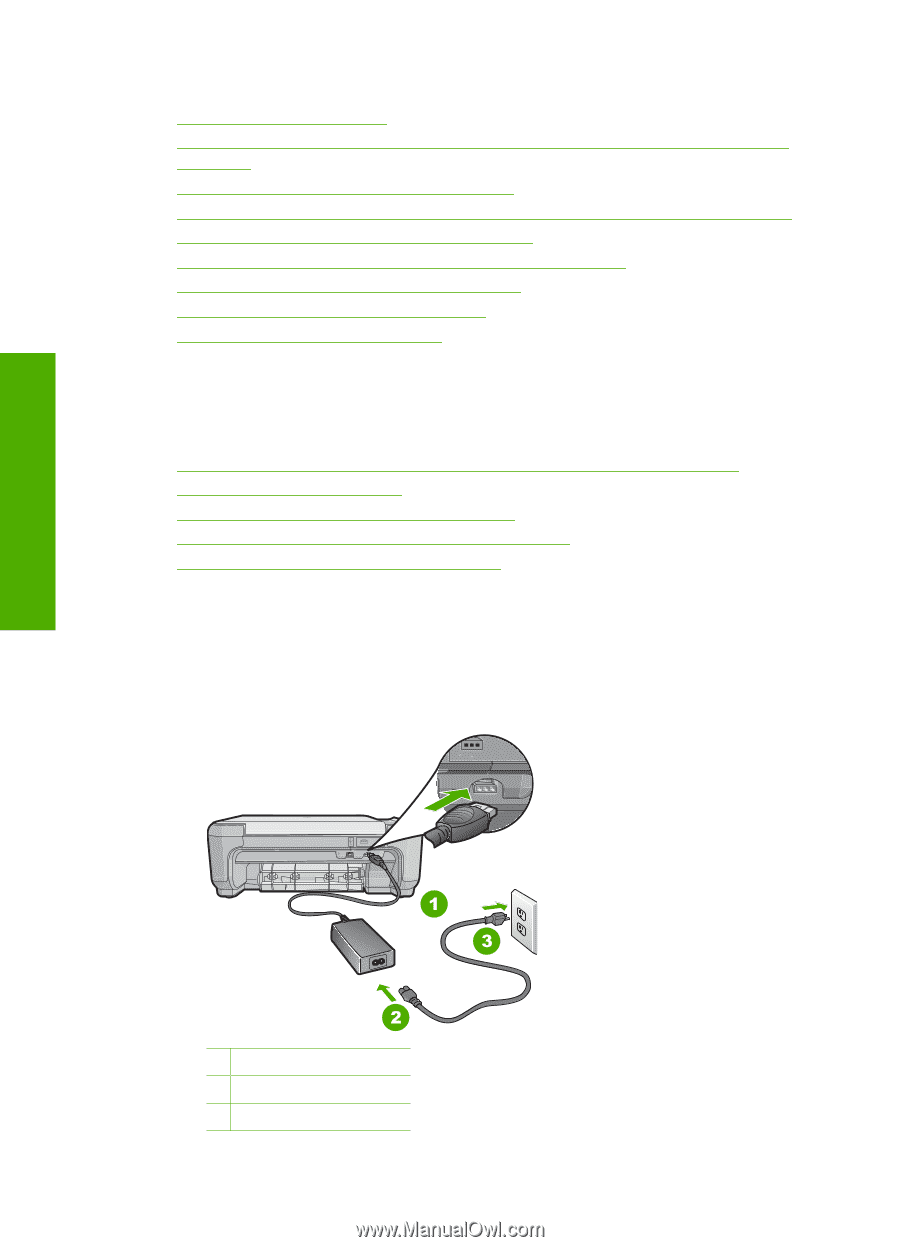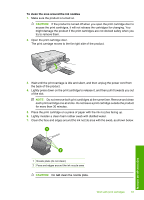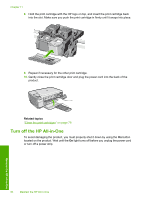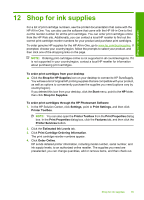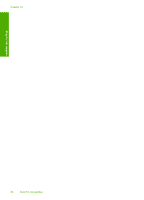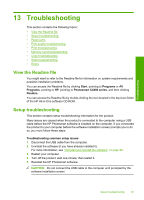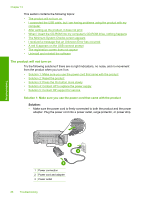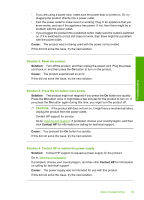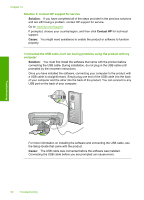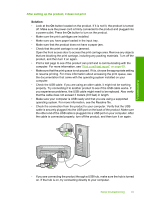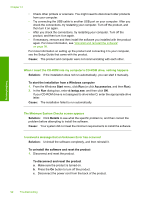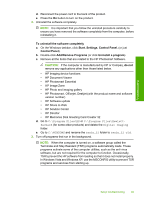HP Photosmart C4400 Full User Guide - Page 91
The product will not turn on, Solution 1: Make sure you use the power cord that came with the product - troubleshoot
 |
View all HP Photosmart C4400 manuals
Add to My Manuals
Save this manual to your list of manuals |
Page 91 highlights
Chapter 13 This section contains the following topics: • The product will not turn on • I connected the USB cable, but I am having problems using the product with my computer • After setting up the product, it does not print • When I insert the CD-ROM into my computer's CD-ROM drive, nothing happens • The Minimum System Checks screen appears • I received a message that an Unknown Error has occurred • A red X appears on the USB connect prompt • The registration screen does not appear • Uninstall and reinstall the software The product will not turn on Try the following solutions if there are no light indications, no noise, and no movement from the product when you turn it on. • Solution 1: Make sure you use the power cord that came with the product • Solution 2: Reset the product • Solution 3: Press the On button more slowly • Solution 4: Contact HP to replace the power supply • Solution 5: Contact HP support for service Solution 1: Make sure you use the power cord that came with the product Solution: • Make sure the power cord is firmly connected to both the product and the power adapter. Plug the power cord into a power outlet, surge protector, or power strip. Troubleshooting 1 Power connection 2 Power cord and adapter 3 Power outlet 88 Troubleshooting