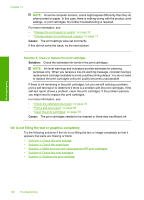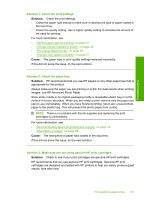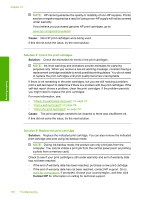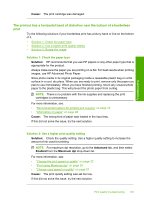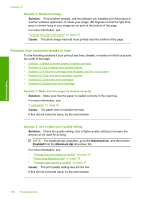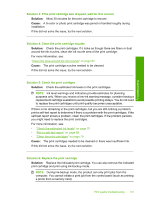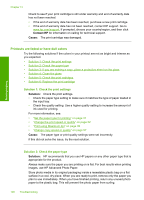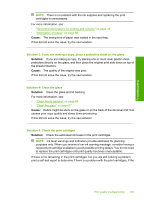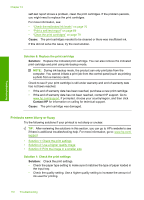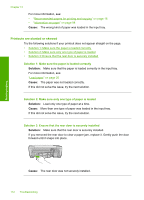HP Photosmart C4400 Full User Guide - Page 110
Solution 3: If the print cartridge was dropped, wait for it to recover
 |
View all HP Photosmart C4400 manuals
Add to My Manuals
Save this manual to your list of manuals |
Page 110 highlights
Troubleshooting Solution 3: If the print cartridge was dropped, wait for it to recover Solution: Allow 30 minutes for the print cartridge to recover. Cause: A tri-color or photo print cartridge was jarred or handled roughly during installation. If this did not solve the issue, try the next solution. Solution 4: Clean the print cartridge nozzles Solution: Check the print cartridges. If it looks as though there are fibers or dust around the ink nozzles, clean the ink nozzle area of the print cartridge. For more information, see: "Clean the area around the ink nozzles" on page 82 Cause: The print cartridge nozzles needed to be cleaned. If this did not solve the issue, try the next solution. Solution 5: Check the print catridges Solution: Check the estimated ink levels in the print cartridges. NOTE: Ink level warnings and indicators provide estimates for planning purposes only. When you receive a low-ink warning message, consider having a replacement cartridge available to avoid possible printing delays. You do not need to replace the print cartridges until print quality becomes unacceptable. If there is ink remaining in the print cartridges, but you are still noticing a problem, print a self-test report to determine if there is a problem with the print cartridges. If the self-test report shows a problem, clean the print cartridges. If the problem persists, you might need to replace the print cartridges. For more information, see: • "Check the estimated ink levels" on page 70 • "Print a self-test report" on page 69 • "Clean the print cartridges" on page 79 Cause: The print cartridges needed to be cleaned or there was insufficient ink. If this did not solve the issue, try the next solution. Solution 6: Replace the print cartridge Solution: Replace the indicated print cartridge. You can also remove the indicated print cartridge and print using ink-backup mode. NOTE: During ink-backup mode, the product can only print jobs from the computer. You cannot initiate a print job from the control panel (such as printing a photo from a memory card). Print quality troubleshooting 107