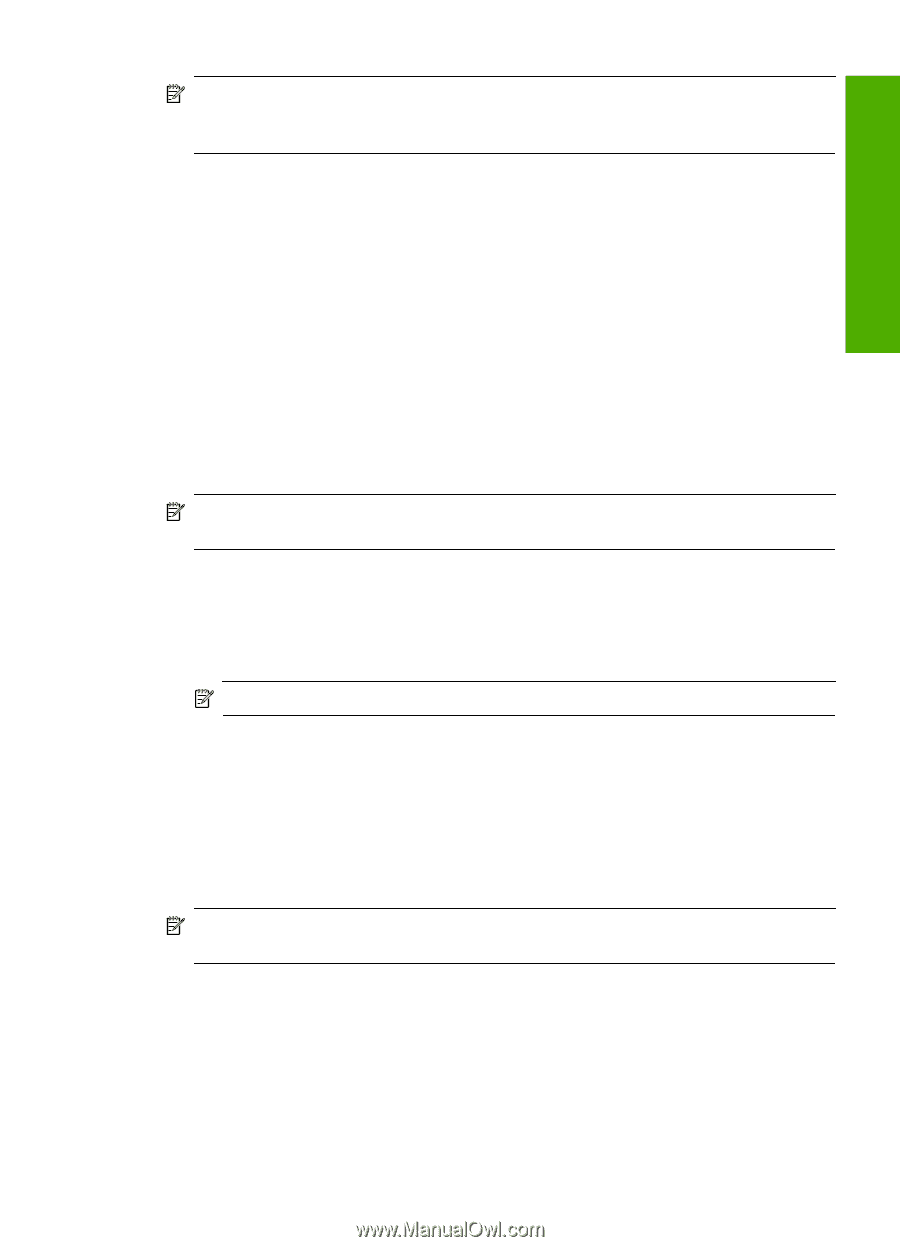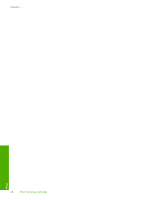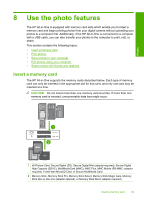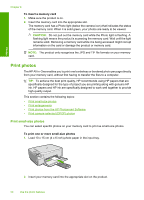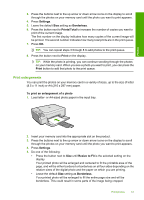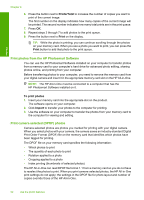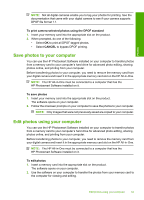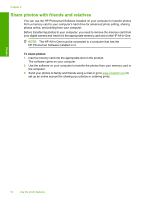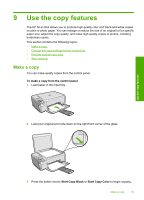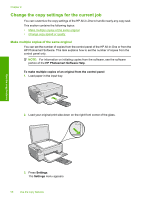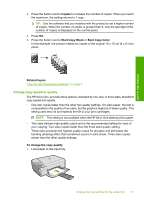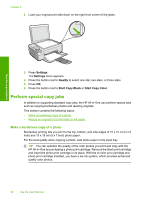HP Photosmart C4400 Full User Guide - Page 56
Save photos to your computer, To print camera-selected photos using the DPOF standard, CANCEL - install
 |
View all HP Photosmart C4400 manuals
Add to My Manuals
Save this manual to your list of manuals |
Page 56 highlights
Photos NOTE: Not all digital cameras enable you to tag your photos for printing. See the documentation that came with your digital camera to see if your camera supports DPOF file format 1.1. To print camera-selected photos using the DPOF standard 1. Insert your memory card into the appropriate slot on the product. 2. When prompted, do one of the following: • Select OK to print all DPOF-tagged photos. • Select CANCEL to bypass DPOF printing. Save photos to your computer You can use the HP Photosmart Software installed on your computer to transfer photos from a memory card to your computer's hard drive for advanced photo editing, sharing photos online, and printing from your computer. Before transferring photos to your computer, you need to remove the memory card from your digital camera and insert it in the appropriate memory card slot on the HP All-in-One. NOTE: The HP All-in-One must be connected to a computer that has the HP Photosmart Software installed on it. To save photos 1. Insert your memory card into the appropriate slot on the product. The software opens on your computer. 2. Follow the onscreen prompts on your computer to save the photos to your computer. NOTE: Only images that were not previously saved are copied to your computer. Edit photos using your computer You can use the HP Photosmart Software installed on your computer to transfer photos from a memory card to your computer's hard drive for advanced photo editing, sharing photos online, and printing from your computer. Before transferring photos to your computer, you need to remove the memory card from your digital camera and insert it in the appropriate memory card slot on the HP All-in-One. NOTE: The HP All-in-One must be connected to a computer that has the HP Photosmart Software installed on it. To edit photos 1. Insert a memory card into the appropriate slot on the product. The software opens on your computer. 2. Use the software on your computer to transfer the photos from your memory card to the computer for viewing and editing. Edit photos using your computer 53