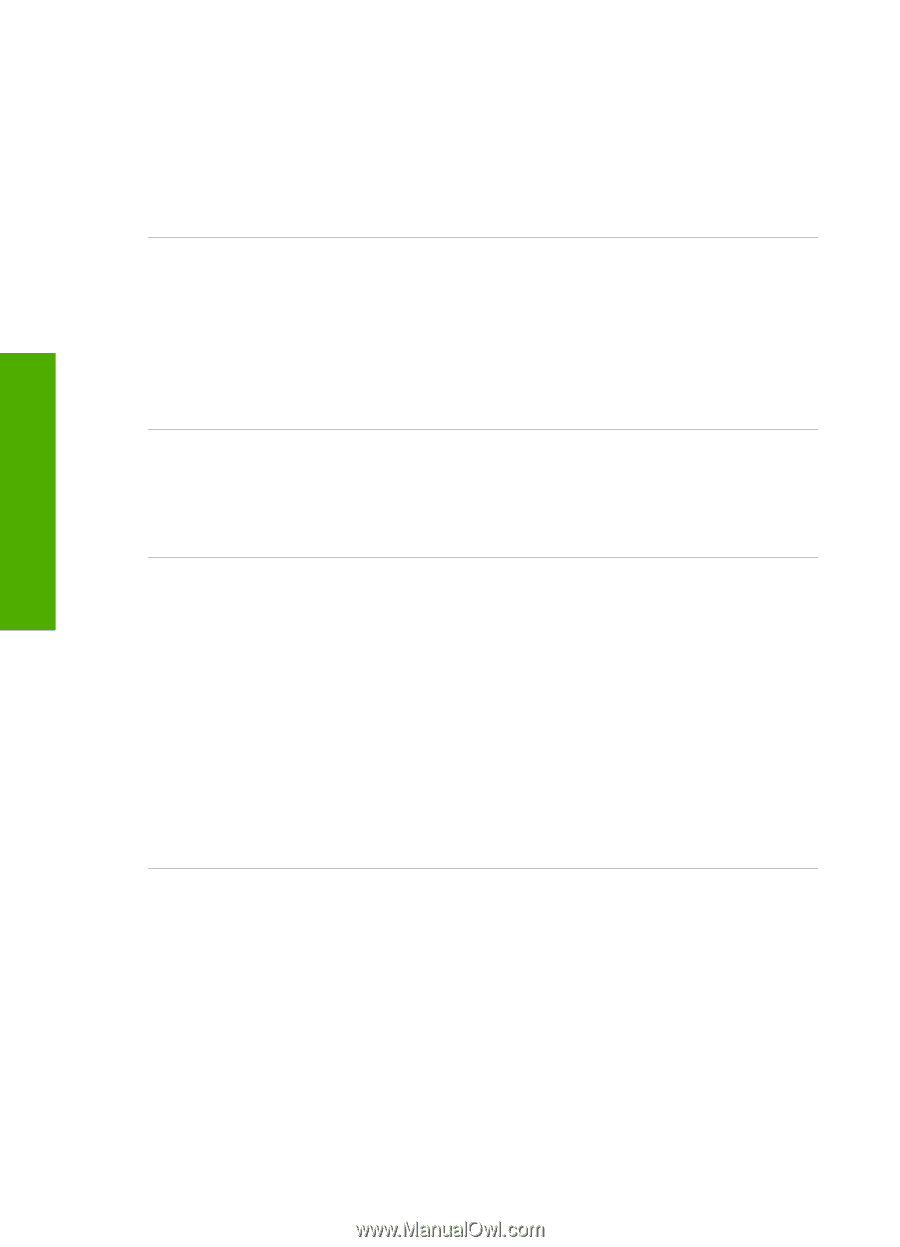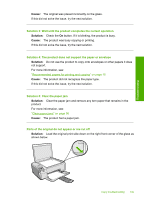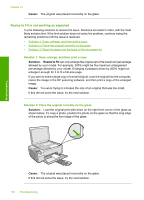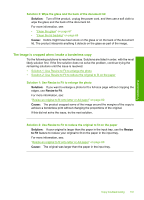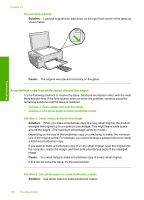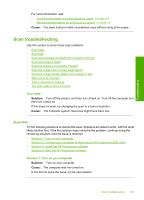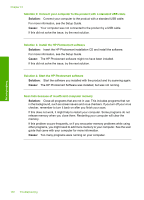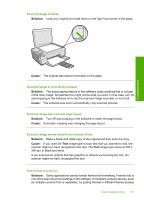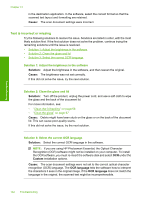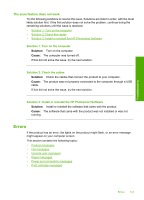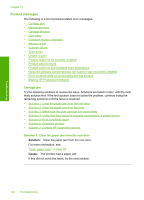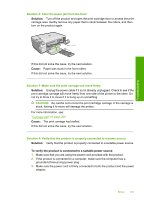HP Photosmart C4400 Full User Guide - Page 143
Solution 4: Start the HP Photosmart software
 |
View all HP Photosmart C4400 manuals
Add to My Manuals
Save this manual to your list of manuals |
Page 143 highlights
Troubleshooting Chapter 13 Solution 2: Connect your computer to the product with a standard USB cable Solution: Connect your computer to the product with a standard USB cable. For more information, see the Setup Guide. Cause: Your computer was not connected to the product by a USB cable. If this did not solve the issue, try the next solution. Solution 3: Install the HP Photosmart software Solution: Insert the HP Photosmart installation CD and install the software. For more information, see the Setup Guide. Cause: The HP Photosmart software might not have been installed. If this did not solve the issue, try the next solution. Solution 4: Start the HP Photosmart software Solution: Start the software you installed with the product and try scanning again. Cause: The HP Photosmart Software was installed, but was not running. Scan fails because of insufficient computer memory Solution: Close all programs that are not in use. This includes programs that run in the background, such as screen savers and virus checkers. If you turn off your virus checker, remember to turn it back on after you finish your scan. If this does not work, it might help to restart your computer. Some programs do not release memory when you close them. Restarting your computer will clear the memory. If this problem occurs frequently, or if you encounter memory problems while using other programs, you might need to add more memory to your computer. See the user guide that came with your computer for more information. Cause: Too many programs were running on your computer. 140 Troubleshooting