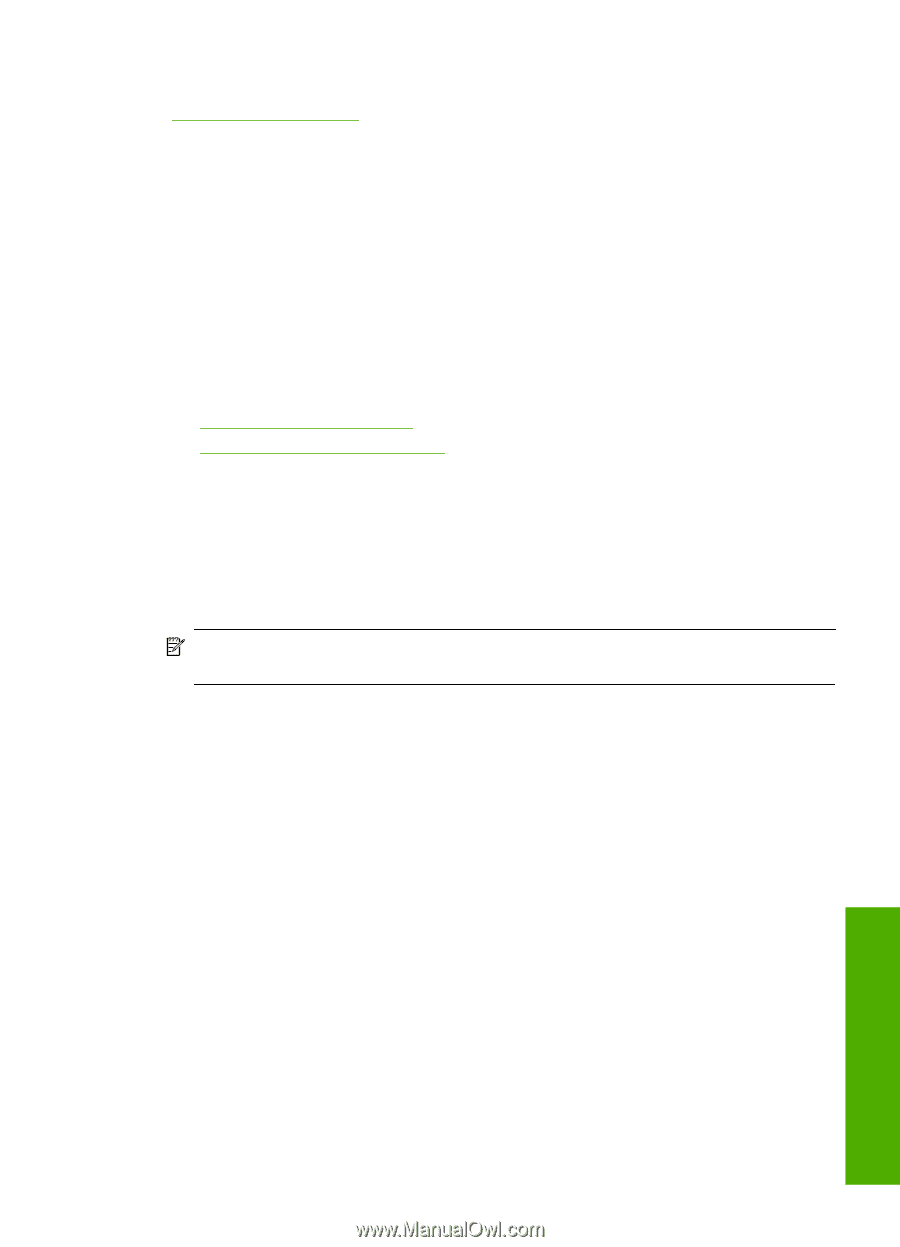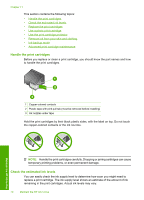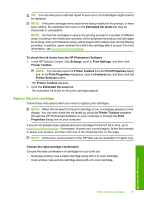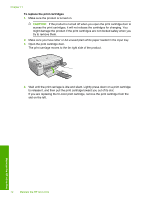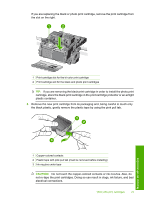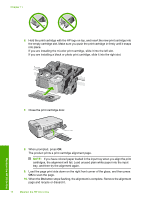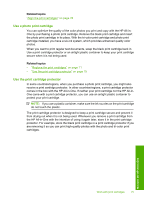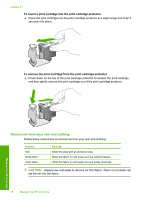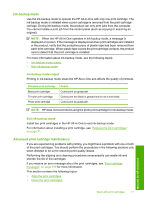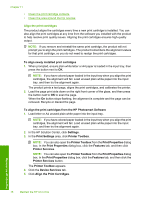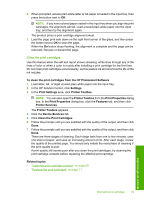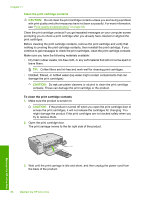HP Photosmart C4400 Full User Guide - Page 78
Use a photo print cartridge, Use the print cartridge protector, Maintain the HP All-in-One
 |
View all HP Photosmart C4400 manuals
Add to My Manuals
Save this manual to your list of manuals |
Page 78 highlights
Related topics "Align the print cartridges" on page 78 Use a photo print cartridge You can optimize the quality of the color photos you print and copy with the HP All-inOne by purchasing a photo print cartridge. Remove the black print cartridge and insert the photo print cartridge in its place. With the tri-color print cartridge and photo print cartridge installed, you have a six-ink system, which provides enhanced quality color photos. When you want to print regular text documents, swap the black print cartridge back in. Use a print cartridge protector or an airtight plastic container to keep your print cartridge secure when it is not being used. Related topics • "Replace the print cartridges" on page 71 • "Use the print cartridge protector" on page 75 Use the print cartridge protector In some countries/regions, when you purchase a photo print cartridge, you might also receive a print cartridge protector. In other countries/regions, a print cartridge protector comes in the box with the HP All-in-One. If neither your print cartridge nor the HP All-inOne came with a print cartridge protector, you can use an airtight plastic container to protect your print cartridge. NOTE: If you use a plastic container, make sure the ink nozzles on the print cartridge do not touch the plastic. The print cartridge protector is designed to keep a print cartridge secure and prevent it from drying out when it is not being used. Whenever you remove a print cartridge from the HP All-in-One with the intention of using it again later, store it in the print cartridge protector. For example, store the black print cartridge in a print cartridge protector if you are removing it so you can print high-quality photos with the photo and tri-color print cartridges. Maintain the HP All-in-One Work with print cartridges 75