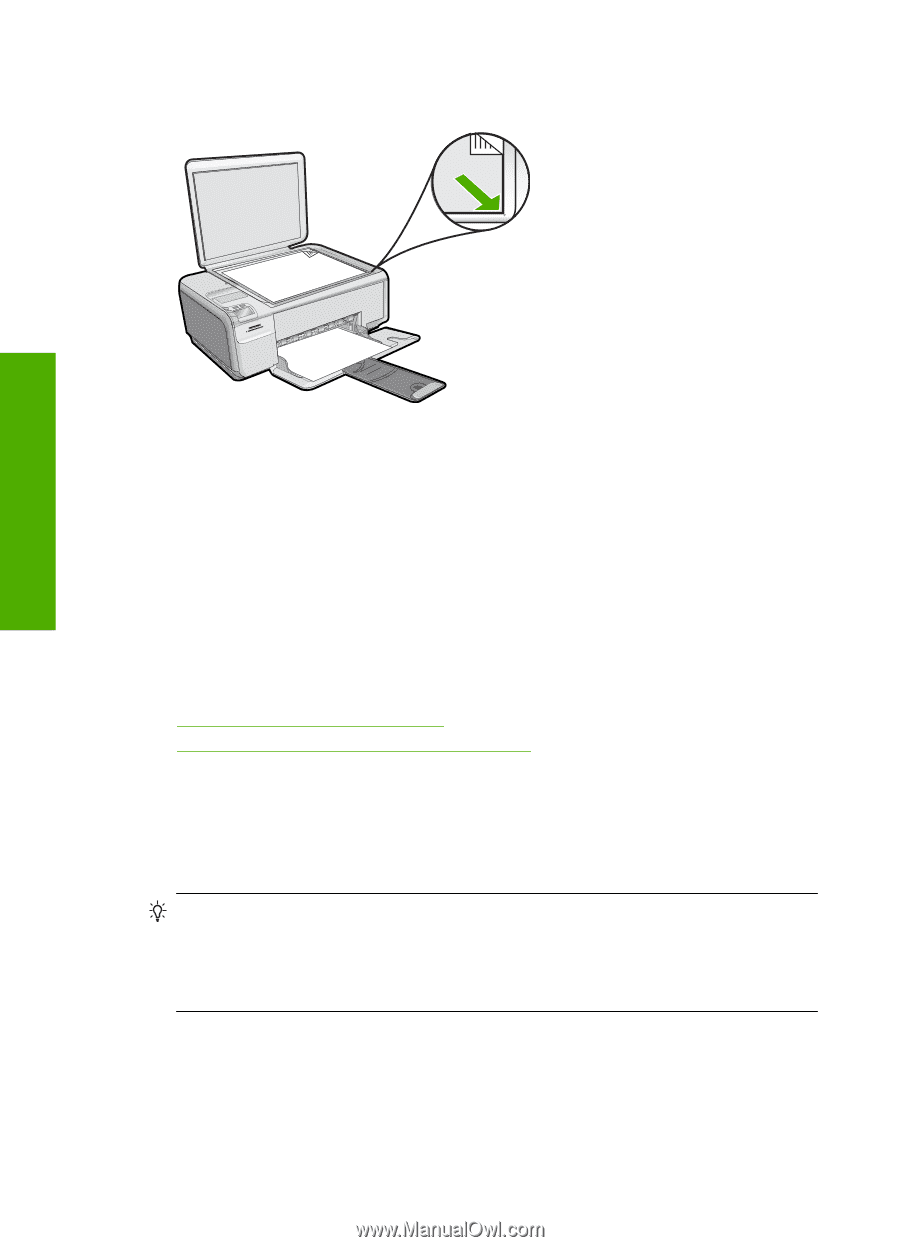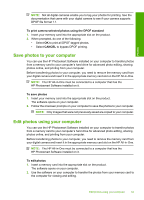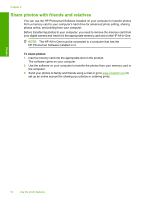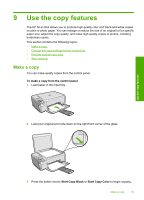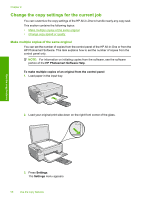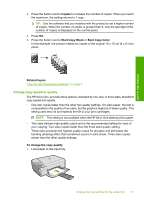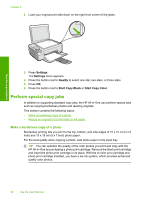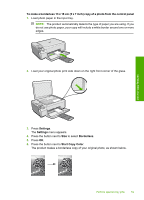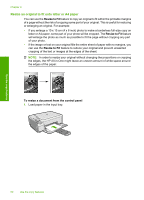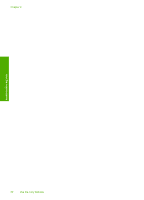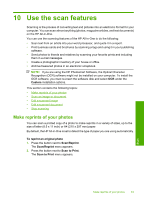HP Photosmart C4400 Full User Guide - Page 61
Perform special copy jobs, Make a borderless copy of a photo - ink cartridge
 |
View all HP Photosmart C4400 manuals
Add to My Manuals
Save this manual to your list of manuals |
Page 61 highlights
Chapter 9 2. Load your original print side down on the right front corner of the glass. Use the copy features 3. Press Settings. The Settings menu appears. 4. Press the button next to Quality to select one star, two stars, or three stars. 5. Press OK. 6. Press the button next to Start Copy Black or Start Copy Color. Perform special copy jobs In addition to supporting standard copy jobs, the HP All-in-One can perform special jobs such as copying borderless photos and resizing originals. This section contains the following topics: • Make a borderless copy of a photo • Resize an original to fit onto letter or A4 paper Make a borderless copy of a photo Borderless printing lets you print to the top, bottom, and side edges of 10 x 15 cm (4 x 6 inch) and 13 x 18 cm (5 x 7 inch) photo paper. For the best quality when copying a photo, load photo paper in the input tray. TIP: You can optimize the quality of the color photos you print and copy with the HP All-in-One by purchasing a photo print cartridge. Remove the black print cartridge and insert the photo print cartridge in its place. With the tri-color print cartridge and photo print cartridge installed, you have a six-ink system, which provides enhanced quality color photos. 58 Use the copy features