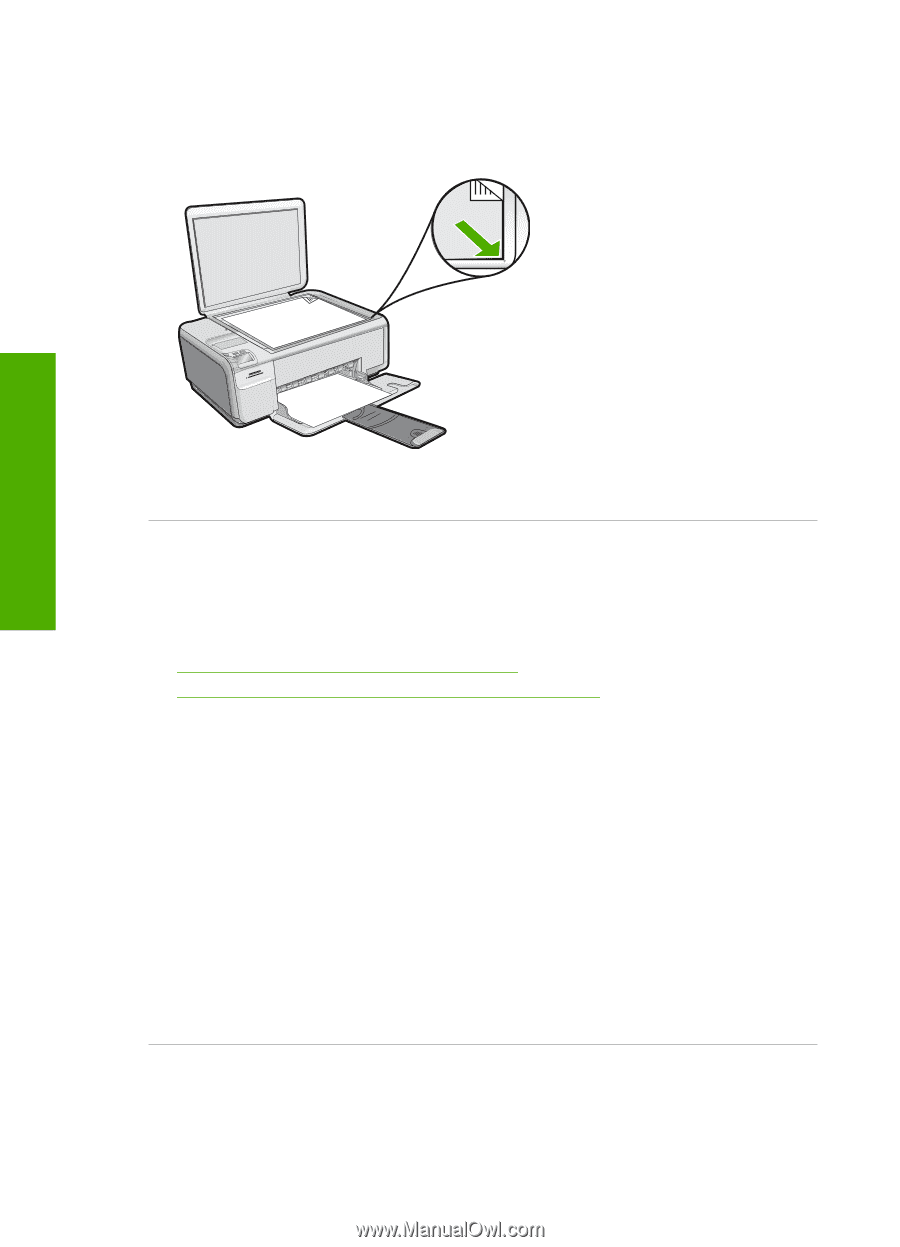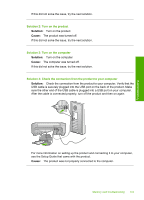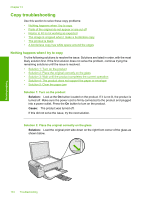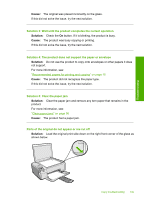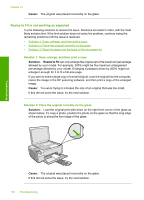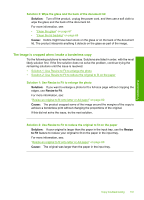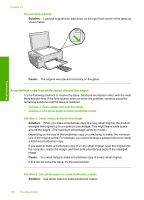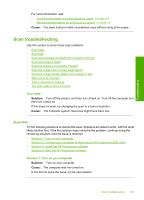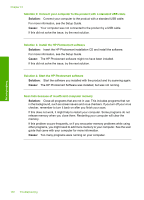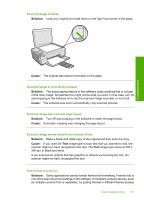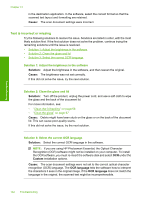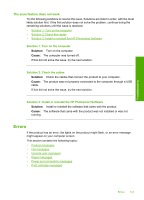HP Photosmart C4400 Full User Guide - Page 141
A borderless copy has white space around the edges, The printout is blank, Solution 1: Scan, resize
 |
View all HP Photosmart C4400 manuals
Add to My Manuals
Save this manual to your list of manuals |
Page 141 highlights
Troubleshooting Chapter 13 The printout is blank Solution: Load the original print side down on the right front corner of the glass as shown below. Cause: The original was placed incorrectly on the glass. A borderless copy has white space around the edges Try the following solutions to resolve the issue. Solutions are listed in order, with the most likely solution first. If the first solution does not solve the problem, continue trying the remaining solutions until the issue is resolved. • Solution 1: Scan, resize, and print the image • Solution 2: Use photo paper to make borderless copies Solution 1: Scan, resize, and print the image Solution: When you make a borderless copy of a very small original, the product enlarges the original up to a maximum percentage. This might leave white space around the edges. (The maximum percentage varies by model.) Depending on the size of the borderless copy you are trying to make, the minimum size of the original varies. For example, you cannot enlarge a passport photo to create a letter-size borderless copy. If you want to make a borderless copy of a very small original, scan the original into the computer, resize the image, and then print a borderless copy of the enlarged image. Cause: You were trying to make a borderless copy of a very small original. If this did not solve the issue, try the next solution. Solution 2: Use photo paper to make borderless copies Solution: Use photo paper to make borderless copies. 138 Troubleshooting