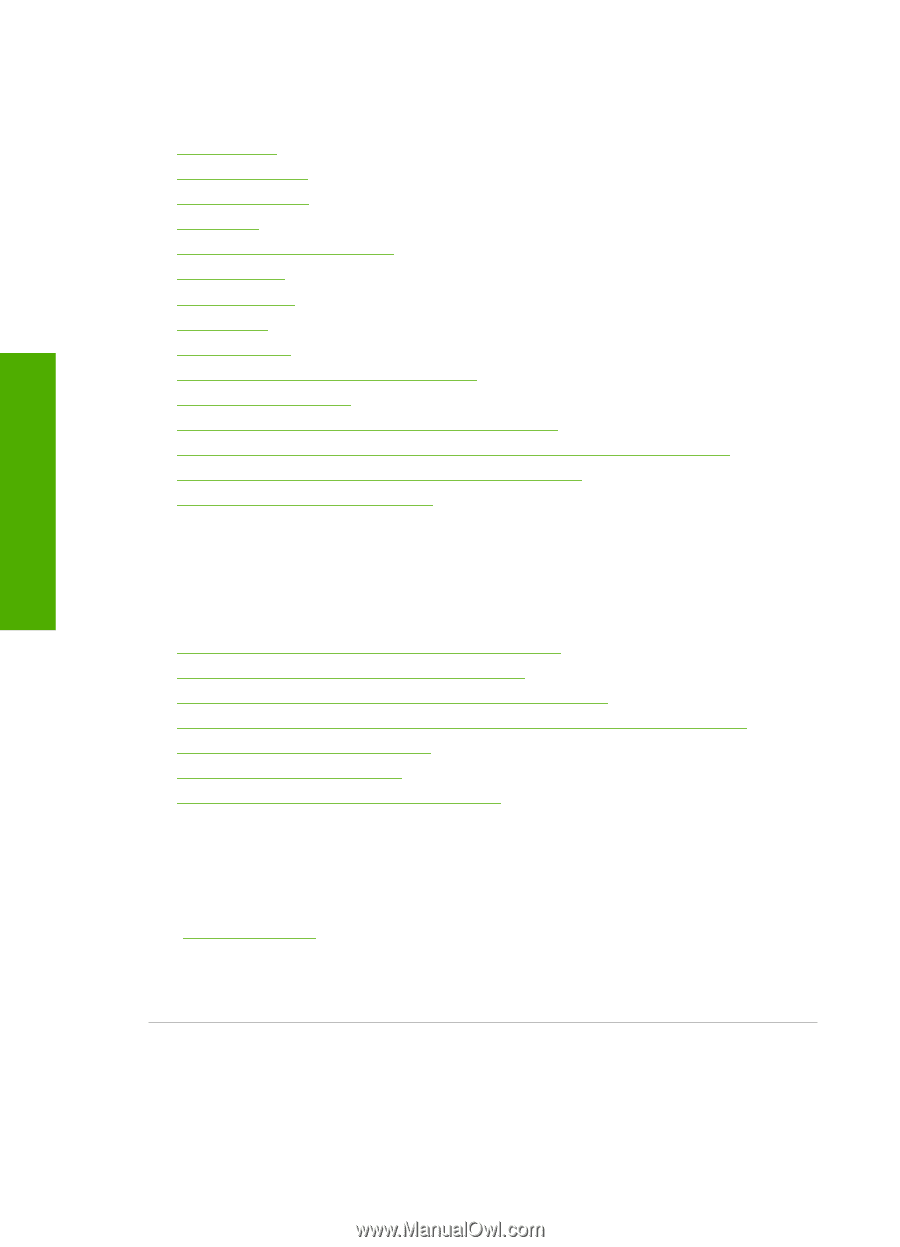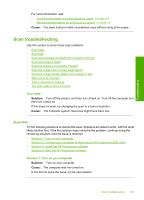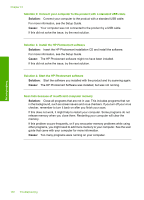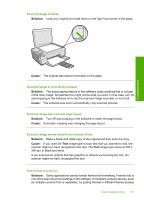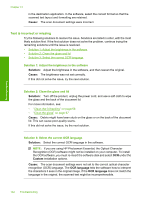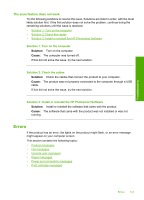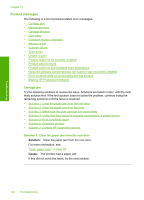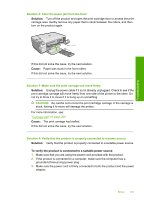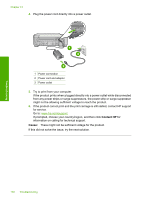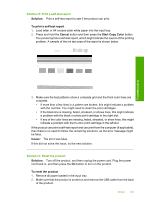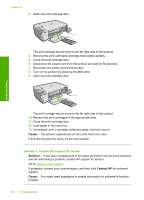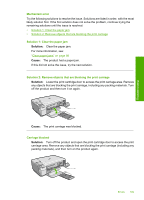HP Photosmart C4400 Full User Guide - Page 147
Product messages, Carriage jam, Solution 1: Clear the paper jam from the rear door - scanner not found
 |
View all HP Photosmart C4400 manuals
Add to My Manuals
Save this manual to your list of manuals |
Page 147 highlights
Troubleshooting Chapter 13 Product messages The following is a list of product-related error messages: • Carriage jam • Mechanism error • Carriage blocked • Door open • Firmware revision mismatch • Memory is full • Scanner failure • Scan errors • Unable to print • Product might not be correctly installed • Product was not found • Product could not find available scan destinations • Required software component was not found or was incorrectly installed • Error occurred while communicating with the product • Missing HP Photosmart Software Carriage jam Try the following solutions to resolve the issue. Solutions are listed in order, with the most likely solution first. If the first solution does not solve the problem, continue trying the remaining solutions until the issue is resolved. • Solution 1: Clear the paper jam from the rear door • Solution 2: Clear the paper jam from the front • Solution 3: Make sure the print carriage can move freely • Solution 4: Verify that the product is properly connected to a power source • Solution 5: Print a self-test report • Solution 6: Reset the product • Solution 7: Contact HP support for service Solution 1: Clear the paper jam from the rear door Solution: Clear the paper jam from the rear door. For more information, see: "Clear paper jams" on page 98 Cause: The product had a paper jam. If this did not solve the issue, try the next solution. 144 Troubleshooting