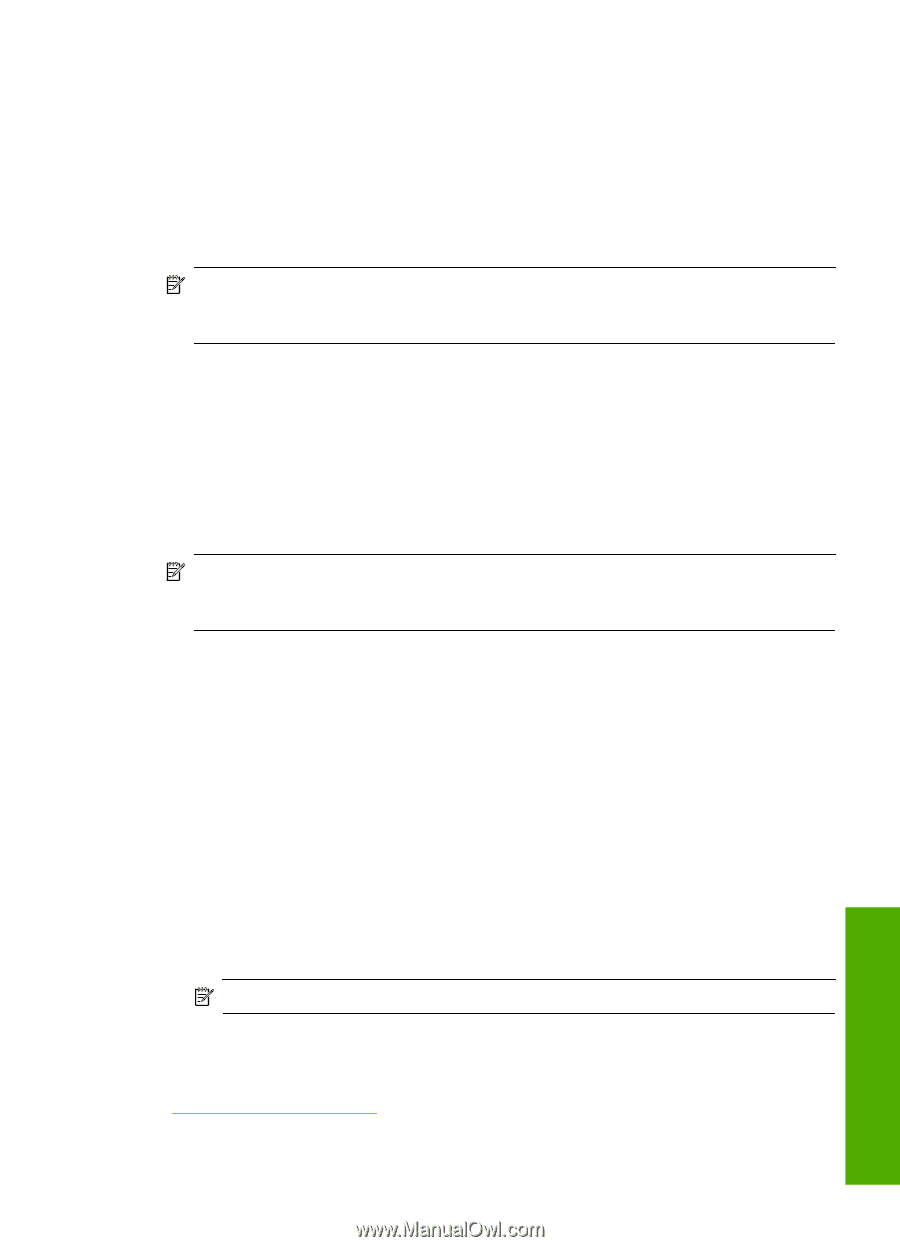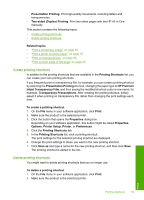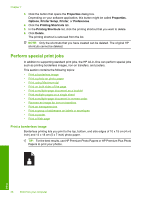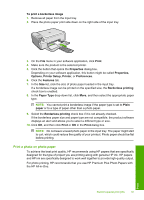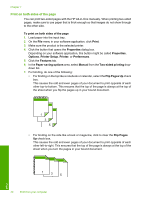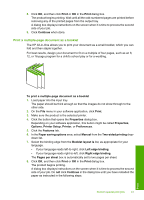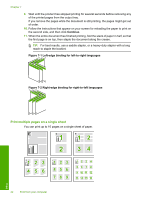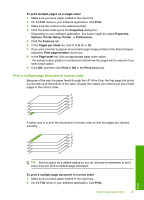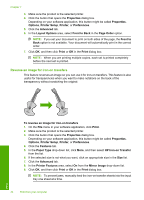HP Photosmart C4400 Full User Guide - Page 42
Print using Maximum dpi, Black Ink Only - installation
 |
View all HP Photosmart C4400 manuals
Add to My Manuals
Save this manual to your list of manuals |
Page 42 highlights
11. (Optional) If you want to print the photo in black and white, click the Color tab and select the Print in grayscale check box. From the drop-down list, select one of the following options: • High Quality: uses all the available colors to print your photo in grayscale. This creates smooth and natural shades of gray. • Black Ink Only: uses black ink to print your photo in grayscale. The gray shading is created by varying patterns of black dots, which might result in a grainy image. 12. Click OK, and then click Print or OK in the Print dialog box. NOTE: Do not leave unused photo paper in the input tray. The paper might start to curl, which could reduce the quality of your printout. Photo paper should be flat before printing. Print using Maximum dpi Use Maximum dpi mode to print high-quality, sharp images. To get the most benefit from Maximum dpi mode, use it to print high-quality images such as digital photographs. When you select the Maximum dpi setting, the printer software displays the optimized dots per inch (dpi) that the HP All-in-One will print. Printing in Maximum dpi takes longer than printing with other settings and requires a large amount of disk space. NOTE: If a photo print cartridge is also installed, the print quality is enhanced. A photo print cartridge can be purchased separately if it is not included with the HP Allin-One. To print in Maximum dpi mode 1. Make sure you have paper loaded in the input tray. 2. On the File menu in your software application, click Print. 3. Make sure the product is the selected printer. 4. Click the button that opens the Properties dialog box. Depending on your software application, this button might be called Properties, Options, Printer Setup, Printer, or Preferences. 5. Click the Advanced tab. 6. In the Printer Features area, select Enabled from the Maximum dpi drop-down list. 7. Click the Features tab. 8. In the Paper Type drop-down list, click More, and then select the appropriate paper type. 9. In the Print Quality drop-down list, click Maximum dpi. NOTE: To view the maximum dpi that the product will print, click Resolution. 10. Select any other print settings that you want, and then click OK. Related topics "Use a photo print cartridge" on page 75 Print Perform special print jobs 39