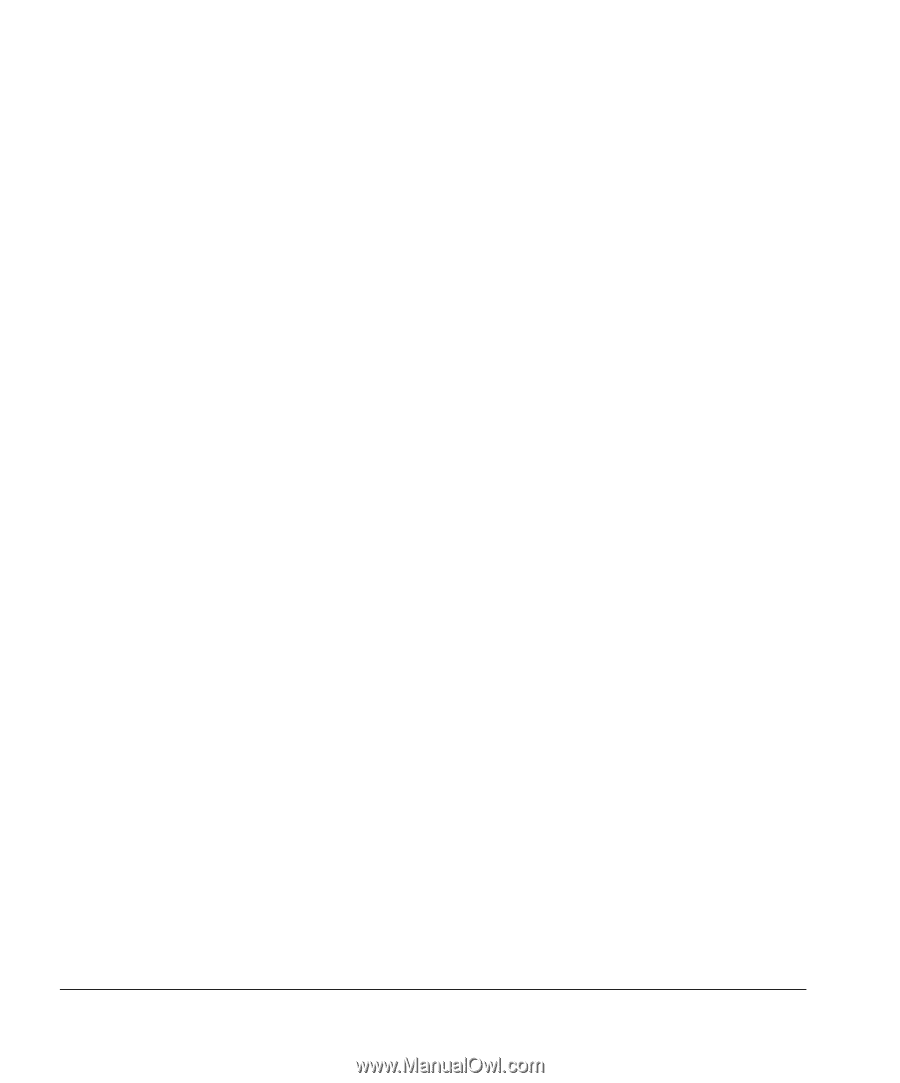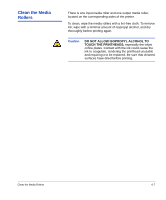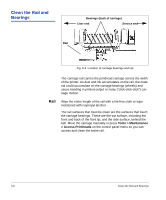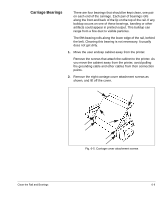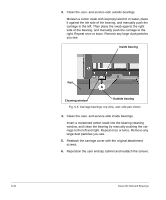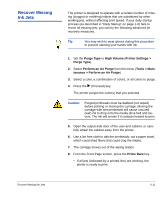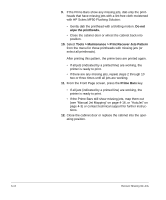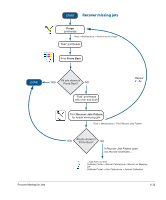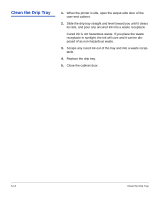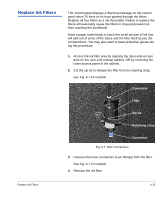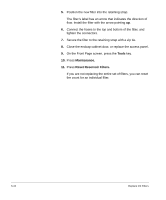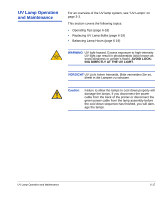HP Scitex FB910 HP Scitex FB910 Printer Series - User Manual - Page 114
Do not, wipe the printheads., Tools > Maintenance > Print Recover Jets Pattern, Prime Bars
 |
View all HP Scitex FB910 manuals
Add to My Manuals
Save this manual to your list of manuals |
Page 114 highlights
9. If the Prime Bars show any missing jets, dab only the printheads that have missing jets with a lint-free cloth moistened with HP Scitex MF50 Flushing Solution: • Gently dab the printhead with a blotting motion. Do not wipe the printheads. • Close the cabinet door or wheel the cabinet back into position. 10. Select Tools > Maintenance > Print Recover Jets Pattern from the menu for those printheads with missing jets (or select all printheads). After printing this pattern, the prime bars are printed again. • If all jets (indicated by a printed line) are working, the printer is ready to print. • If there are any missing jets, repeat steps 2 through 10 two or three times until all jets are working. 11. From the Front Page screen, press the Prime Bars key. • If all jets (indicated by a printed line) are working, the printer is ready to print. • If the Prime Bars still show missing jets, map them out (see "Manual Jet Mapping" on page 4-16, or "AutoJet" on page 4-3) or contact technical support for further instructions. 12. Close the cabinet door or replace the cabinet into the operating position. 6-12 Recover Missing Ink Jets