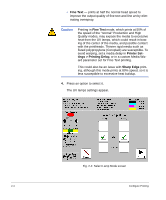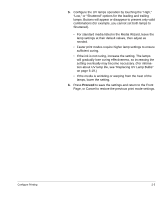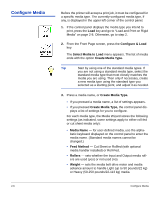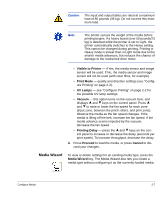HP Scitex FB910 HP Scitex FB910 Printer Series - User Manual - Page 32
Con Printing, Print Mode
 |
View all HP Scitex FB910 manuals
Add to My Manuals
Save this manual to your list of manuals |
Page 32 highlights
Configure Printing 2-2 The printer can print in several different modes for the combination of quality, resolution, and speed that you require. Mode Billboard Quality with 600x300 dpi jobs with 600x600 dpi jobs Production Quality with 600x300 dpi jobs with 600x600 dpi jobs High Quality with 600x300 dpi jobs with 600x600 dpi jobs Maximum Speed Jet (bidirectional printing) Replacement 811 sq. ft/hr (74.3 sq. m/hr) No 438 sq. ft/hr (40.7 sq. m/hr) No 438 sq. ft/hr (40.7 sq. m/hr) Yes 225 sq. ft/hr (20.9 sq. m/hr) Yes 225 sq. ft/hr (20.9 sq. m/hr) Yes 112 sq. ft/hr (10.4 sq. m/hr) Yes Jet replacement refers to the printer's ability to locate and replace inkjets that are clogged or misfiring. High Quality mode has the best jet replacement, Billboard Quality mode has the highest speed, but without jet replacement. The current print mode is shown in the top center of the control panel. To change the print mode, follow these instructions. 1. On the control panel, press the Print Mode key. The print mode menu appears, with these options: • Billboard Quality • Production Quality • High Quality 2. Press a print mode to select it. A menu appears with these options: • Bidirectional • Unidirectional - Print From User to Service Side • Unidirectional - Print From Service to User Side The printer can print in both directions (bidirectional) or in one direction only (unidirectional). Unidirectional printing can Configure Printing