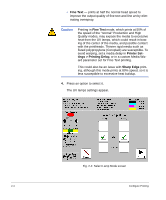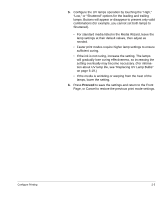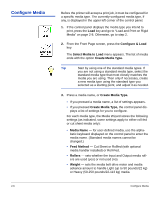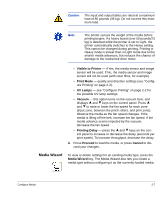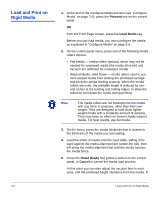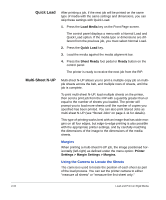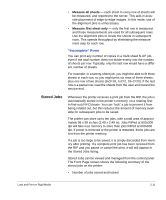HP Scitex FB910 HP Scitex FB910 Printer Series - User Manual - Page 36
Con Media, Con amp; Load, Select Media to Load, Create Media Type., Media Name
 |
View all HP Scitex FB910 manuals
Add to My Manuals
Save this manual to your list of manuals |
Page 36 highlights
Configure Media 2-6 Before the printer will accept a print job, it must be configured for a specific media type. The currently-configured media type, if any, is displayed in the upper left corner of the control panel. 1. If the control panel displays the media type you intend to print, press the Load key and go to "Load and Print on Rigid Media" on page 2-8. Otherwise, go to step 2. 2. From the Front Page screen, press the Configure & Load key. The Select Media to Load menu appears. The list of media ends with the option Create Media Type. Tip Start by using one of the standard media types. If you are not using a standard media type, select the standard media type that most closely matches the media you are using. Then only if necessary, create a new media type using the standard type you selected as a starting point, and adjust it as needed. 3. Press a media name, or Create Media Type. • If you pressed a media name, a list of settings appears. • If you pressed Create Media Type, the control panel displays a list of settings for you to configure. For each media type, the Media Wizard stores the following settings (as indicated, some settings apply to either roll-fed or cut sheet media only): • Media Name - for user-defined media, use the alphabetic keyboard displayed on the control panel to enter the media name. (Standard media names cannot be changed.) • Feed Method - Cut Sheet or Rollfed (with optional media handler installed) or Roll-Fed. • Rollers - sets whether the Input and Output media rollers are used (yes) or not used (no). • Weight - sets the media belt drive motor and media advance amount to handle Light (up to 50 pounds/22 kg) or Heavy (50-250 pounds/22-113 kg) media. Configure Media