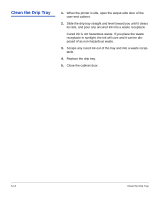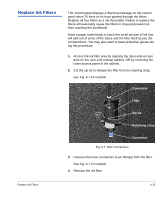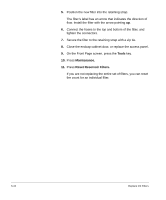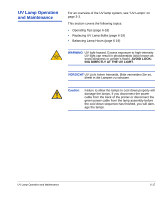HP Scitex FB910 HP Scitex FB910 Printer Series - User Manual - Page 121
Replacing UV Lamp Bulbs, Balancing Lamp Hours, Tools > Maintenance > Reset UV Lamp Hours, Status
 |
View all HP Scitex FB910 manuals
Add to My Manuals
Save this manual to your list of manuals |
Page 121 highlights
Replacing UV Lamp Bulbs The UV lamp bulbs will gradually lose their intensity and therefore their ability to cure the ink. The control panel will display a warning message when one or both of the bulbs have been operated for 500 hours, but the bulbs may continue to cure printed output for up to 1000 hours. The number of hours that each lamp has operated is shown on the Front Page screen. Replacing the bulbs as a pair is recommended. If the total operating time for the right and left bulbs is significantly different, printing artifacts may be visible due to uneven ink curing. When you replace the bulbs, be sure to reset the operating time counter (Tools > Maintenance > Reset UV Lamp Hours). Refer to the instructions that accompany the replacement bulbs for a detailed procedure for replacing the lamps. Note The UV lamps contain heavy metals and other elements that should be disposed of as hazardous waste. They should be taken by a hazardous waste service or facility that accepts mercury lamps. Balancing Lamp Hours If you do an extensive amount of unidirectional printing, or otherwise print with only one lamp, the lamps' different hours of service will eventually cause the lamps to cure ink differently and reach end-of-life at different times. This would result in ink curing anomolies. To avoid this, switch between left-only and right-only printing as needed to equalize the lamp hours. (See "Configure Printing" on page 2-2 for instructions.) The printer software will display a Warning message if the difference between the right and left lamps' service hours exceeds 300, but you can display the lamp hour counts at anytime by pressing the Status key on the Front Page, and advancing to the page where the number of hours are listed. UV Lamp Operation and Maintenance 6-19