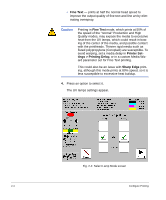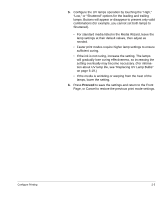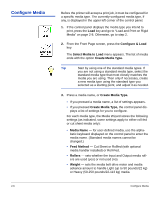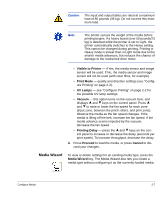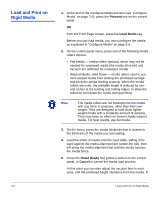HP Scitex FB910 HP Scitex FB910 Printer Series - User Manual - Page 33
Unidirec, tional - Print From User to Service Side., Unidirectional - Print
 |
View all HP Scitex FB910 manuals
Add to My Manuals
Save this manual to your list of manuals |
Page 33 highlights
Configure Printing occur in either direction. Printing occurs at about half the speed of the corresponding bidirectional print mode. Unidirectional printing eliminates the bidirectional misalignment that occurs when printing on media that is not perfectly flat. Tip The service hours for each lamp is shown on the printing direction screen. If you are selecting a unidi- rectional mode, and the user-side lamp has a much larger number of service hours than the service-side lamp, rebalance these hours by selecting Unidirec- tional - Print From User to Service Side. This will turn off the user-side (trailing) lamp and cure with the service-side (leading) lamp only. If the service-side lamp has more hours than the user-side lamp, select Unidirectional - Print From Service to User Side. Service-side lamp Service end User-side lamp User end Fig. 2-1. Printhead carriage 3. Press a direction option to select it. In Production and High Quality modes, a menu appears with these options: • Normal - prints at full speed. • Sharp Edge - improves the appearance at the edges of larger text, colored borders, graphics, and images by directing the inkjet overspray into the printed area. This mode requires an additional print pass than Normal mode. (Not available with unidirectional printing or in Billboard mode.) 2-3