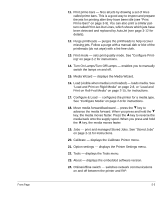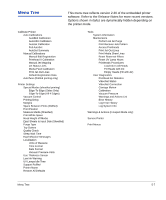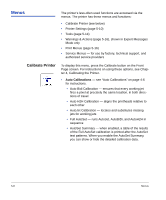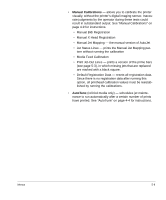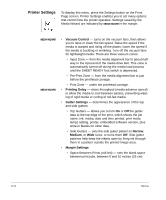HP Scitex FB910 HP Scitex FB910 Printer Series - User Manual - Page 91
Turn On Lamps/Turn Off Lamps - enables you to manually
 |
View all HP Scitex FB910 manuals
Add to My Manuals
Save this manual to your list of manuals |
Page 91 highlights
Front Page 11. Print prime bars - fires all jets by drawing a set of lines called prime bars. This is a good way to inspect and prepare the jets for printing after they have been idle (see "Print Prime Bars" on page 3-9). You can also print a similar pattern called Print Jet-Out Lines, which shows which jets have been detected and replaced by AutoJet (see page 3-12 for details). 12. Purge printheads - purges the printheads to help recover missing jets. Follow a purge with a manual dab or blot of the printheads (do not wipe) with a lint-free cloth. 13. Print mode - sets print quality mode. See "Configure Printing" on page 2-2 for instructions. 14. Turn On Lamps/Turn Off Lamps - enables you to manually switch the lamps on and off. 15. Media Wizard - displays the Media Wizard. 16. Load (visible when media is not loaded) - loads media. See "Load and Print on Rigid Media" on page 2-8, or "Load and Print on Roll-Fed Media" on page 2-15, for instructions. 17. Configure & Load - configures the printer for a media type. See "Configure Media" on page 2-6 for instructions. 18. Move media forward/backward - press the ) key to advance the media forward. When you press and hold the ) key, the media moves faster. Press the , key to reverse the media back onto the supply spool. When you press and hold the , key, the media moves faster. 19. Jobs - print and managed Stored Jobs. See "Stored Jobs" on page 2-11 for instructions. 20. Calibrate - displays the Calibrate Printer menu. 21. Option settings - displays the Printer Settings menu. 22. Tools - displays the Tools menu. 23. About - displays the embedded software version. 24. Online/offline switch - switches network communications on and off between the printer and RIP. 5-5