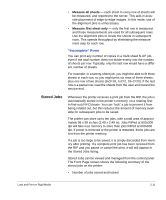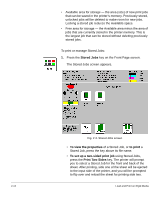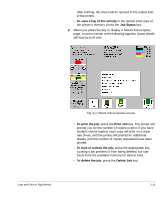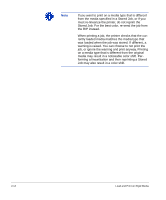HP Scitex FB910 HP Scitex FB910 Printer Series - User Manual - Page 46
New Load, Restore Loaded State, Advance, Media, If using the takeup system
 |
View all HP Scitex FB910 manuals
Add to My Manuals
Save this manual to your list of manuals |
Page 46 highlights
OR If the media is already configured, from the Front Page screen of the control panel, press the Load key. The printer displays a menu with the following options: • New Load - loads a new media, discards previous settings (see page 2-16). • Restore Loaded State - loads media using the previously-used settings when rollfed media is already loaded in the printer but the printer is not in a loaded state. This can happen if the printer goes to sleep or is rebooted, or if you press the Unload key on the front panel, but not physically remove the media from the printer (see page 2-19). Follow the procedure on the next sections that corresponds to the load option you choose. New Load 6. On the Select Thickness Units screen, press the option that corresponds to the units you will use. 7. On the Enter Media Thickness screen, enter the media thickness, or press the Esc key to use the default thickness. 8. As prompted by the control panel, remove the foam press roller, then press the Proceed (!) key. 9. Pull the media from the roll, pull it over the foam lift roller o (the foam press roller p should not be in position yet) and lay it on the belt up to the input media roller q. 10. On the control panel, press the upper (forward) Advance Media arrow key to advance the media, with the vacuum fans on. You may need to hold the media down on the belt until the vacuum grabs it. • If using the takeup system, advance the media until it hangs on exit side down to the takeup roller. Do not tape the media to the core at this time. • If not using the takeup system, advance the media at least past the output media roller r. During printing, 2-16 Load and Print on Roll-Fed Media