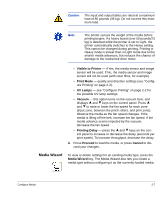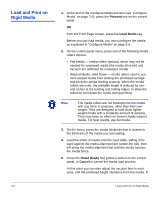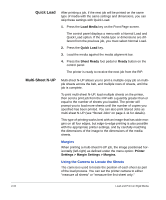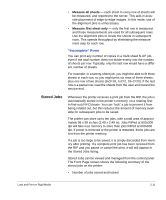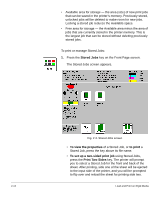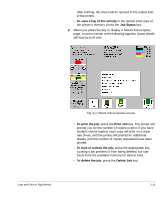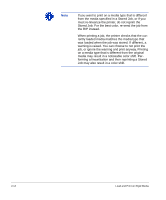HP Scitex FB910 HP Scitex FB910 Printer Series - User Manual - Page 42
The Stored Jobs screen appears., using Stored Jobs
 |
View all HP Scitex FB910 manuals
Add to My Manuals
Save this manual to your list of manuals |
Page 42 highlights
• Available area for storage - the area (size) of new print jobs that can be saved in the printer's memory. Previously-stored, unlocked jobs will be deleted to make room for new jobs. Locking a stored job reduces the Available space. • Free area for storage - the Available area minus the area of jobs that are currently stored in the printer memory. This is the largest job that can be stored without deleting previously stored jobs. To print or manage Stored Jobs: 1. Press the Stored Jobs key on the Front Page screen. The Stored Jobs screen appears. Fig. 2-3. Stored Jobs screen • To view the properties of a Stored Job, or to print a Stored Job, press the key above its file name. • To set up a two-sided print job using Stored Jobs, press the Print Two Sides key. The printer will prompt you to select a Stored Job for the front and back of the sheet. After printing, side one of the sheet will be ejected to the input side of the printer, and you will be prompted to flip over and reload the sheet for printing side two. 2-12 Load and Print on Rigid Media