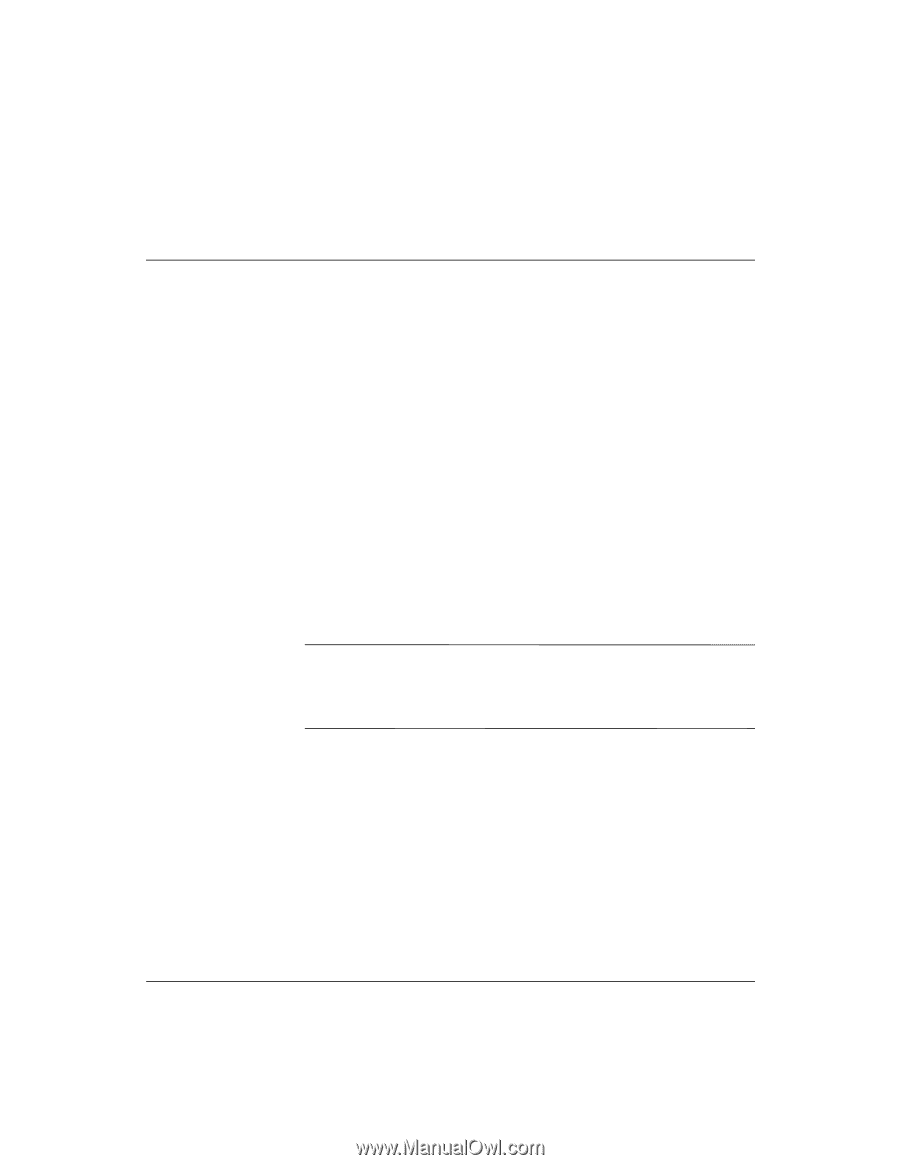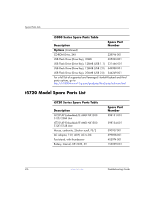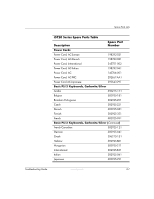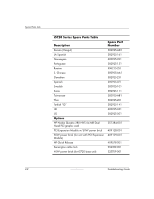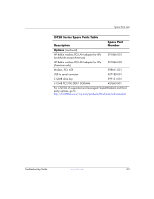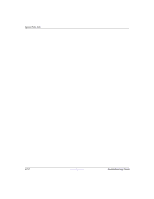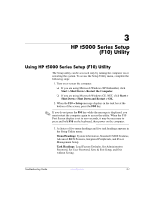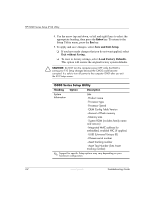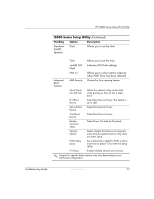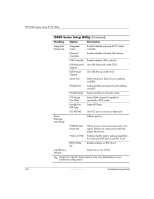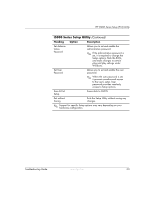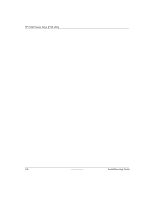HP T5125 Troubleshooting Guide - HP Compaq t5000 Series Thin Client, 8th Editi - Page 25
HP t5000 Series Setup, F10 Utility - default password
 |
UPC - 082960980097
View all HP T5125 manuals
Add to My Manuals
Save this manual to your list of manuals |
Page 25 highlights
3 HP t5000 Series Setup (F10) Utility Using HP t5000 Series Setup (F10) Utility The Setup utility can be accessed only by turning the computer on or restarting the system. To access the Setup Utility menu, complete the following steps: 1. Turn on or restart the computer. ❏ If you are using Microsoft Windows XP Embedded, click Start > Shut Down > Restart the Computer. ❏ If you are using Microsoft Windows CE .NET, click Start > Shut Down > Shut Down and Restart > OK. 2. When the F10 = Setup message displays in the task bar at the bottom of the screen, press the F10 key. ✎ If you do not press the F10 key while the message is displayed, you must restart the computer again to access the utility. When the F10 Post Screen display is set to zero seconds, it may be necessary to press and hold F10 on the keyboard, then power on the computer. 3. A choice of five menu headings and five task headings appears in the Setup Utility menu: Menu Headings: System Information, Standard CMOS Features, Advanced BIOS Features, Integrated Peripherals, and Power Management Setup. Task Headings: Load Factory Defaults, Set Administrative Password, Set User Password, Save & Exit Setup, and Exit without Saving. Troubleshooting Guide www.hp.com 3-1