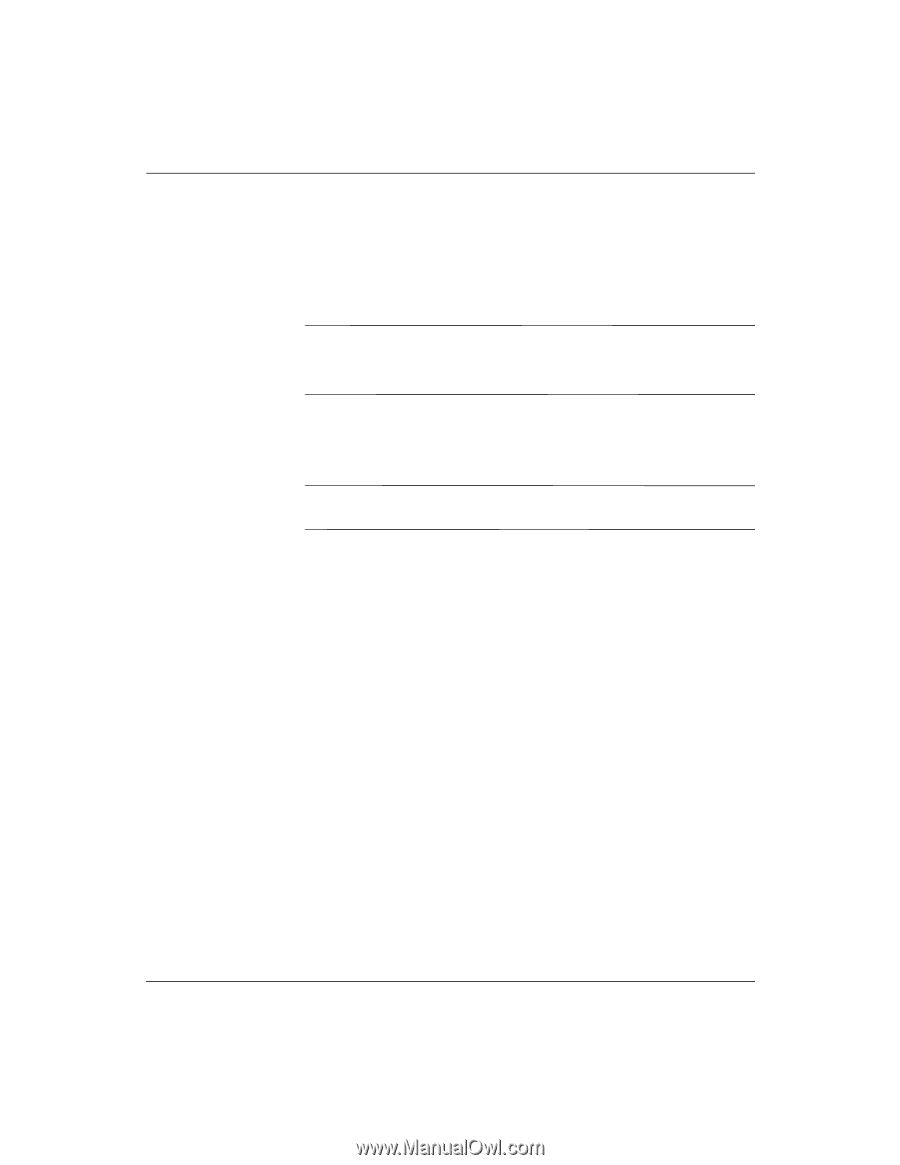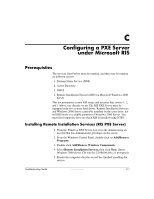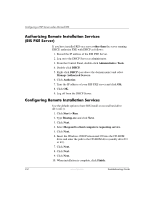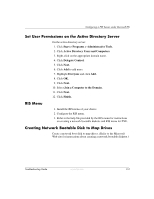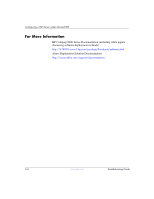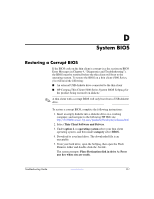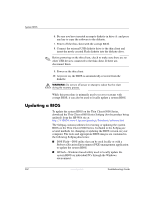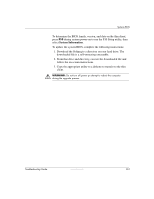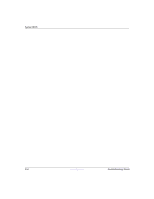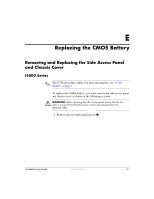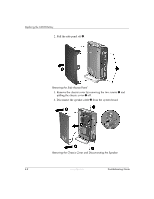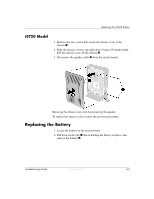HP T5125 Troubleshooting Guide - HP Compaq t5000 Series Thin Client, 8th Editi - Page 88
Updating a BIOS
 |
UPC - 082960980097
View all HP T5125 manuals
Add to My Manuals
Save this manual to your list of manuals |
Page 88 highlights
System BIOS 6. Be sure you have inserted an empty diskette in drive A: and press any key to copy the software to the diskette. 7. Power off the thin client with the corrupt BIOS. 8. Connect the external USB diskette drive to the thin client and insert the newly created Flash diskette into the diskette drive. ✎ Before powering on the thin client, check to make sure there are no other USB devices connected to the thin client. If there are, disconnect them. 9. Power on the thin client. 10. At power on, the BIOS is automatically restored from the diskette. Å WARNING: Do not turn off power or attempt to reboot the thin client during the recovery process. While this procedure is primarily used to recover systems with corrupt BIOS, it can also be used to locally update a system BIOS. Updating a BIOS To update the system BIOS on the Thin Client t5000 Series, download the Thin Client t5000 Series Softpaq (for the product being updated) from the HP Web site at: http://h18004.www1.hp.com/products/thinclients/software.html The Softpaq contains utilities for restoring or updating the system BIOS on the Thin Client t5000 Series. Included in the Softpaq are several methods for changing or updating the BIOS version on your computer. The tools and appropriate BIOS images are contained in the following Softpaq directories: ■ DOS Flash-DOS utility that can be used locally or with a Preboot eXecution Environment (PXE) management application to update the system BIOS. ■ WFlash-Windows-based utility used to locally update the system BIOS on individual PCs through the Windows environment. D-2 www.hp.com Troubleshooting Guide