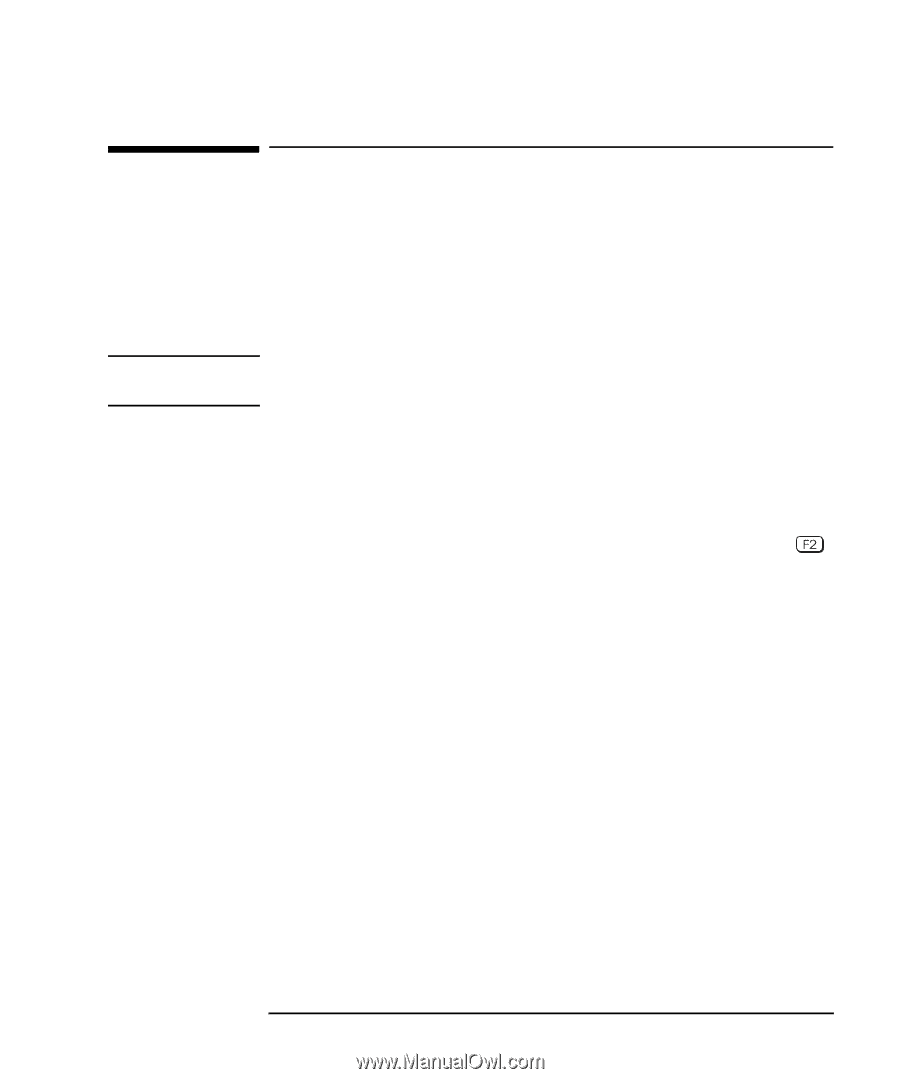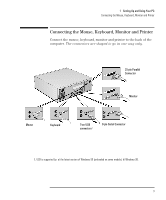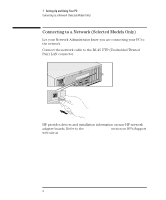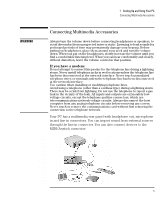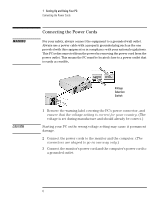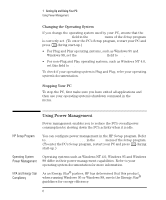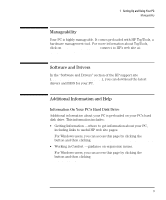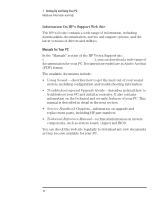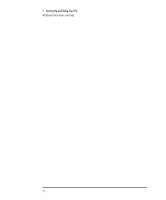HP Vectra VEi8 HP Vectra VEi7, User's Guide - Page 11
Starting Your PC for the First Time
 |
View all HP Vectra VEi8 manuals
Add to My Manuals
Save this manual to your list of manuals |
Page 11 highlights
1 Setting Up and Using Your PC Starting Your PC for the First Time Starting Your PC for the First Time If your PC has preinstalled software, it is initialized the first time you start the PC. This process sets up the software in your language and sets up your software to use the hardware installed in your computer (you can change the settings after the software has been initialized). Initializing Your Software NOTE Do NOT switch OFF the PC while the software is being initialized-this could cause unexpected results. 1 Turn on the monitor first, and then the PC. When the PC is switched on, the HP Logo is displayed. The PC performs a Power-On-Self Test (POST). If an error is detected during the Power-On-Self Test, the PC will automatically display the error. You may be prompted to press to start the Setup program to correct the error. 2 The software initialization routine starts. 3 After the initialization routine has finished, click on OK and the PC will restart. After Your PC Has Restarted Ì Set the keyboard to a comfortable position. Ì Adjust the monitor's brightness and contrast to suit your needs. If the picture does not fill the screen or is not centered, adjust it using the controls on the monitor. Refer to the monitor's manual for details. Ì Arrange your work environment for comfort (refer to Programs Á HP Info Á Working Comfortably for more details). Ì Install your application software. English 7