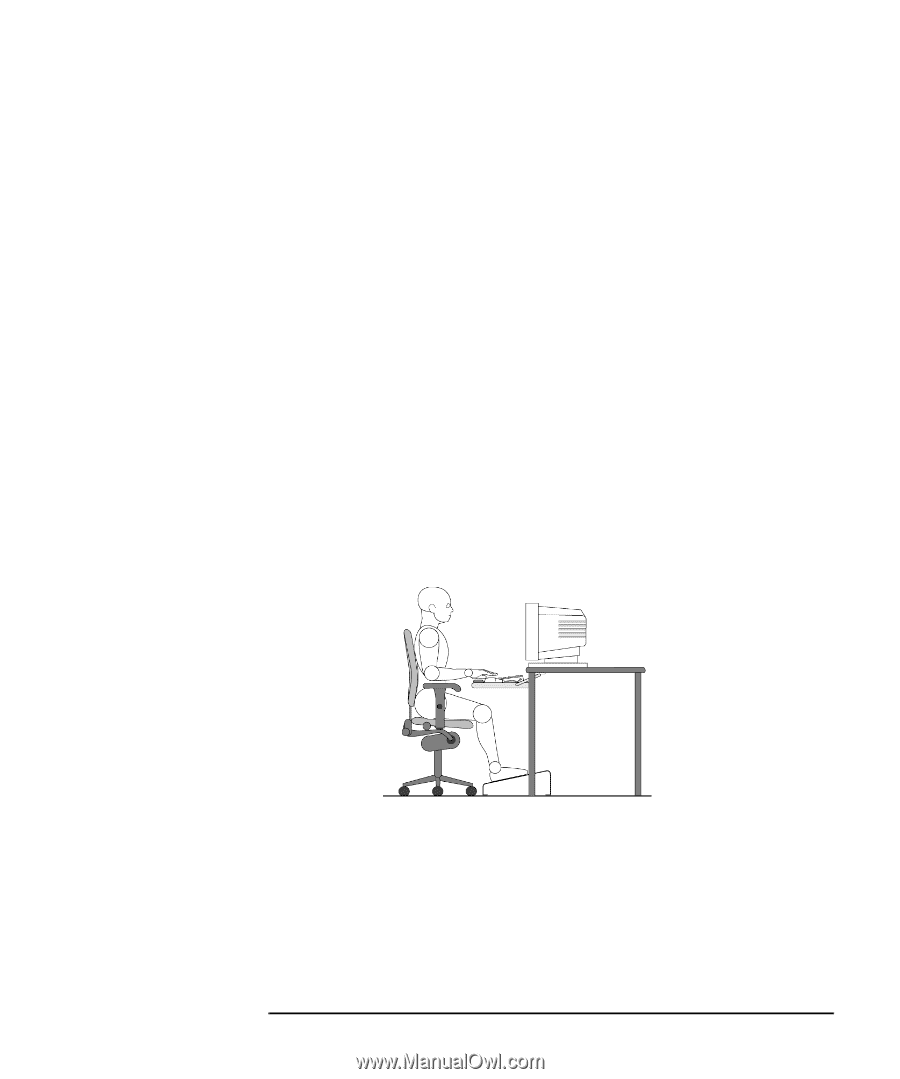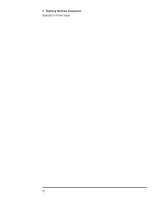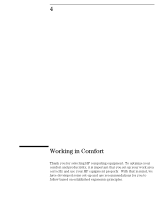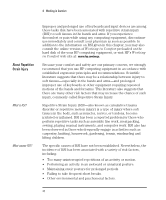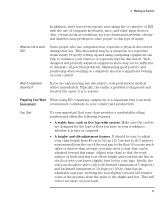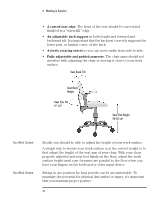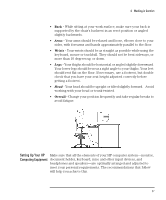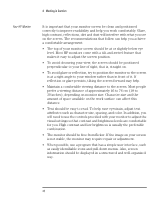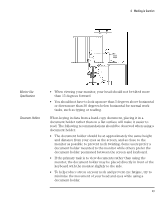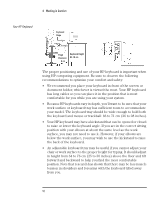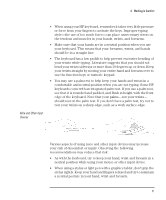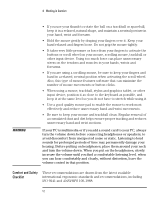HP Vectra VEi8 HP Vectra VEi7, User's Guide - Page 51
Setting Up Your HP, Computing Equipment
 |
View all HP Vectra VEi8 manuals
Add to My Manuals
Save this manual to your list of manuals |
Page 51 highlights
4 Working in Comfort • Back - While sitting at your work surface, make sure your back is supported by the chair's backrest in an erect position or angled slightly backwards. • Arms - Your arms should be relaxed and loose, elbows close to your sides, with forearms and hands approximately parallel to the floor. • Wrists - Your wrists should be as straight as possible while using the keyboard, mouse or trackball. They should not be bent sideways, or more than 10 degrees up or down. • Legs - Your thighs should be horizontal or angled slightly downward. Your lower legs should be near a right angle to your thighs. Your feet should rest flat on the floor. If necessary, use a footrest, but double check that you have your seat height adjusted correctly before getting a footrest. • Head - Your head should be upright or tilted slightly forward. Avoid working with your head or trunk twisted. • Overall - Change your position frequently and take regular breaks to avoid fatigue. Setting Up Your HP Make sure that all the elements of your HP computer system-monitor, Computing Equipment document holder, keyboard, mice and other input devices, and headphones and speakers-are optimally arranged and adjusted to meet your personal requirements. The recommendations that follow will help you achieve this. English 47