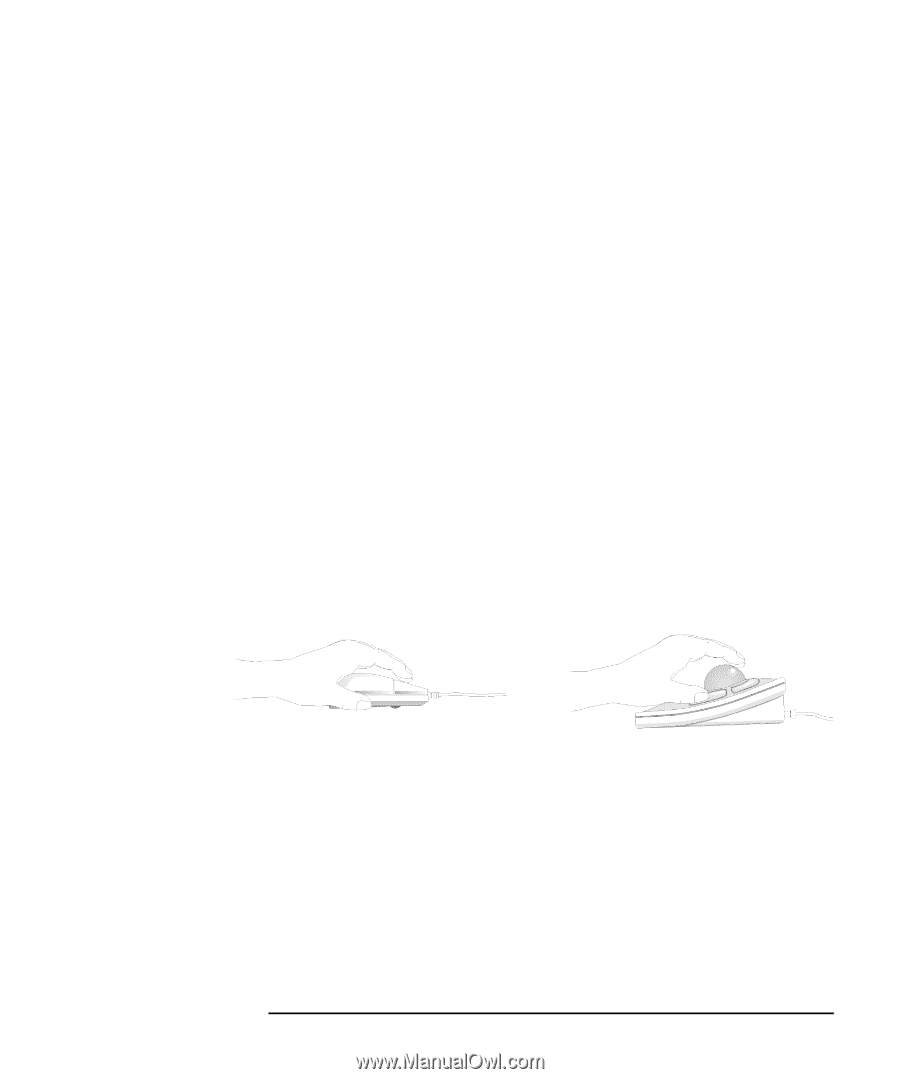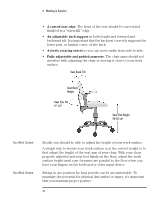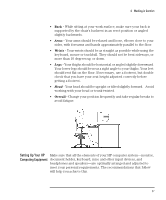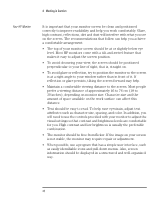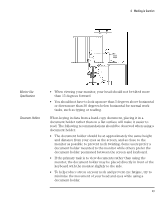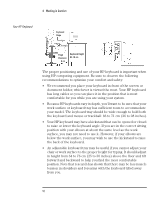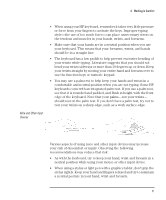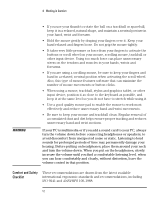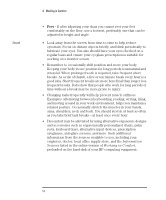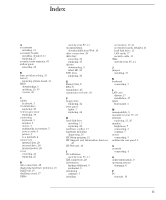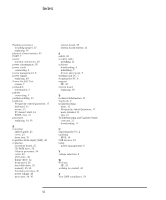HP Vectra VEi8 HP Vectra VEi7, User's Guide - Page 55
Mice and Other Input, Devices
 |
View all HP Vectra VEi8 manuals
Add to My Manuals
Save this manual to your list of manuals |
Page 55 highlights
4 Working in Comfort Mice and Other Input Devices • When using your HP keyboard, remember it takes very little pressure or force from your fingers to activate the keys. Improper typing style-the use of too much force-can place unnecessary stress on the tendons and muscles in your hands, wrists, and forearms. • Make sure that your hands are in a neutral position when you use your keyboard. This means that your forearms, wrists, and hands should be in a straight line. • The keyboard has a low profile to help prevent excessive bending of your wrists while typing. Literature suggests that you should not bend your wrists sideways or more than 10 degrees up or down. Keep your wrists straight by moving your entire hand and forearm over to use the function keys or numeric keypad. • You may use a palm rest to help keep your hands and wrists in a comfortable and neutral position when you are not typing. Some HP keyboards come with an integrated palm rest. If you use a palm rest, see that it is rounded and padded, and flush in height with the front edge of the keyboard. Note that your palms-not your wrists- should rest on the palm rest. If you don't have a palm rest, try not to rest your wrists on a sharp edge, such as a work surface edge. Various aspects of using mice and other input devices may increase your risk of discomfort or injury. Observing the following recommendations may reduce that risk: • As with the keyboard, try to keep your hand, wrist and forearm in a neutral position while using your mouse or other input device. • When using a stylus or light pen with a graphics tablet, don't grip the stylus tightly. Keep your hand and fingers relaxed and try to maintain a neutral posture in your hand, wrist and forearm. English 51