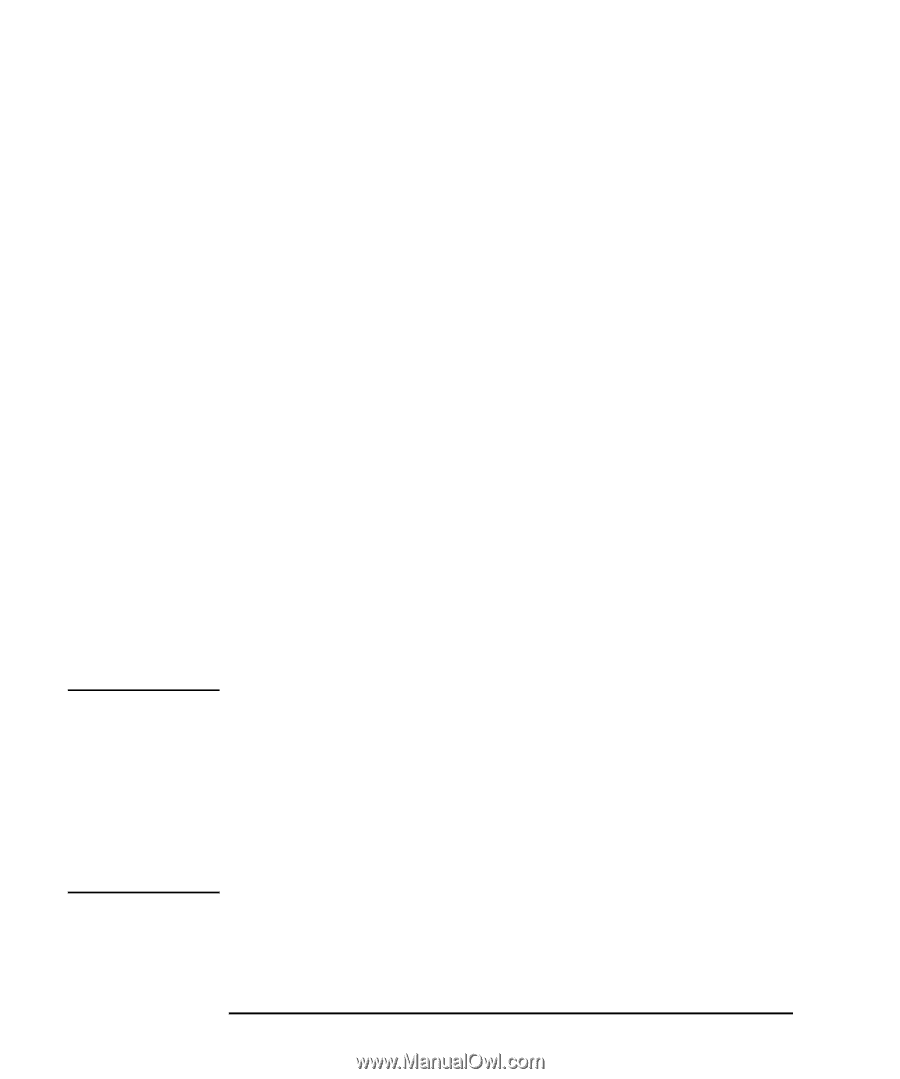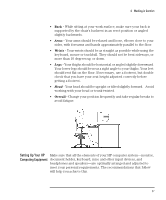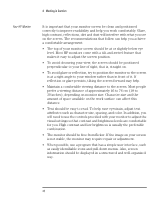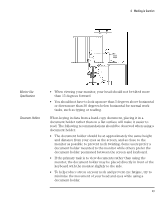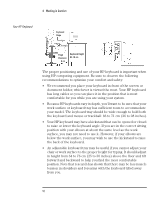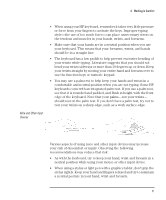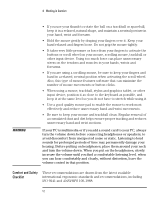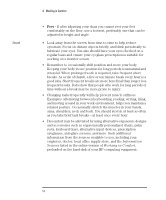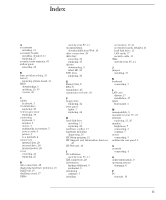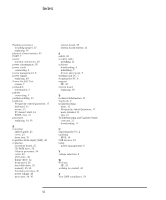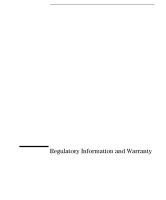HP Vectra VEi8 HP Vectra VEi7, User's Guide - Page 56
Comfort and Safety, Checklist
 |
View all HP Vectra VEi8 manuals
Add to My Manuals
Save this manual to your list of manuals |
Page 56 highlights
4 Working in Comfort WARNING • If you use your thumb to rotate the ball on a trackball or spaceball, keep it in a relaxed, natural shape, and maintain a neutral posture in your hand, wrist and forearm. • Hold the mouse gently by draping your fingers over it. Keep your hand relaxed and fingers loose. Do not grip the mouse tightly. • It takes very little pressure or force from your fingers to activate the buttons or scroll wheel on your mouse, scrolling mouse, trackball or other input device. Using too much force can place unnecessary stress on the tendons and muscles in your hands, wrists and forearms. • If you are using a scrolling mouse, be sure to keep your fingers and hand in a relaxed, neutral position when activating the scroll wheel. Also, this type of mouse features software that can minimize the number of mouse movements or button clicks. • When using a mouse, trackball, stylus and graphics tablet, or other input device, position it as close to the keyboard as possible, and keep it at the same level so you do not have to stretch while using it. • Use a good quality mouse pad to enable the mouse to work most effectively and reduce unnecessary hand and wrist movements. • Be sure to keep your mouse and trackball clean. Regular removal of accumulated dust and dirt helps ensure proper tracking and reduces unnecessary hand and wrist motions. If your PC is multimedia or if you add a sound card to your PC, always turn the volume down before connecting headphones or speakers, to avoid discomfort from unexpected noise or static. Listening to loud sounds for prolonged periods of time may permanently damage your hearing. Before putting on headphones, place them around your neck and turn the volume down. When you put on the headphones, slowly increase the volume until you find a comfortable listening level. when you can hear comfortably and clearly, without distortion, leave the volume control in that position. Comfort and Safety These recommendations are drawn from the latest available Checklist international ergonomic standards and recommendations, including ISO 9241 and ANSI/HFS 100-1988. 52 English