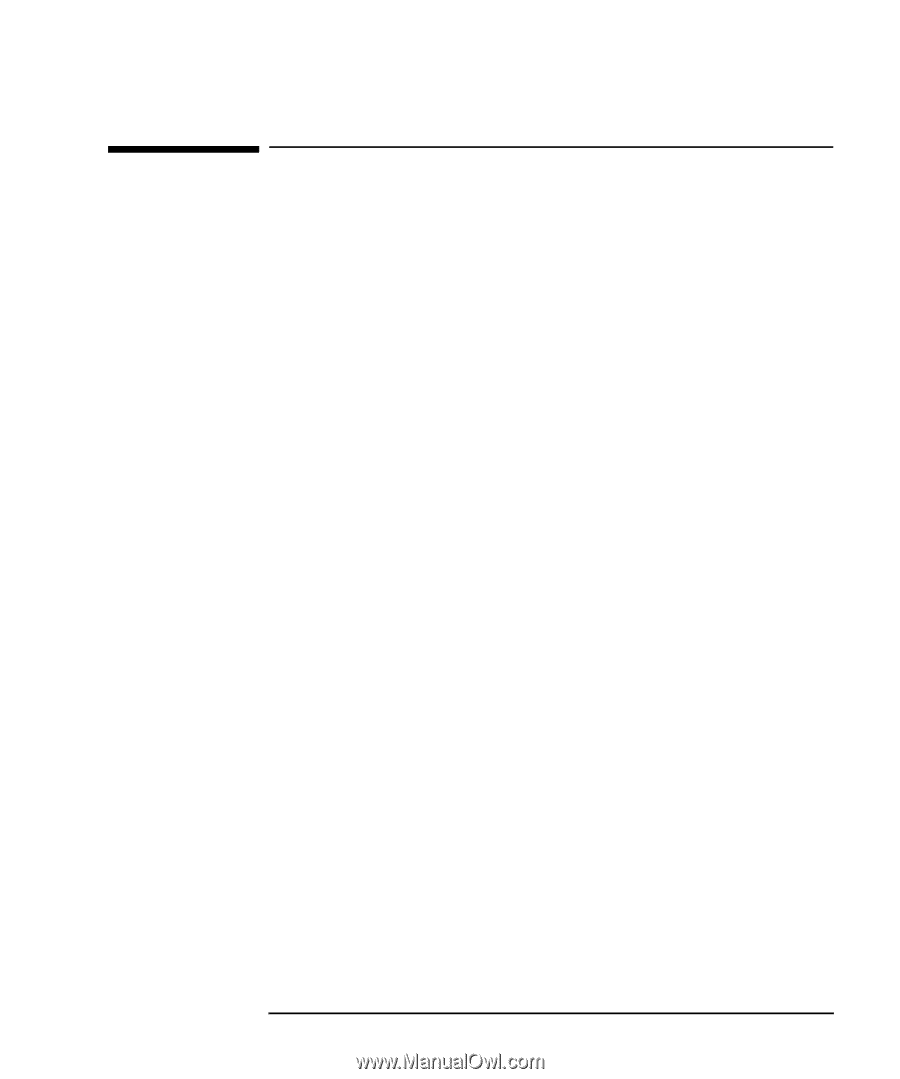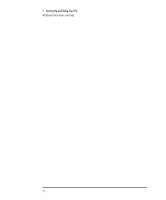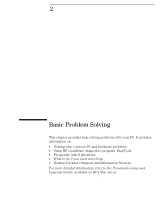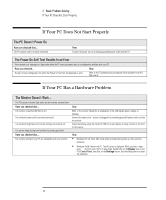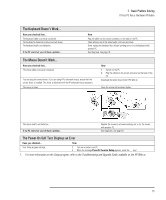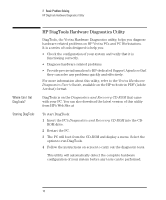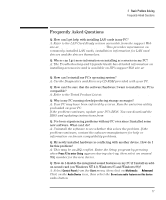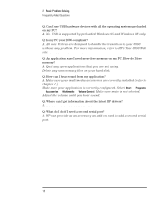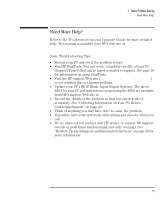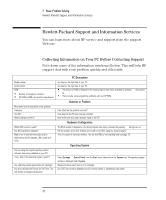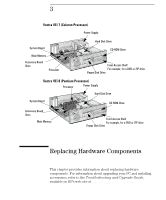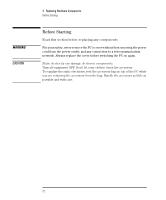HP Vectra VEi8 HP Vectra VEi7, User's Guide - Page 21
Frequently Asked Questions - bios download
 |
View all HP Vectra VEi8 manuals
Add to My Manuals
Save this manual to your list of manuals |
Page 21 highlights
2 Basic Problem Solving Frequently Asked Questions Frequently Asked Questions Q: How can I get help with installing LAN cards in my PC? A: Refer to the LAN Card Ready section accessible from the support Web site at:www.hp.com/go/vectrasupport. This provides information on commonly installed LAN cards, installation information for LAN card drivers and the drivers themselves. Q: Where can I get more information on installing accessories in my PC? A: The Troubleshooting and Upgrade Guide has detailed information on installing accessories and is available on HP's support Web site at: www.hp.com/go/vectrasupport. Q: How can I reinstall my PC's operating system? A: Use the Diagnostics and Recovery CD-ROM provided with your PC. Q: How can I be sure that the software/hardware I want to install in my PC is compatible? A: Refer to the Tested Product List at: www.hp.com/go/vectrasupport. Q: Why is my PC running slowly/producing strange messages? A: Your PC may have been infected by a virus. Run the antivirus utility preloaded on your PC. If the problem continues, update your PC's BIOS. You can download the BIOS and updating instructions from www.hp.com/go/vectrasupport. Q: I've been experiencing problems with my PC ever since I installed some new software. What can I do? A: Uninstall the software to see whether this solves the problem. If the problem continues, contact the software manufacturer for help or information on known compatibility problems. Q: My newly installed hardware is conflicting with another device. How do I fix this problem? A: This may be an IRQ conflict. Enter the Setup program by pressing F2 when Press F2 to enter Setup appears during start-up, then select an unused IRQ number for the new device. Q: How do I disable the integrated sound features on my PC if I install an addon sound card (on Windows NT 4.0, Windows 95 and Windows 98)? A: Select Control Panel from the Start menu, then click on Multimedia Á Advanced. Click on the Audio Device icon, then select the Do not use audio features on this device radio button. English 17