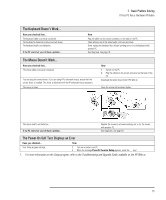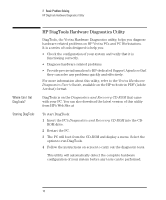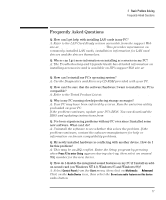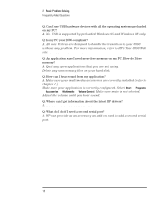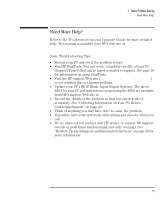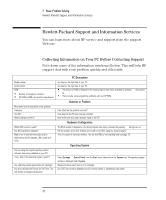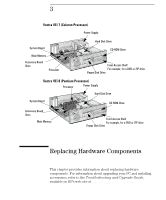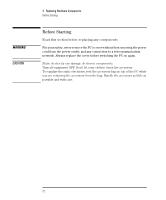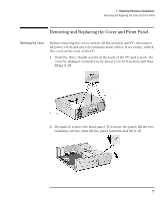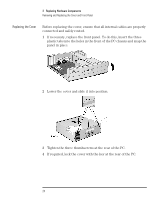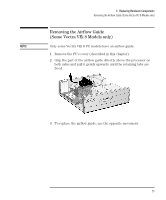HP Vectra VEi8 HP Vectra VEi7, User's Guide - Page 24
Hewlett-Packard Support and Information Services - ram
 |
View all HP Vectra VEi8 manuals
Add to My Manuals
Save this manual to your list of manuals |
Page 24 highlights
2 Basic Problem Solving Hewlett-Packard Support and Information Services Hewlett-Packard Support and Information Services You can learn more about HP service and support from the support Web site: www.hp.com/go/vectrasupport. Collecting Information on Your PC Before Contacting Support Note down some of the information mentioned below. This will help HP support deal with your problem quickly and efficiently: Model number Serial number RAM • Number of megabytes installed • HP RAM or RAM from another manufacturer Write down a brief description of the problem Frequency Run OK? Recent changes to the PC Which BIOS version is used? Any BIOS parameter changes? Make a list of slots and interrupts used by additional cards (for example, LAN, sound and SCSI) Are you using the original operating system software that came preloaded on your PC? If not, what is the operating system version? Any operating system-generated error messages Any errors during boot (Power-On Self Test). This test checks all installed components. PC Description See label on the right side of your PC. See label on the right side of your PC. • The amount of RAM is displayed in the Setup program main menu, accessed by pressing F2 during start- up. • There may be some compatibility problems with non-HP RAM. Question or Problem How often has the problem occurred? How long has the PC been running normally? Have there been any recent changes made to the PC? Hardware Configuration The BIOS version is displayed in the Setup program main menu, accessed by pressing F2 during start-up. Did the problem occur after changes were made to the BIOS using the Setup program? This is to check for interrupt conflicts. You can find IRQs by running DiagTools (see page 16). Operating System Select Settings Á Control Panel from the Start menu, then click on the System icon. The operating system version is displayed under System. Please note down exact text of error message. Any POST errors will be displayed on your monitor screen or signalled by beep codes. 20 English