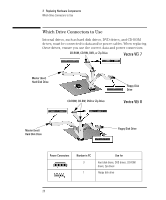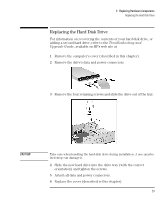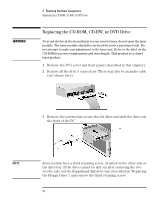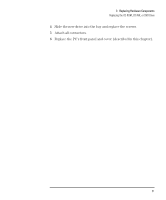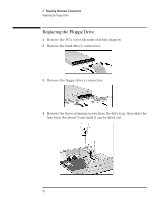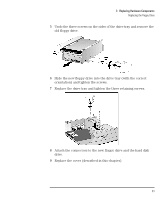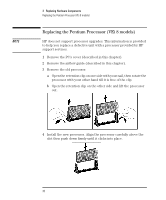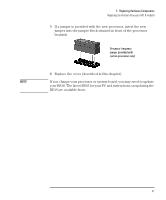HP Vectra VEi8 HP Vectra VEi7, User's Guide - Page 37
Replace the drive tray and tighten the three retaining screws.
 |
View all HP Vectra VEi8 manuals
Add to My Manuals
Save this manual to your list of manuals |
Page 37 highlights
3 Replacing Hardware Components Replacing the Floppy Drive 5 Undo the three screws on the sides of the drive tray and remove the old floppy drive. 6 Slide the new floppy drive into the drive tray (with the correct orientation) and tighten the screws. 7 Replace the drive tray and tighten the three retaining screws. 8 Attach the connectors to the new floppy drive and the hard disk drive. 9 Replace the cover (described in this chapter). English 33
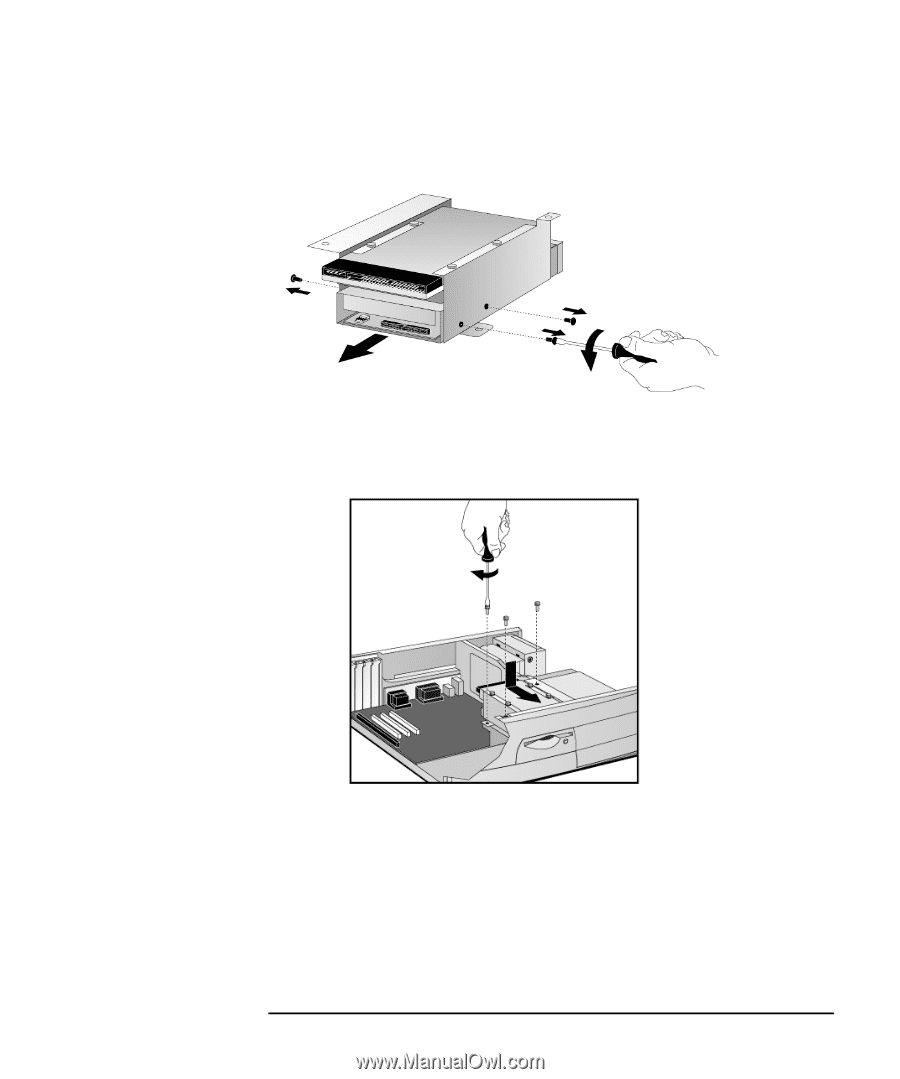
English
33
3
Replacing Hardware Components
Replacing the Floppy Drive
5
Undo the three screws on the sides of the drive tray and remove the
old floppy drive.
6
Slide the new floppy drive into the drive tray (with the correct
orientation) and tighten the screws.
7
Replace the drive tray and tighten the three retaining screws.
8
Attach the connectors to the new floppy drive and the hard disk
drive.
9
Replace the cover (described in this chapter).