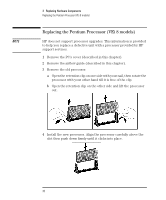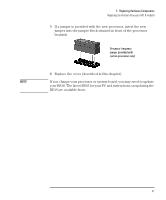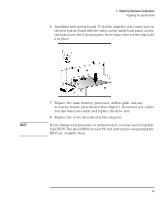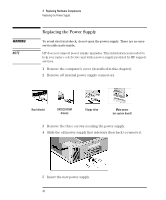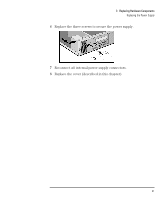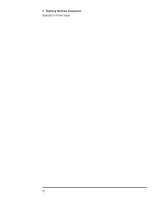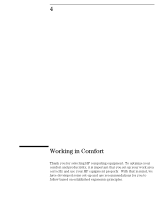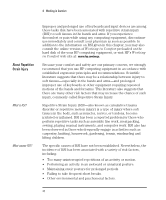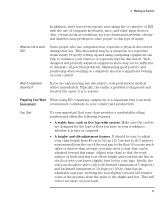HP Vectra VEi8 HP Vectra VEi7, User's Guide - Page 44
Replacing the Power Supply
 |
View all HP Vectra VEi8 manuals
Add to My Manuals
Save this manual to your list of manuals |
Page 44 highlights
WARNING NOTE 3 Replacing Hardware Components Replacing the Power Supply Replacing the Power Supply To avoid electrical shock, do not open the power supply. There are no user- serviceable parts inside. HP does not support power supply upgrades. This information is provided to help you replace a defective unit with a power supply provided by HP support services. 1 Remove the computer's cover (described in this chapter). 2 Remove all internal power supply connectors. Hard drive(s) DVD/CD-ROM drive(s) Floppy drive Main power (on system board) 3 Remove the three screws securing the power supply. 4 Slide the old power supply first sideways then back to remove it. 5 Insert the new power supply. 40 English
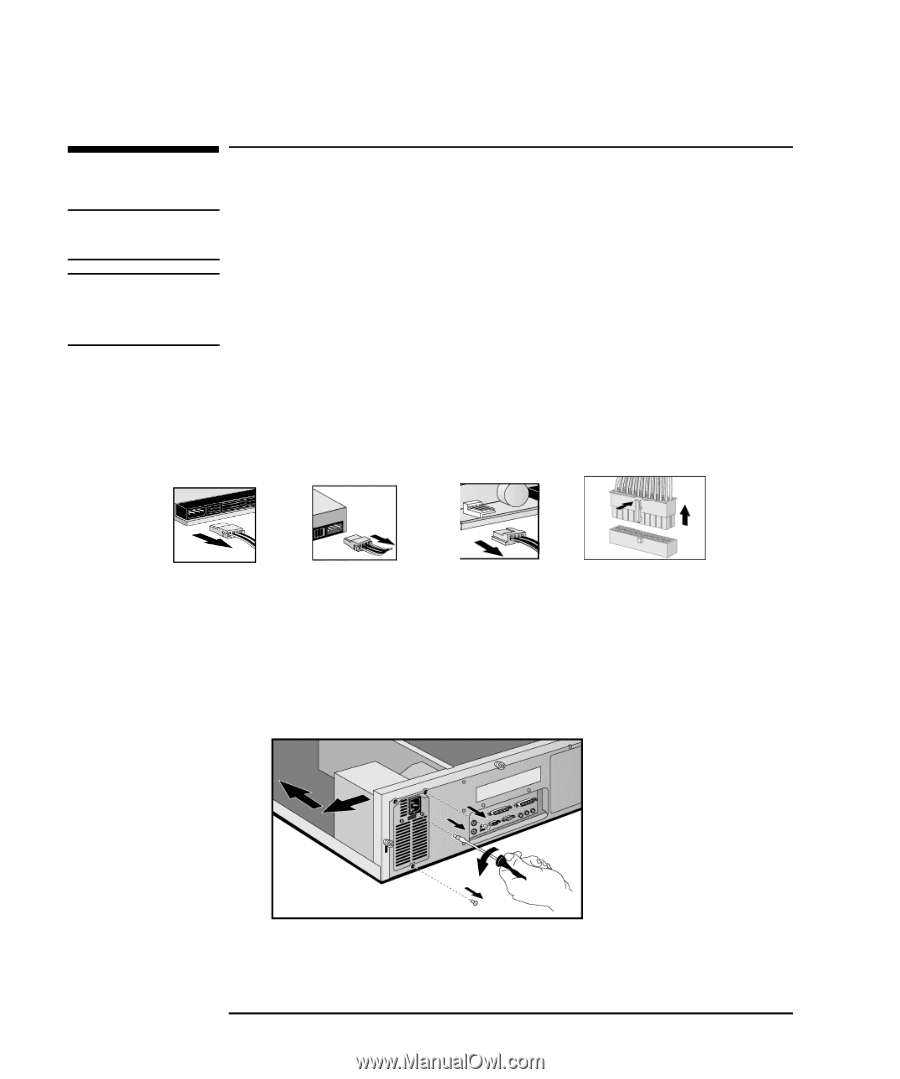
3
Replacing Hardware Components
Replacing the Power Supply
40
English
Replacing the Power Supply
WARNING
To avoid electrical shock, do not open the power supply. There are no user-
serviceable parts inside
.
NOTE
HP does not support power supply upgrades. This information is provided to
help you replace a defective unit with a power supply provided by HP support
services.
1
Remove the computer’s cover (described in this chapter).
2
Remove
all
internal power supply connectors.
3
Remove the three screws securing the power supply.
4
Slide the old power supply first sideways then back to remove it.
5
Insert the new power supply.
Hard drive(s)
DVD/CD-ROM
drive(s)
Floppy drive
Main power
(on system board)