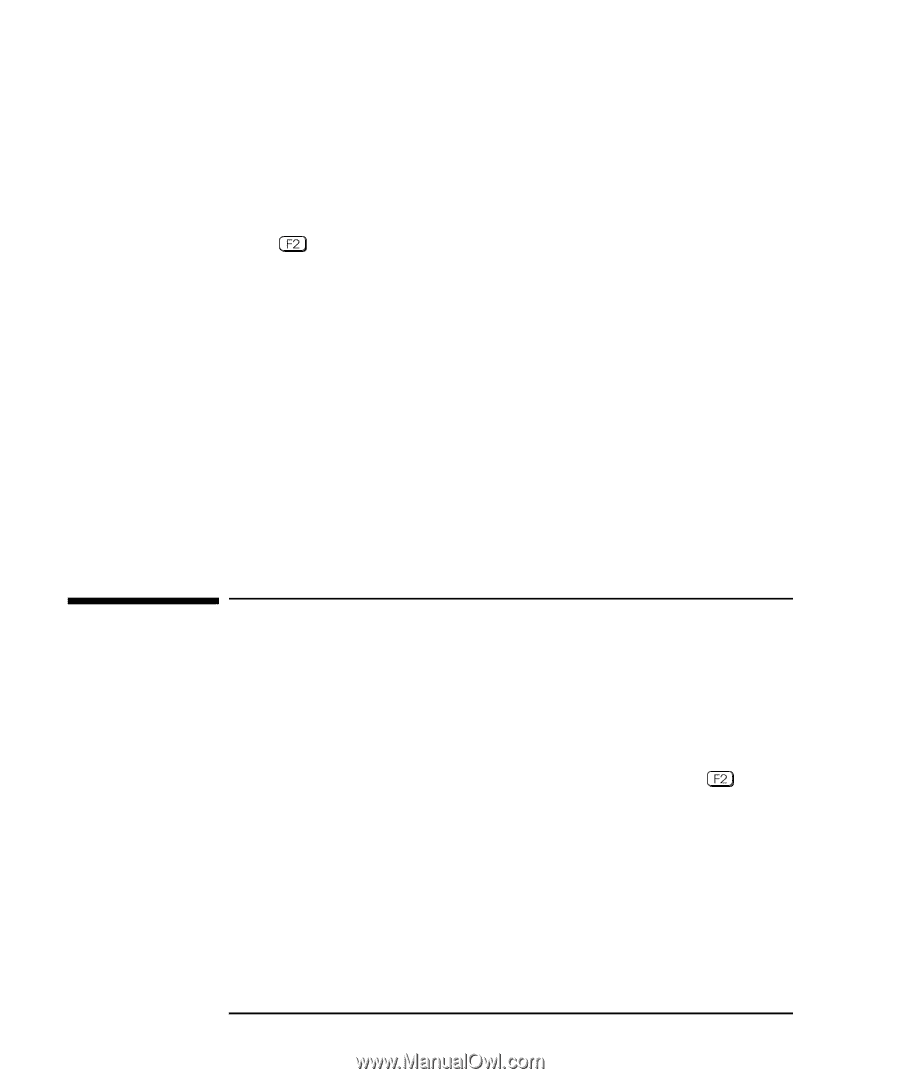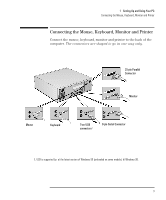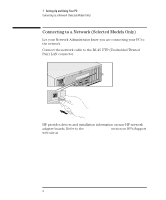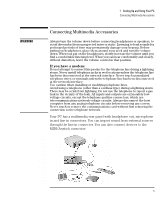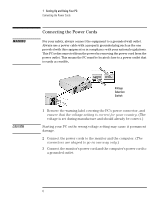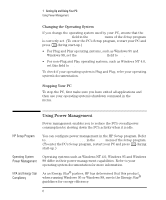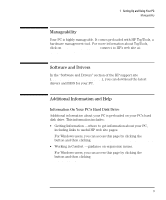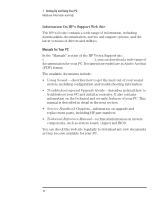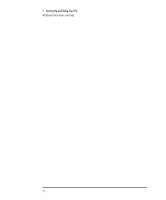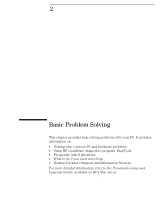HP Vectra VEi8 HP Vectra VEi7, User's Guide - Page 12
Using Power Management
 |
View all HP Vectra VEi8 manuals
Add to My Manuals
Save this manual to your list of manuals |
Page 12 highlights
1 Setting Up and Using Your PC Using Power Management Changing the Operating System If you change the operating system used by your PC, ensure that the Plug & Play O/S field in the Advanced menu of the Setup program is correctly set. (To enter the PC's Setup program, restart your PC and press during start-up.) • For Plug and Play operating systems, such as Windows 95 and Windows 98, set the Plug & Play O/S field to Yes. • For non-Plug and Play operating systems, such as Windows NT 4.0, set this field to No. To check if your operating system is Plug and Play, refer your operating system's documentation. Stopping Your PC To stop the PC, first make sure you have exited all applications and then use your operating system's shutdown command in the Start menu. Using Power Management Power management enables you to reduce the PC's overall power consumption by slowing down the PC's activity when it is idle. HP Setup Program You can configure power management in the HP Setup program. Refer to General Power Settings in the Power menu of the Setup program. (To enter the PC's Setup program, restart your PC and press during start-up.) Operating System Power Management Operating systems such as Windows NT 4.0, Windows 95 and Windows 98 differ in their power management capabilities. Refer to your operating system documentation for more information. EPA and Energy Star Compliancy As an Energy Star® partner, HP has determined that this product, when running Windows 95 or Windows 98, meets the Energy Star® guidelines for energy efficiency. 8 English