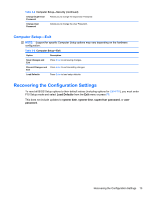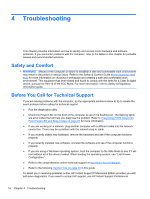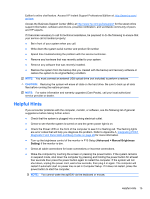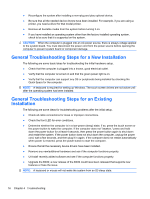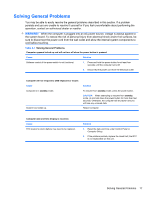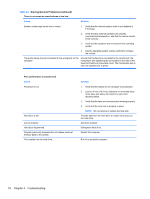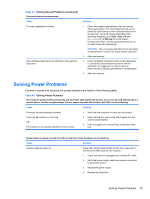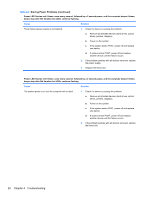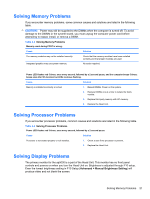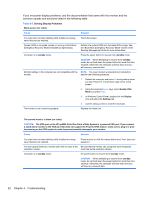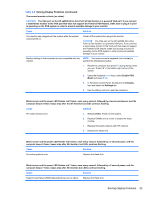HP ap5000 Maintenance and Service Guide: HP ap5000 All-In-One Point of Sale Sy - Page 26
Troubleshooting, Solving General Problems continued - memory
 |
View all HP ap5000 manuals
Add to My Manuals
Save this manual to your list of manuals |
Page 26 highlights
Table 4-1 Solving General Problems (continued) There is no sound or sound volume is too low. Cause Solution System volume may be set low or muted. 1. Verify that the internal system audio is not disabled in F10 Setup. 2. Verify that any external speakers are properly connected and powered on, and that the volume control is set correctly. 3. Verify that the speakers are not muted in the operating system. 4. Use the operating system volume controls to increase the volume. The audio device may be connected to the wrong jack on the computer. Ensure that the device is connected to the correct jack; the microphone and speaker jacks are located on the side of the Head Unit behind a removable cover. The microphone jack is pink; the speaker jack is green. Poor performance is experienced. Cause Processor is hot. Hard drive is full. Low on memory. Hard drive fragmented. Program previously accessed did not release reserved memory back to the system. Virus resident on the hard drive. Solution 1. Verify that the airflow for the computer is not blocked. 2. Leave a 4-inch (10.2-cm) clearance on all vented sides of the base and above the monitor to permit the required airflow. 3. Verify that the fans are connected and working properly. 4. Verify that the heat sink is properly in place. NOTE: Do not remove or replace the heat sink. Transfer data from the hard drive to create more space on the hard drive. Add more memory. Defragment hard drive. Restart the computer. Run virus protection program. 18 Chapter 4 Troubleshooting