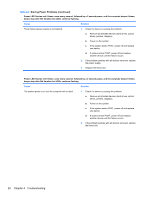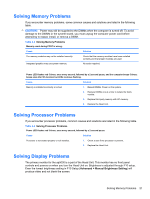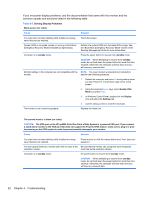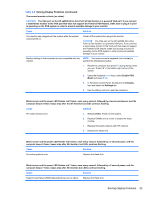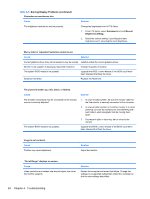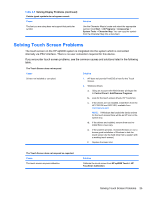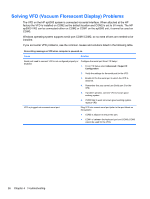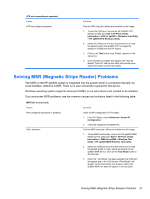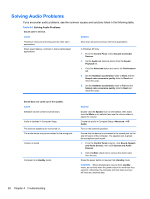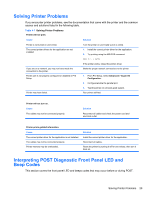HP ap5000 Maintenance and Service Guide: HP ap5000 All-In-One Point of Sale Sy - Page 33
Solving Touch Screen Problems, If you encounter touch screen problems - touch driver
 |
View all HP ap5000 manuals
Add to My Manuals
Save this manual to your list of manuals |
Page 33 highlights
Table 4-5 Solving Display Problems (continued) Certain typed symbols do not appear correct. Cause The font you are using does not support that particular symbol. Solution Use the Character Map to locate and select the appropriate symbol. Click Start > All Programs > Accessories > System Tools > Character Map. You can copy the symbol from the Character Map into a document. Solving Touch Screen Problems The touch screen on the HP ap5000 system is integrated into the system which is connected internally via PS/2 interface. There is no user connection required for this device. If you encounter touch screen problems, see the common causes and solutions listed in the following table. The Touch Screen does not respond. Cause Drivers not installed or corrupted. Solution 1. HP does not provide FreeDOS drivers for the Touch Screen. 2. Windows drivers: a. Using an account with Administrator privileges Go to Control Panel > Add/Remove Programs. b. Look for the touch screen drivers, HP Touchmon. c. If the drivers are not installed, install them from the HP POS SW and DOC.ISO, available from http://www.hp.com. NOTE: If Windows has loaded the device drivers for the touch screen there will be an HP icon in the system tray. d. If the drivers are installed, remove them and reinstall from a new copy. e. If the problem persists, re-install Windows or use a known good installation of Windows to test the touch screen (try the hard drive from a system with a working touch screen). f. Replace the Head Unit. The Touch Screen does not respond as expected. Cause The touch screen requires calibration. Solution Calibrate the touch screen from HP ap5000 Touch > HP Touchmon Calibration. Solving Touch Screen Problems 25