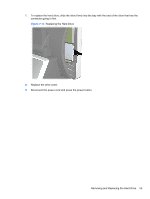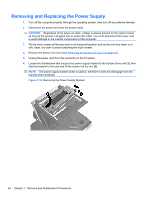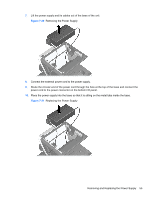HP ap5000 Maintenance and Service Guide: HP ap5000 All-In-One Point of Sale Sy - Page 58
Replacing the VFD Hinge Bracket Cover, Replacing the VFD Customer Display - msr configure
 |
View all HP ap5000 manuals
Add to My Manuals
Save this manual to your list of manuals |
Page 58 highlights
9. If you are replacing the VFD customer display, slide the new customer display into the slot on the hinge (1) and insert the two screws that secure it in place (2). Figure 7-13 Replacing the VFD Customer Display 10. Attach the hinge bracket cover by placing the upper sides of the cover over the sides of the bracket (1) then pressing the bottom of the cover onto the bracket so that it snaps in place (2). Figure 7-14 Replacing the VFD Hinge Bracket Cover 11. Replace the bottom I/O cover. 12. Reconnect the power cord and press the power button. 13. Configure the new customer display (refer to Configuring the MSR and VFD Customer Display on page 62). 50 Chapter 7 Removal and Replacement Procedures

9.
If you are replacing the VFD customer display, slide the new customer display into the slot on
the hinge
(1)
and insert the two screws that secure it in place
(2)
.
Figure 7-13
Replacing the VFD Customer Display
10.
Attach the hinge bracket cover by placing the upper sides of the cover over the sides of the
bracket
(1)
then pressing the bottom of the cover onto the bracket so that it snaps in place
(2)
.
Figure 7-14
Replacing the VFD Hinge Bracket Cover
11.
Replace the bottom I/O cover.
12.
Reconnect the power cord and press the power button.
13.
Configure the new customer display (refer to
Configuring the MSR and VFD Customer Display
on page
62
).
50
Chapter 7
Removal and Replacement Procedures