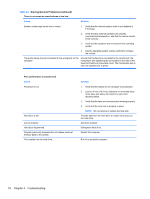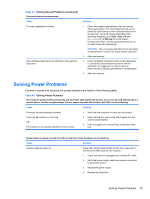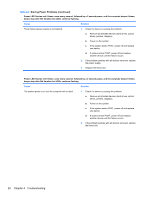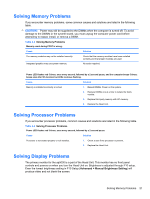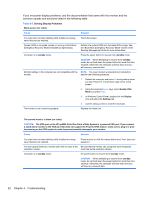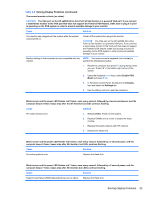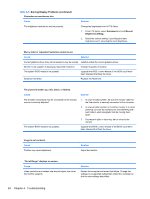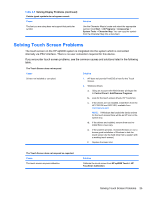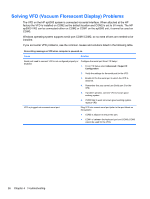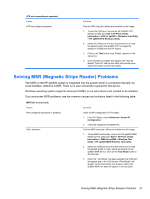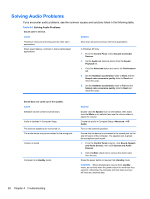HP ap5000 Maintenance and Service Guide: HP ap5000 All-In-One Point of Sale Sy - Page 31
Solving Display Problems continued, Table 4-5 - pos system
 |
View all HP ap5000 manuals
Add to My Manuals
Save this manual to your list of manuals |
Page 31 highlights
Table 4-5 Solving Display Problems (continued) The second monitor is blank (no video). CAUTION: The VGA port on the HP ap5000 All-In-One Point of Sale System is a powered VGA port. If you connect a stand-alone monitor to the VGA port that does not support the Powered VGA feature, make sure to plug it in prior to powering on the POS system in order to prevent possible damage to your monitor. Cause Solution The monitor was plugged into the system while the system was powered on. Power off the system then plug in the monitor. CAUTION: The VGA port on the HP ap5000 All-In-One Point of Sale System is a powered VGA port. If you connect a stand-alone monitor to the VGA port that does not support the Powered VGA feature, make sure to plug it in prior to powering on the POS system in order to prevent possible damage to your monitor. Monitor settings in the computer are not compatible with the NOTE: You must connect a keyboard (not included) to monitor. perform the following procedure. 1. Restart the computer and press F8 during startup when you see "Press F8" in the bottom right corner of the screen. 2. Using the keyboard arrow keys, select Enable VGA Mode and press Enter. 3. In Windows Control Panel, double-click the Display icon and select the Settings tab. 4. Use the sliding control to reset the resolution. Blank screen and the power LED flashes red 5 times, once every second, followed by a two-second pause, and the computer beeps 5 times; beeps stop after the 5th iteration but LEDs continue flashing. Cause Solution Pre-video memory error. 1. Reseat DIMMs. Power on the system. 2. Replace DIMMs one at a time to isolate the faulty module. 3. Replace third-party memory with HP memory. 4. Replace the Head Unit. Blank screen and the power LED flashes red 6 times, once every second, followed by a 2 second pause, and the computer beeps 6 times; beeps stop after 5th iteration, but LEDs continue flashing. Cause Solution Pre-video graphics error. Replace the Head Unit. Blank screen and the power LED flashes red 7 times, once every second, followed by a 2 second pause, and the computer beeps 7 times; beeps stop after 5th iteration but LEDs continue flashing. Cause Solution System board failure (ROM detected failure prior to video). Replace the Head Unit. Solving Display Problems 23