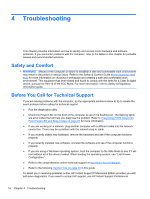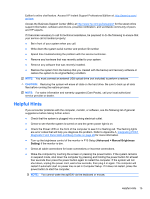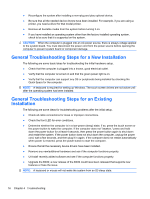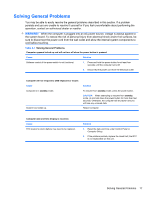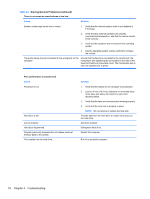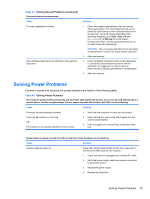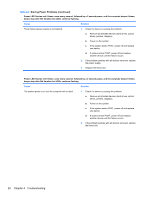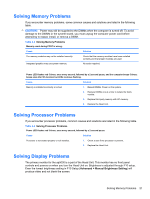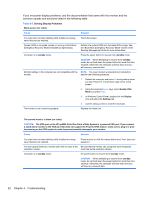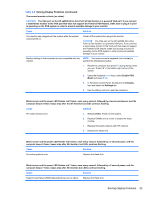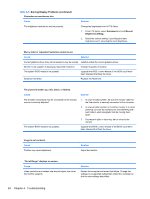HP ap5000 Maintenance and Service Guide: HP ap5000 All-In-One Point of Sale Sy - Page 27
Solving Power Problems - power supply
 |
View all HP ap5000 manuals
Add to My Manuals
Save this manual to your list of manuals |
Page 27 highlights
Table 4-1 Solving General Problems (continued) Poor performance is experienced. Cause Too many applications running. Some software applications are stressful on the graphics subsystem. Solution 1. Close unnecessary applications to free up memory. Some applications run in the background and can be closed by right-clicking on their corresponding icons in the task tray. To prevent these applications from launching at startup, go to Start > Run and type msconfig. On the Startup tab of the System Configuration Utility, uncheck applications that you do not want to launch automatically. CAUTION: Do not prevent applications from launching at startup that are required for proper system operation. 2. Add more memory. 1. Lower the display resolution for the current application or consult the documentation that came with the application for suggestions on how to improve performance by adjusting parameters in the application. 2. Add more memory. Solving Power Problems Common causes and solutions for power problems are listed in the following table. Table 4-2 Solving Power Problems The computer powered off automatically and the Power LED flashes red 2 times, once every second, followed by a 2 second pause, and the computer beeps 2 times; beeps stop after 5th iteration, but LEDs continue flashing. Cause Solution Processor thermal protection activated: A fan may be blocked or not turning. OR The heatsink is not properly attached to the processor. 1. Verify that the computer air vents are not blocked. 2. Verify that the fans are running and plugged onto the system board headers. 3. If fan is plugged in but not spinning, replace the Head Unit. System does not power on and the LEDs on the front of the computer are not flashing. Cause Solution System unable to power on. Press and hold the power button for less than 4 seconds; if the hard drive LED does not turn on green: 1. Check that the unit is plugged into a working AC outlet. 2. Verify that power supply cables are properly connected to the system board. 3. Replace the power supply. 4. Replace the Head Unit. Solving Power Problems 19