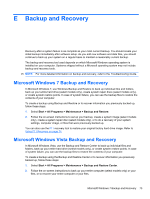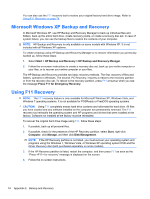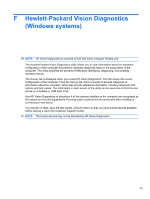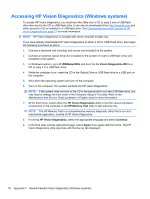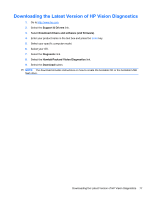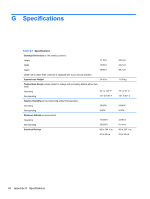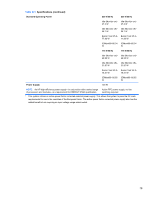HP ap5000 Maintenance and Service Guide: HP ap5000 All-In-One Point of Sale Sy - Page 85
Downloading the Latest Version of HP Vision Diagnostics
 |
View all HP ap5000 manuals
Add to My Manuals
Save this manual to your list of manuals |
Page 85 highlights
Downloading the Latest Version of HP Vision Diagnostics 1. Go to http://www.hp.com. 2. Select the Support & Drivers link. 3. Select Download drivers and software (and firmware). 4. Enter your product name in the text box and press the Enter key. 5. Select your specific computer model. 6. Select your OS. 7. Select the Diagnostic link. 8. Select the Hewlett-Packard Vision Diagnostics link. 9. Select the Download button. NOTE: The download includes instructions on how to create the bootable CD or the bootable USB flash drive. Downloading the Latest Version of HP Vision Diagnostics 77

Downloading the Latest Version of HP Vision Diagnostics
1.
Go to
.
2.
Select the
Support & Drivers
link.
3.
Select
Download drivers and software (and firmware)
.
4.
Enter your product name in the text box and press the
Enter
key.
5.
Select your specific computer model.
6.
Select your OS.
7.
Select the
Diagnostic
link.
8.
Select the
Hewlett-Packard Vision Diagnostics
link.
9.
Select the
Download
button.
NOTE:
The download includes instructions on how to create the bootable CD or the bootable USB
flash drive.
Downloading the Latest Version of HP Vision Diagnostics
77