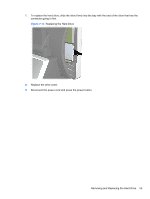HP ap5000 Maintenance and Service Guide: HP ap5000 All-In-One Point of Sale Sy - Page 56
Removing and Replacing the VFD Customer Display
 |
View all HP ap5000 manuals
Add to My Manuals
Save this manual to your list of manuals |
Page 56 highlights
Removing and Replacing the VFD Customer Display The VFD is the two-line customer facing vacuum fluorescent display. NOTE: The VFD default setting is in COM 1. You can use BIOS to configure the VFD to work in COM 2. If the VFD is not working, make sure it is connected to a working COM port. Use BIOS to determine the correct COM port. 1. Turn off the computer properly through the operating system, then turn off any external devices. 2. Disconnect the power cord from the power outlet. CAUTION: Regardless of the power-on state, voltage is always present on the system board as long as the system is plugged into an active AC outlet. You must disconnect the power cord to avoid damage to the internal components of the computer. 3. Remove the bottom I/O cover (see Removing the Bottom I/O Cover on page 42). 4. Unplug the VFD customer display's serial cable from the I/O panel. 5. Remove the plastic VFD hinge bracket cover by pulling outward on both upper sides of the cover (1) then sliding the cover straight back and off the hinge bracket (2). Figure 7-10 Removing the VFD Hinge Bracket Cover 48 Chapter 7 Removal and Replacement Procedures