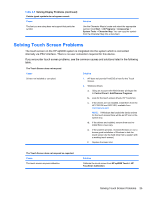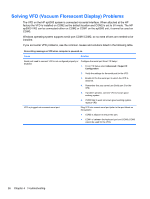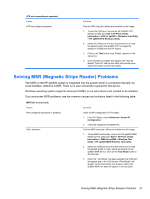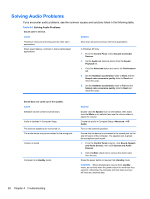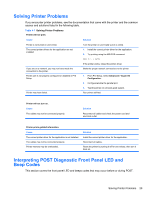HP ap5000 Maintenance and Service Guide: HP ap5000 All-In-One Point of Sale Sy - Page 38
Diagnostic Front Panel LED and Beep Codes - models
 |
View all HP ap5000 manuals
Add to My Manuals
Save this manual to your list of manuals |
Page 38 highlights
WARNING! When the computer is plugged into an AC power source, voltage is always applied to the system board. To reduce the risk of personal injury from electrical shock and/or hot surfaces, be sure to disconnect the power cord from the wall outlet and allow the internal system components to cool before touching. NOTE: Recommended actions in the following table are listed in the order in which they should be performed. Not all diagnostic lights and audible codes are available on all models. Table 4-8 Diagnostic Front Panel LED and Beep Codes Activity Beeps Possible Cause Recommended Action Green Power LED On. None Computer on. None Green Power LED flashes every two seconds. None Computer in Suspend to RAM mode (some models only) or normal Suspend mode. None required. Press any key or move the mouse to wake the computer. Red Power LED flashes two 2 times, once every second, followed by a two second pause. Beeps stop after fifth iteration but LEDs continue until problem is solved. Processor thermal protection activated: A fan may be blocked or not turning. OR 1. Ensure that the computer air vents are not blocked and the system cooling fan is running. 2. If fan is plugged in, but is not spinning, then replace the Head Unit. The heatsink is not properly attached to the processor. Red Power LED flashes three 3 times, once every second, followed by a two second pause. Beeps stop after fifth iteration but LEDs continue until problem is solved. Processor not installed (does not indicate faulty processor). 1. Check to see that the processor is present. 2. Replace the Head Unit. Red Power LED flashes four 4 times, once every second, followed by a two second pause. Beeps stop after fifth iteration but LEDs continue until problem is solved. Power failure (power supply is overloaded). 1. Check if a device is causing the problem by removing ALL attached devices. Power on the system. If the system enters the POST, then power off and replace one device at a time and repeat this procedure until failure occurs. Replace the device that is causing the failure. Continue adding devices one at a time to ensure all devices are functioning properly. 2. Replace the power supply. 3. Replace the Head Unit. 30 Chapter 4 Troubleshooting